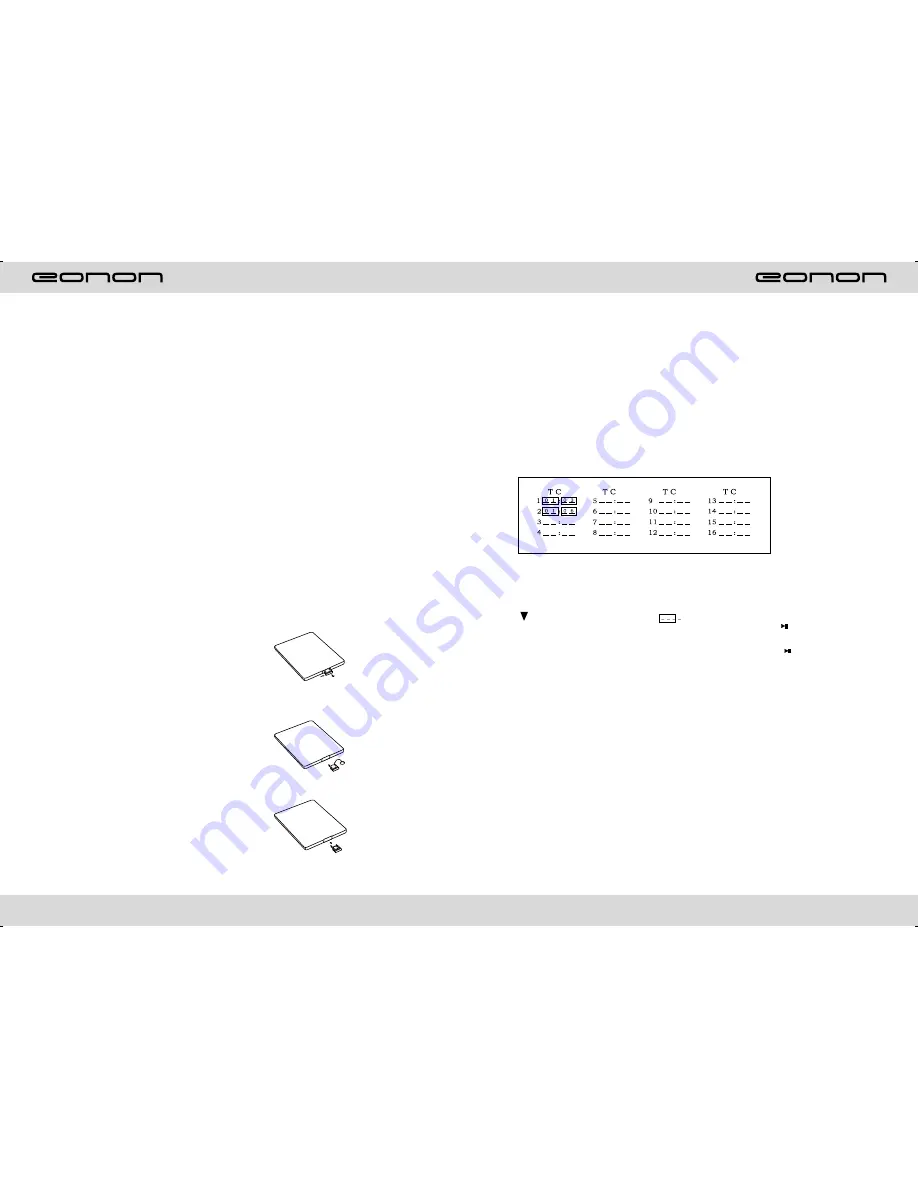
14
35
PROGRAM
PLAY
DELETE
15. PBC (MENU) play
In VCD mode, press this button then play the PBC and display will show whole menu in
disk, work with number button to choose song. When you are playing either song of the
PBC, and you want to stop to select another song, press the button to turn off.
Note:
1)
This function can be worked by the control.
2)
PBC is suitable for the SVCD and VCD 2.0 disc.
3)
In PBC mode, you can not press number button only to choose song.
16.
VCD program playing
In VCD mode, you can set playing sequence of songs by program play function. The
program playing operation steps are as follows:
In VCD mode, press ST/PTOG button, display will show;
Input the songs which you want to programmed by the number buttons on remote
control.
Fr example: Program the first song, input your desires song, for example, the fourth
song, and press number button 4 on the remote control. Program the second song,
press button move the cursor to 2
. Input your desired song, for example, the
eighth song, press number button 8 on the remote control. Press button to program
play.
Back to the normal mode, press the ST/PROG button, then press button.
Note: This function can only be worked by the remote control.
15.0 - 10 + button
Press this button to choose desired song,
section, preset stations.
th
* Decimal numbers, for example the 19
song, press 1,9 button;
* Centesimal numbers, for example, the
th
120 song, press 1,2,0 button.
16.AMS / RPT button
In radio mode, press this button to
browse stored stations. In audio mode,
press this button to play repeatedly.
17.TITLE button
In DVD mode, press this button to play
back to the top menu of disk.
18.AUDIO button
In DVD mode, press this button to switch
language of dialogue. In VCD mode,
press this button to choose left track,
tight track, and stereo.
19.SET playing time
In DVD mode, press this button, you can
define playing time.
20.SUBTITLE button
In DVD mode, press this button to switch
language of subtitle.
21.PBC button
In VCD mode, press this button to display
all song menu, work with number button
to choose songs.
22.UP, DOWN, LEFT, RIGHT, ENTER
button
In DVD mode, press this button to move
cursor up, down, left, right to choose item
in menu. Press enter button to confirm
choice.
23.SLOW button
In audio mode, press this button to slow
backward and slow forward.
24.ANGLE button
In DVD mode, press this button to change
play angle.
25.SETUP button
In audio mode, press this button to choose
different set items.
26.OSD display
Press this button to display the title chapter
and the left time.
27.ZOOM button
In DVD/VCD mode, press this button to
ZOOM in. In CD/MP3/USB/SD mode, press
this button to choose EQ.
28.MENU button
Press button to back to the main menu.
BATTERY CHANGE
When control distance of remote control
become shorter or no function, please
change
battery. Please confirm polarity before
change.
Put battery into controller.
Insert battery holder into controller.
Summary of Contents for E1011
Page 2: ......

























