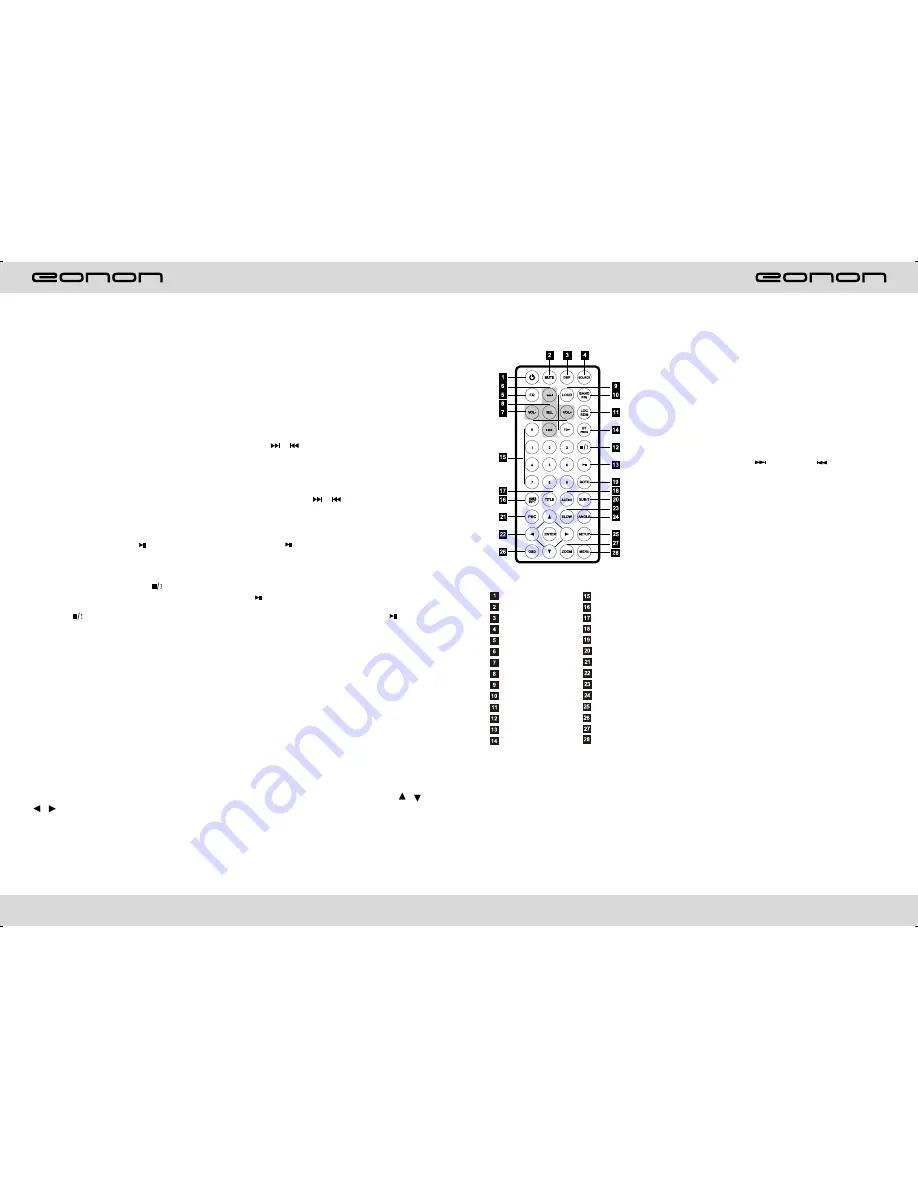
13
36
CD/MP3 BASIC OPERATION
Slot in CD/MP3 disc unit will play it automatically. If disc is in slot, press DVD touch
button on main menu can to play.
CD/MP3
CD disc:
MP3 disc:
Directory repeat
2.Speed forward / backward play
Press SEEK +
/
SEEK - button on remote control, or / touch button on display to
speed forward or backward playing.
Note: Hold above button a bit longer to operate.
3.Previous / next song play
In playing mode, press SEEK + / SEEK - on remote control, or / touch button on
display to choose previous/next song.
4.Pause play
In playing mode, press button on remote control, or touchbutton on display to
pause. Press again to back to normal play.
5.Stop play
In playing mode, 1) Press button on remote control to enter the pause mode, the
position will be stored in unit. At that time, press button on remote control or touch
button on display to resume playing at the stored position.
2) Press button on remote control twice to enter into stop mode, here, press
button on remote control or touch button on display, unit will play from the first song.
6.OSD
In playing mode, short press OSD on remote control to show all information of present
disk.
7. Randomly play
In CD mode, press LOC/RDM button on remote control, to instantly play each song.
Press again to back to the normal play.
8. EQ mode
1) This function can only be worked by remote control.
2) When playing CD/MP3, press the “ZOOM” button on the remote control, you can
choose the sound mode.
9
.
OPEN
Press EJ button on panel to eject dis
c
3) When enter this function, press the button / /
/ to move the course to select sound mode which in the system menu, after your
selection position will show red color to indicate the confirmation.
1. Repeatedly play
In
mode, press AMS/RPT button on remote control, to startup following, repeat
Single song repeat
→
Repeat play off.
Single song repeat
→
→
Repeat play off.
REMOTE CONTROL FUNCTION
1.POWER
Press once to switch on, press again to
switch off.
2.MUTE button
Press once to turn off audio output,
press again to resume volume level.
5.EQ button
Press this button to choose POP, ROCK,
EQ off.
6.SEEK + ( ) / SEEK ( ) button
Press this button to manual turning, speed
or quick back, previous song and next song.
7.VOL + ( → ) / VOL - ( ← )
Press this button to increase or decrease
volume level.
8.SEL button
Press this button to choose sound feature.
9.LOUD button
Press this button to startup LOUD function.
10.BAND/P/N button
In radio mode, press this button to choose
band. In VCD, DVD mode, press this button
to choose AUTO, PAL or NTSC system.
11.LOC / RDM button
In radio mode, press this button to switch
between local and direction. In VCD, CD
mode, press this key to randomly play.
12.STOP button
Press this button to stop playing.
13.PLAY /PAUSE button
Press this button to switch between play
and pause. In stop mode, press this button
to play.
14.ST/ PROG button
In radio mode, press this button to choose
stereo or mono station. In audio mode, it
can help STOP button to programmed play.
3.DSP
Press this button to show the time.
4.SOURCE button
Press this button to choose audio sources.
POWER ON/OFF
MUTE
TIME DISPLAY
SOURCE
EQ
SEEK+/SEEK-
VOL+/VOL-
SEL
LOUD
BAND/P/N
LOC/RDM
STOP
PLAY/PAUSE
ST/PROG
0-10+
AMS/RPT
TITLE
AUDIO
SET PLAYING TIME
SUBTITLE
PBC/MENU
UP/DOWN
/
L
/ ENTER
SLOW
ANGLE
SET UP
OSD
ZOOM
MENU
Summary of Contents for E1011
Page 2: ......


























