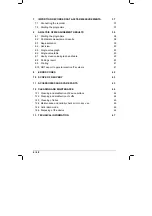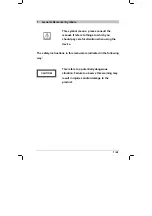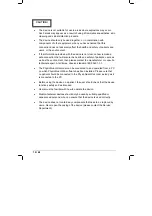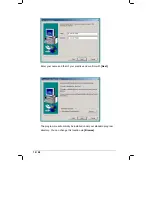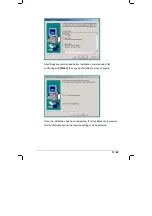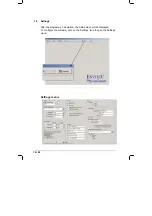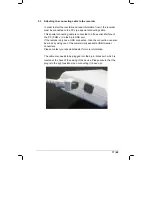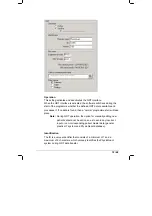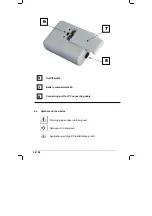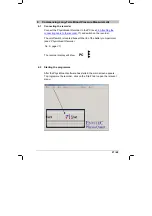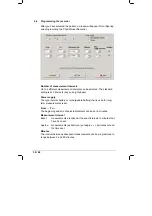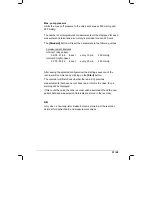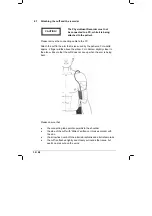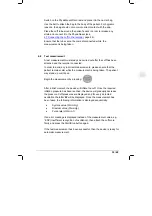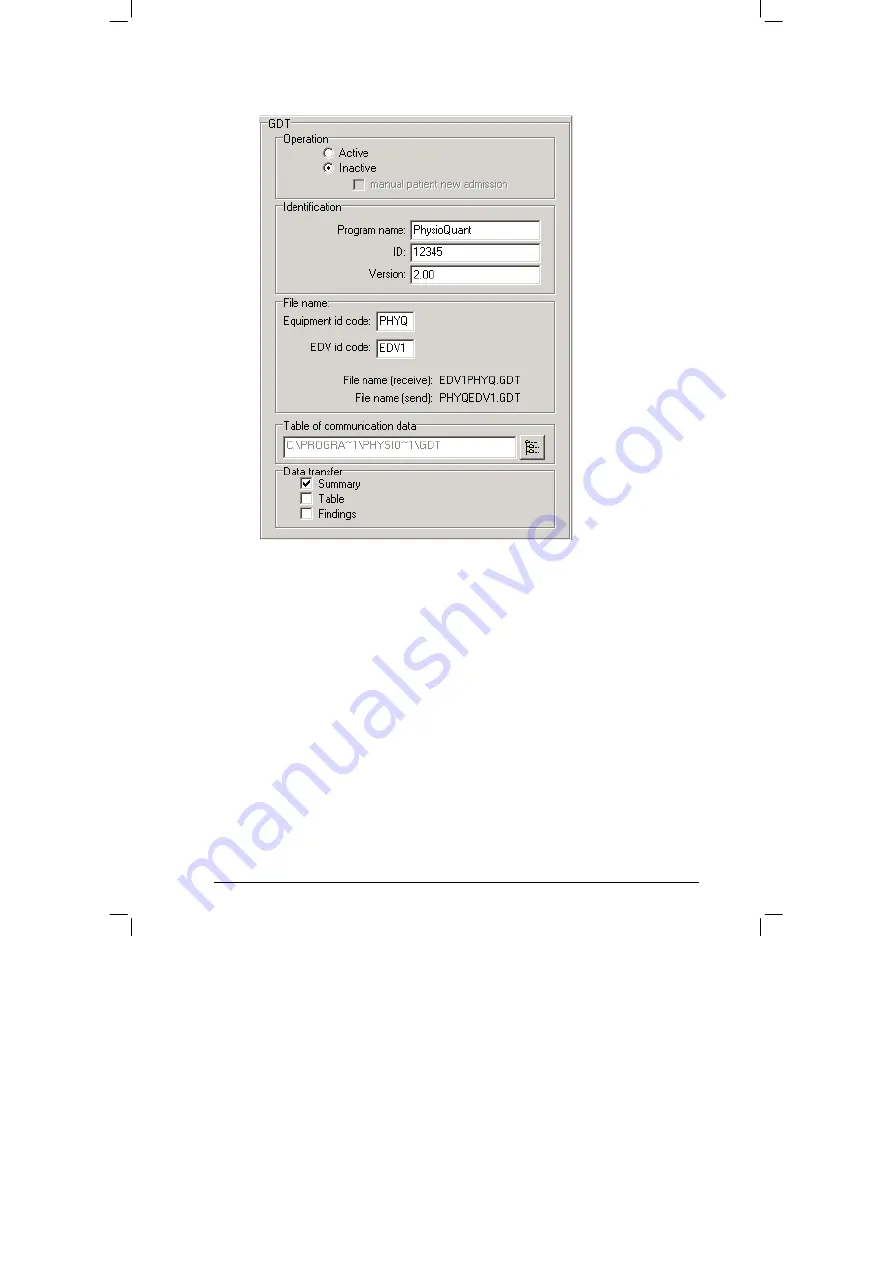
19 / 48
Operation
This setting activates and deactivates the GDT interface.
When the GDT interface is activated, the software will check during the
start of the programme whether the defined GDT data is available and
processes it. If no data is found, then a 'normal' programme start will take
place.
Note:
During GDT operation, the option for manually adding new
patients should not be active, so as to avoid any incorrect
input or non-corresponding patient master data (general
practice IT system and PhysioQuant database).
Identification
The ID is a unique identifier that consists of a minimum of 1 and a
maximum of 8 characters, which uniquely identifies the PhysioQuant
system during GDT data transfer.
Summary of Contents for 45-00-0501
Page 1: ...PhysioQuant Ambulatory Blood Pressure System User Manual ENVITEC ...
Page 2: ...2 48 ...
Page 4: ...4 48 ...