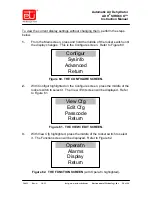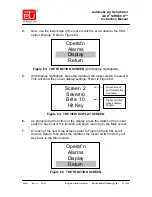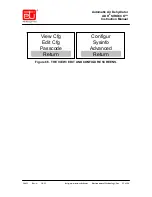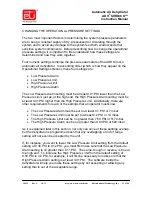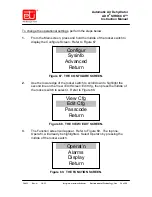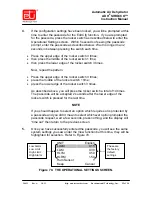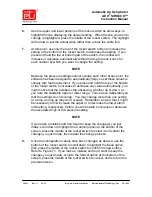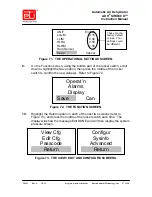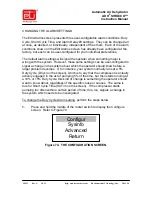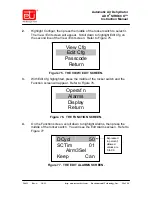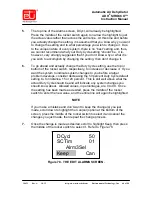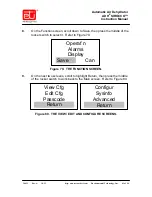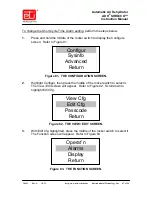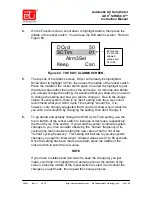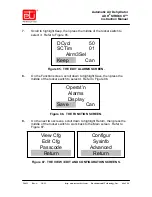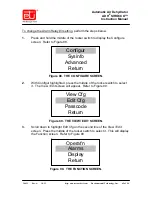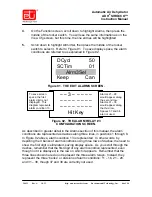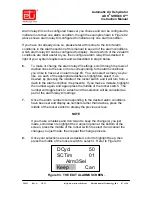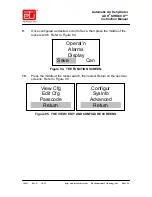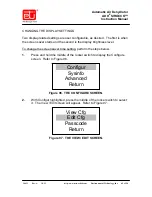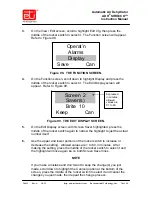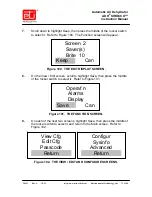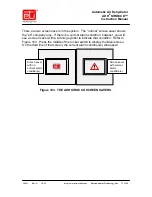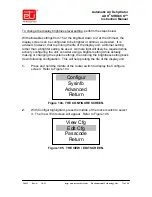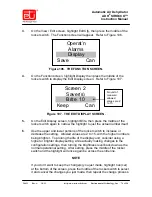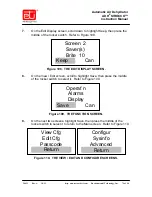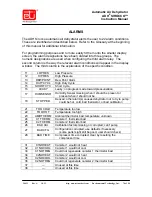24431
Rev. A
10/12
http: www.networketi.com
Environmental Technology, Inc.
64 of 94
Automatic Air Dehydrator
ADH
®
SIROCCO™
Instruction Manual
7.
Scroll to highlight Keep, then press the middle of the rocker switch to
select it. Refer to Figure 85.
Figure 85. THE EDIT ALARMS SCREEN.
8.
On the Function screen, scroll down to highlight Save, then press the
middle of the rocker switch to select it. Refer to Figure 86.
Figure 86. THE FUNCTION SCREEN.
9.
On the next two screens, scroll down to highlight Return, then press the
middle of the rocker switch to work back to the Main screen. Refer to
Figure 87.
Figure 87. THE VIEW / EDIT AND CONFIGURATION SCREENS.
DCycl 50
SCTim
01
Alrm3Sel
Keep Can
View Cfg
Edit Cfg
Passcode
Return
Configur
Sysinfo
Advanced
Return
Operat’n
Alarms
Display
Save Can