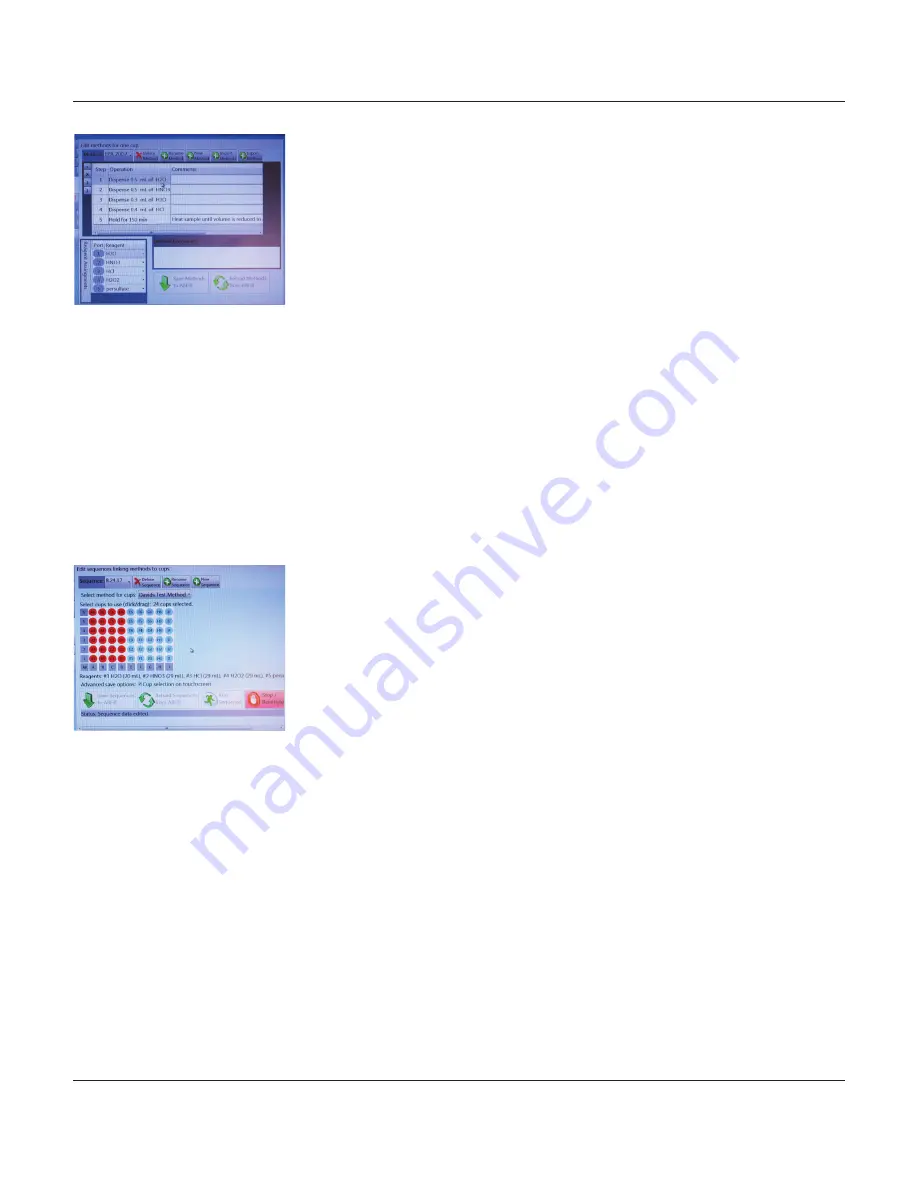
+1.800.343.5319 or +1.843.881.6560 envexp.com
Environmental Express
• 10
AutoBlock® Fill:
Operation and Instruction Manual
Operation
5. Methods Screen
– The methods screen allows you to develop programs for dispensing
of digestion reagents as well as configuration of the digestion reagents loaded onto the
unit. Many of the common digestion methods from 40CFR are already preprogrammed
in the software. You may edit an existing method or create a new method from scratch.
The steps available in a method are Dispense, Hold, and Prompt. Dispense allows
you to select a digestion reagent from those that are assigned and specify how much
volume of it you wish to add to each cup. Hold will set a countdown timer for the time
specified (in minutes) and wait until the timer expires before proceeding to the next
step. Prompt will complete the step and then display a custom message that requires
user acknowledgement prior to continuing.
The default reagents available for selection in the assignment screen are water (which
must always be assigned to port #1), HCl, HNO2, H2O2, and H2SO4. If you wish to use a
reagent besides one of these, select “None” for that port, highlight the text, and type in
the reagent name you wish to use. That reagent will then be an option to choose in the
“Dispense” command.
You must click the button “Save Methods to ABFill” in order to be able to run that
method in a sequence. If you wish to save the method to the PC directory, you must
click “Export Method”. If you have information on the Methods Screen that has not
been saved, it will display a red exclamation mark [
!
] to alert you.
6. Sequences Screen
– This screen will be the day-to-day operations screen. To set a
sequence, you choose a method, choose which cups you wish to use, and give the
sequence a name. If using the PC to control the unit, you can start the sequence by
clicking the “Run Sequence Button”. If the touch-screen controller will be used to run
the sequences, you must click “Save Sequences to ABFill” in order to have them
available.
For routine operation, it is best to create a sequence using your most common
digestion method with no cups selected. Make sure that the “Cup Selection” box is
checked and save the sequence to the unit. This will allow you to fill in the cups needed
for digestion with each batch that you run. You can save multiple sequences to the unit.
When selecting cups, you may choose individual wells by clicking each one, entire rows
by selecting the appropriate letter, entire columns by selecting the appropriate number,
or the entire block by selecting “All” at the bottom left corner of the block map.
The tab will show a red asterisk [
*
] if there is unsaved information in the sequences
screen.
7. Run Log Screen
– If you have checked the “Audit” box on a sequence, the unit will save
basic run information for the sequence including start date/time, operator ID, Batch ID,
sequence name, method used, selected wells, reagents assigned, and end time. The log
must be loaded from the unit and then saved to the PC in order to retain the records.
8. Advanced/Service Screen
– This screen should only be used under the direction of
representatives from Environmental Express when troubleshooting the unit.



























