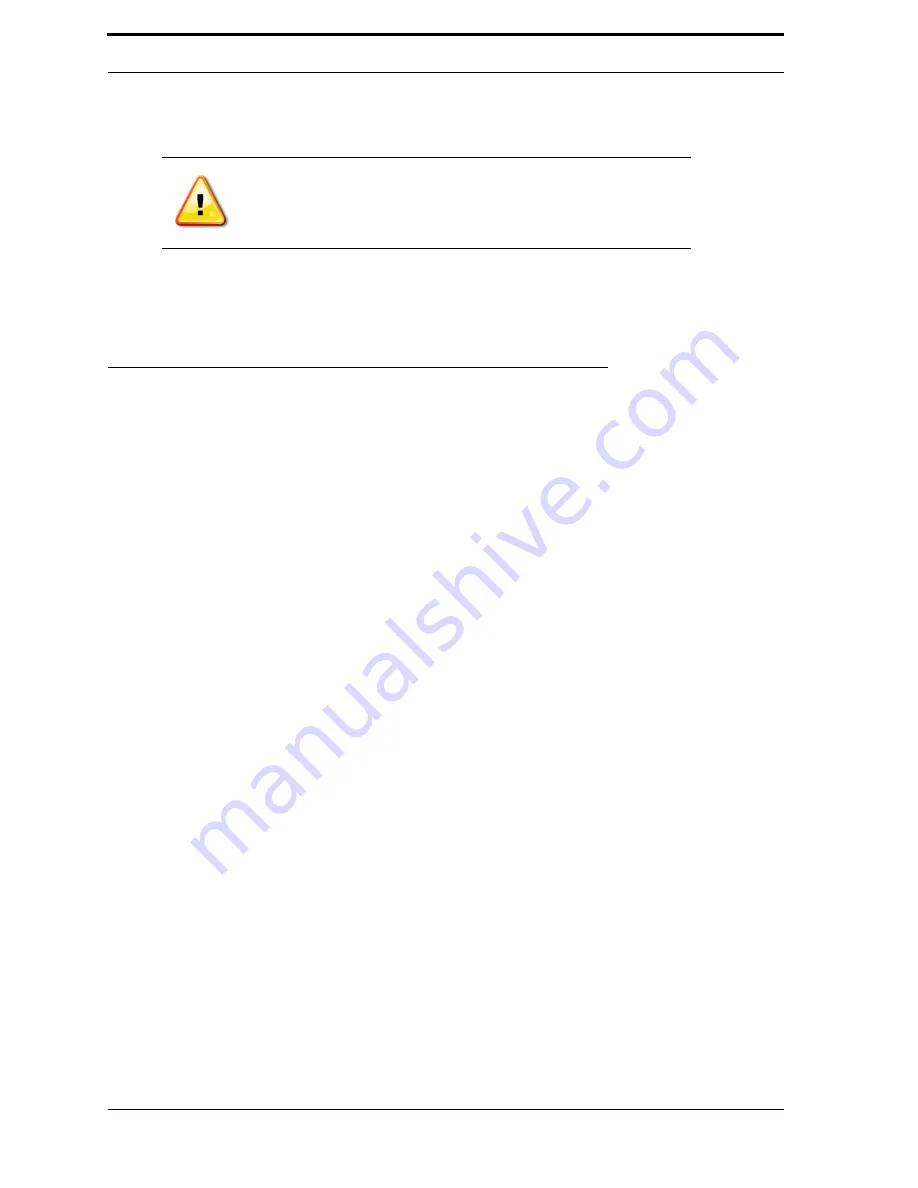
4-15
Sensors and Thresholds
The
Copy...
button makes a duplicate of the selected entry, and the
Delete
button deletes the selected
entry.
To find an entry in the current file, enter some text in the field underneath the
Find
button. Then, click
the
Find
button. If an entry is found, it will be highlighted. If no entry is found, no entry will be high-
lighted.
4.5. Sensors and Thresholds
The Diagnostic Program allows you to edit the settings for sensors and thresholds. These options are
available in the Main and Ultra-48 tabs. In either of these tabs, tap the
Show: Actuators
button to
switch to
Show: Sensors
or
Show: Thresholds
. The following sections describe how to use these fea-
tures in each tab.
4.5.1. Sensors
When you switch to show the sensors, you will see the screen as shown in Figure 4-16. As an example,
Figure 4-16 shows all of the sensors controlled by the
MC
1 Board. See Table 4-1 on page 4-16 for the
full list of
MC
1 sensors and Table 4-2 on page 4-17 for the full list of
MC
5 sensors.
In the sensors screens, the list is arranged in order of the sensors that have changed most recently. The
Hot Mark
feature highlights (with blue) the sensor(s) that have been triggered. If the
Auto clear
box is
checked, the highlight will clear after a few seconds. Turn off
Auto clear
if you want the highlight to
stay on. This allows you to trigger a sensor from behind the machine and have time to walk back to the
front and see the blue hot mark indicating that you have successfully triggered it.
4.5.1.1. MC1 Sensors
Go to the
Main
tab to access the sensors controlled by the
MC
1 board. All of the other sensors
are accessible from the
Ultra-48
tab. Table 4-1 shows the full list of
MC
1 Sensors.
Note:
In order to save changes to the configuration file, tap the
Save
button
and restart the
RVM
software.
Summary of Contents for U48DFF
Page 1: ...ULTRA Series Service Manual May 6 2014...
Page 2: ......
Page 18: ...Chapter 2 Specifications 2 2 FIGURE 2 2 ULTRA 48 Configuration...
Page 40: ...Chapter 3 Hardware Components 3 18 FIGURE 3 17 MC1 Board Layout FIGURE 3 18 MC5 Board Layout...
Page 41: ...3 19 RVM Controller Box FIGURE 3 19 MD5 Board Layout...
Page 52: ...Chapter 4 RVM Software 4 6 FIGURE 4 6 Service Mode Time Out Screen...
Page 68: ...Chapter 4 RVM Software 4 22 FIGURE 4 18 Software Processes Overview...
Page 69: ...4 23 Software Theory of Operation FIGURE 4 19 Circuit Board Locations...
















































