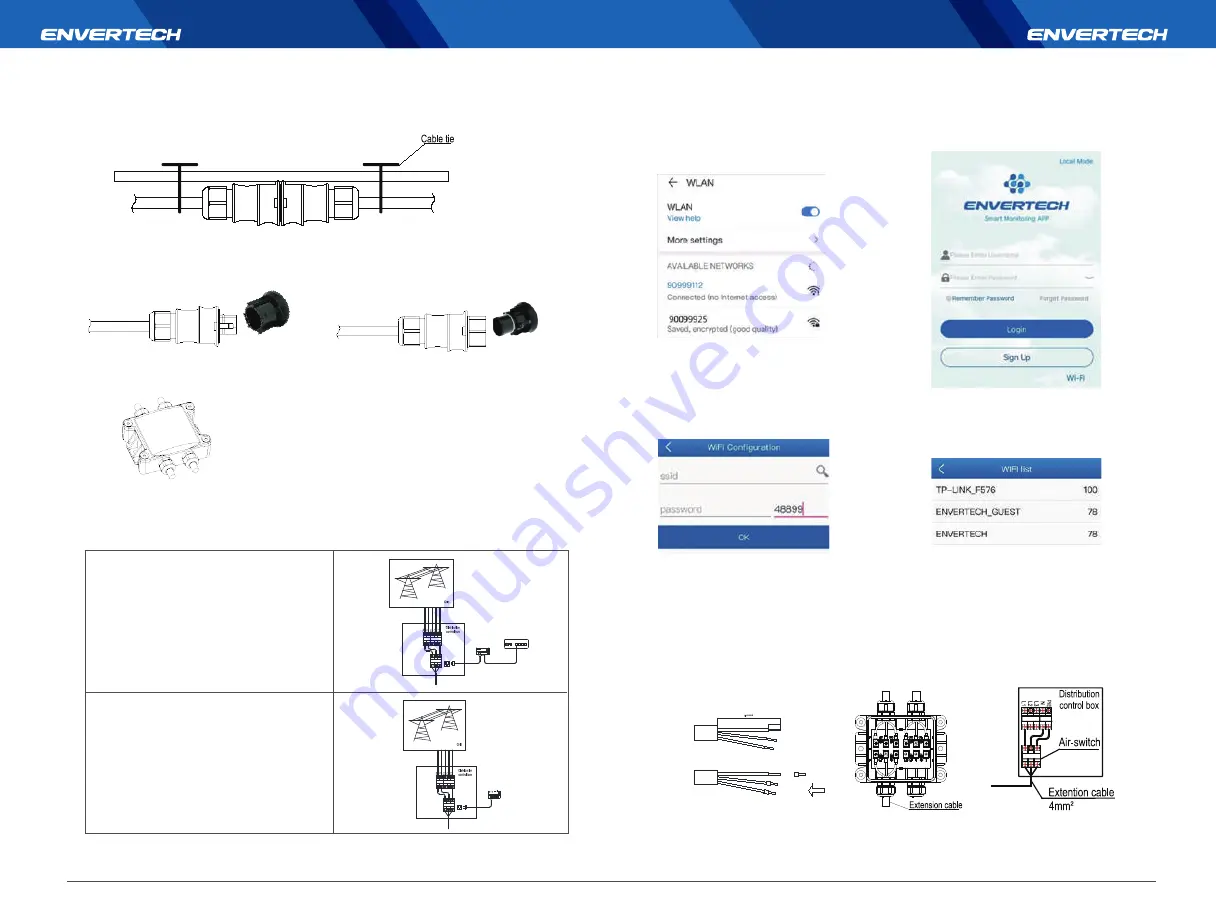
9
10
4. Fasten AC cables
Fasten AC cables and grounding cables to the rack with cable ties.
5. Seal the unused connector of AC cable
Insert the end cap directly into the connector on the unused end, and check if it is inserted in place.
6. Connect AC cable to the junction box
Connect AC cable to the input of the junction box.
7. Mount EnverBridge
Take out the power cord and connect it to the EVB300, Screw on the antenna. Wait 3 minutes till the
EVB300 green light blink, you can start the operation after booting EVB300.
Option 1: Ethernet Mode
(1) Fix EVB300 at proper position in or close to
the distribution box;
(2) Run the RJ45 cable and connect the EVB300
to your router;
(3) Put the EVB300 plug into the socket.
Option 2: Wireless mode
(1) Fix EVB300 at proper position in or close
to the distribution box within the range
Wi-Fi signal.
(2) Turn off the air switch and connect
EVB300’s power cable to the air switch.
Wi-Fi configuration setting
a) Connect network whose name is as
same as your monitor’s SN in your
cellphone.
b) Open EnverView and click Wi-Fi
Setting.
c) Click the magnifying glass icon.
d) Select the Wi-Fi monitor need to
connect. Enter the password, finally
click the OK button.
Step 8: Prepare AC extension cable
(1) Remove the skin of the two ends of the extension cable by y=40mm and remove the
skin of internal wires by x=14mm. Set the metal terminals onto the open parts and
clamp them to tighten the connection;
(2) Connect one side of the extension cable to the junction box;
(3) Connect the other side of the extension cable to the air switch.
(1)
(2)
(3)
x=14mmR





























