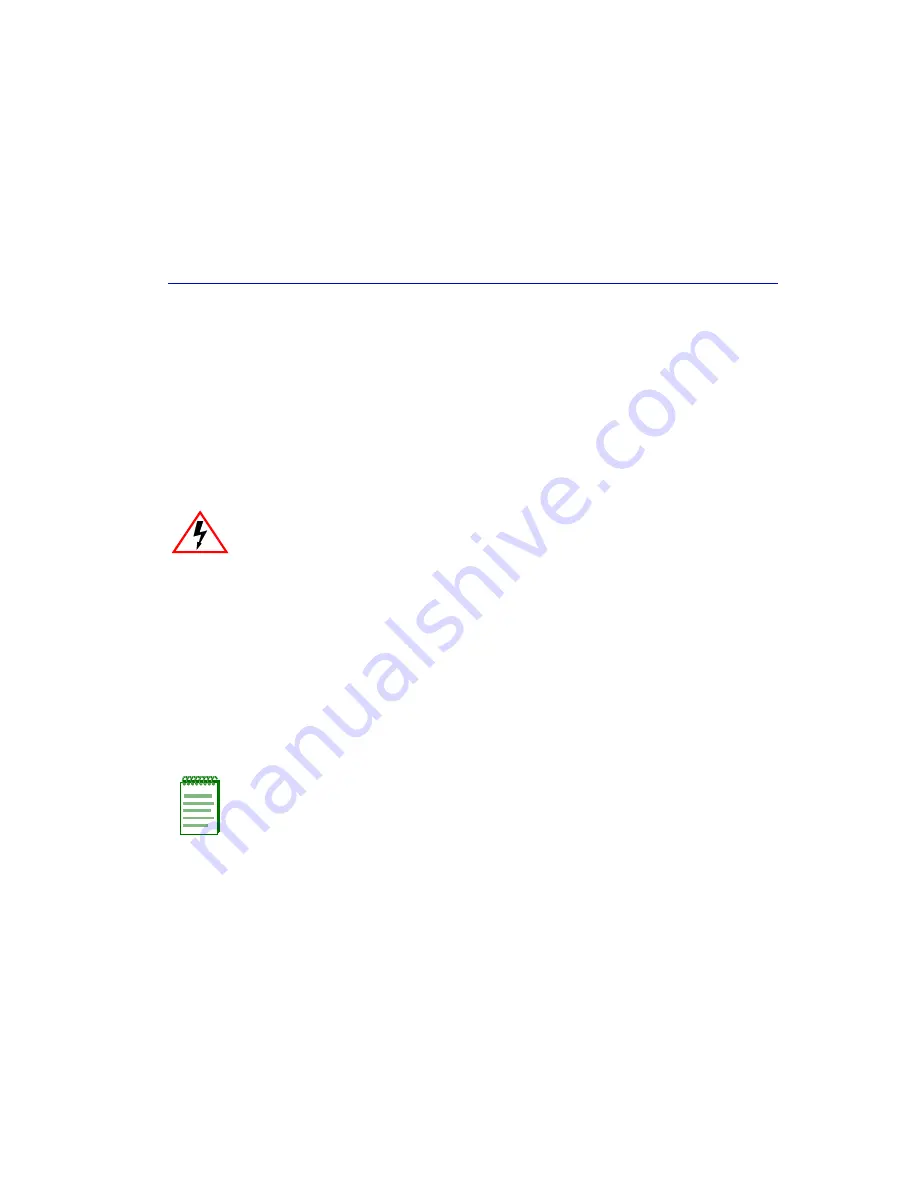
Matrix N7 Chassis Setup
3-1
3
Matrix N7 Chassis Setup
This chapter contains instructions on setting up the Matrix N7 chassis.
Equipment needed:
•
Phillips screwdriver
•
Flat blade screwdriver
A Phillips screwdriver is needed to install the unit in a 48.26-centimeter (19-inch) equipment rack
and to install the cable management bar. A large flat blade screwdriver is needed to secure the
power supplies and to remove and reinstall the fan tray. Refer to
Chapter 2
for the guidelines that
must be followed to install the Matrix N7 chassis.
3.1
UNPACKING THE MATRIX N7 CHASSIS
The Matrix N7 chassis is packed and shipped on a skid. Before unpacking the chassis, examine the
outside packaging for obvious damage. To unpack the Matrix N7 chassis, refer to
Figure 3-1
,
which includes numbers that correspond to the steps below, and proceed as follows:
1.
Cut the two shipping straps fastening the corrugated box to the skid.
2.
Lift and remove the box off the skid.
3.
Remove and save four screws fastening the rear shipping bracket/shelf to the rear of the chassis.
ELECTRICAL HAZARD:
Only qualified personnel should install or service this unit.
RIESGO ELÉCTRICO:
Nada mas personal capacitado debe de instalar o darle servicio
a esta unida.
ELEKTRISCHER GEFAHRENHINWEIS:
Installationen oder Servicearbeiten sollten nur
durch ausgebildetes und qualifiziertes Personal vorgenommen werden.
NOTE:
Unpack the Matrix N7 chassis components only as needed. Leave the
components in their respective shipping cartons until you are ready to install that
component. Save all shipping materials in the event that the chassis has to be repacked.
Summary of Contents for Matrix N7 7C107
Page 2: ......
Page 10: ......
Page 18: ...Document Conventions xvi About This Guide...
Page 24: ...Getting Help 1 6 Introduction...
Page 46: ...Removing and Reinstalling the Fan Tray 3 18 Matrix N7 Chassis Setup...












































