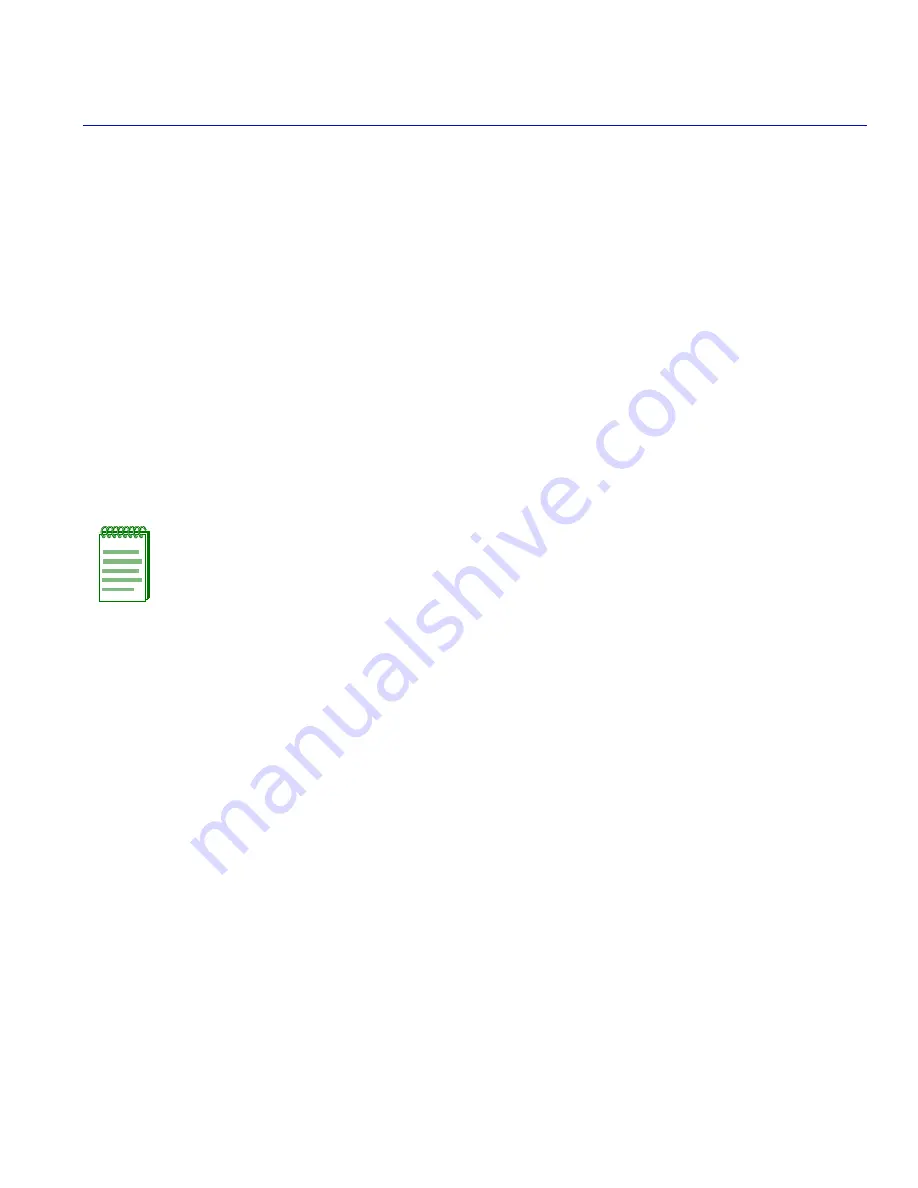
About This Guide
xi
About This Guide
Welcome to the Matrix E7 6C107 Chassis Overview and Setup Guide. This guide lists the
features and options of the Matrix E7 6C107 chassis and explains how to remove and reinstall its
fan tray, install the cable management bar, power supplies, and interface modules.
USING THIS GUIDE
Read through this guide completely to familiarize yourself with its contents and to gain an
understanding of the features and capabilities of the Matrix E7 6C107 chassis. A general working
knowledge of data communications networks is helpful when setting up the Matrix E7 6C107
chassis.
STRUCTURE OF THIS GUIDE
This guide is organized as follows:
Chapter 1,
Introduction
, describes the features and capabilities of the Matrix E7 chassis, and how
to get help.
Chapter 2,
Installation Requirements and Guidelines
, lists the installation site requirements that
must be met before installing the Matrix E7 chassis in a cabinet or rack. This chapter also includes
configuration guidelines, and operating specifications for the Matrix E7 enclosure and power
supply modules.
Chapter 3,
Matrix E7 Setup
, contains instructions for a standalone or rackmount installation of
the Matrix E7 chassis. It also provides instructions for installing the cable management bar,
installing the power supply modules, removing and reinstalling the fan tray, installing an interface
module, and powering up the Matrix E7 chassis.
Appendix A,
Specifications and Regulatory Compliance
, lists environmental and operating
specifications for the Matrix E7 chassis and power supply modules.
NOTE: In this guide, the Matrix E7 6C107 chassis is also referred to as the Matrix E7
chassis.














































