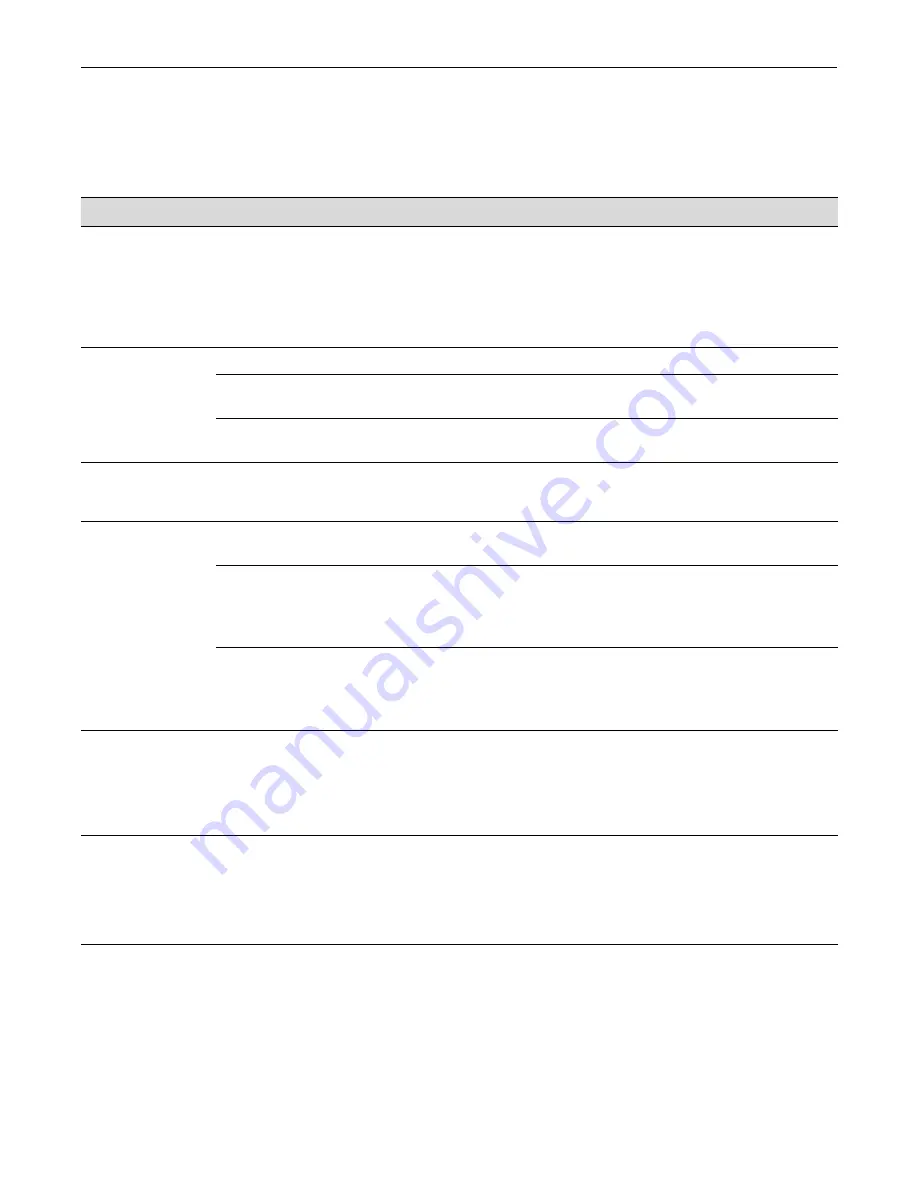
Troubleshooting Checklist
3-6
Troubleshooting
Troubleshooting Checklist
If the device is not working properly, refer to
for a checklist of problems, possible causes,
and recommended actions to resolve the problem.
Table 3-7
Troubleshooting Checklist
Problem
Possible Cause
Recommended Action
All LEDs are OFF.
Loss of power.
Ensure that the switch was installed properly according to the
installation instructions in
Ensure that the power cords are connected properly to an active power
source that meets the AC input specifications for this switch.
Ensure that the AC power cord is not damaged. Replace the power
cord with a known good one.
No local
management
startup screen.
Incorrect terminal setup.
Refer to the
Enterasys A4 CLI Reference
for proper setup procedures.
Improper Console cable
pinouts.
Refer to
on page 2-21 for proper Console port pinouts.
Corrupt firmware image, or
hardware fault.
If possible, attempt to download the image to the device again. Refer to
the
Enterasys A4 CLI Reference
for details.
Cannot navigate
beyond startup
screen.
Improper Community Names
Table.
Refer to the
Enterasys A4 CLI Reference
for the Community Names
Table setup.
Cannot contact the
switch through in-
band management.
IP address not assigned.
Refer to the
Enterasys A4 CLI Reference
for the IP address
assignment procedure.
Port is disabled.
This is normal if the switch is a Member in a stack.
If operating as a standalone switch or as the Manager in a stack,
enable the port. Refer to the
Enterasys A4 CLI Reference
for
instructions to enable/disable ports.
No link to device.
Verify that all network connections between the network management
station and the device are valid and operating.
If the problem continues, contact Enterasys Networks for technical
support.
Port(s) goes into
standby for no
apparent reason.
Loop condition detected.
Verify that Spanning Tree is enabled. Refer to the
Enterasys A4 CLI
Reference
for the instructions to set the type of STA.
Review the network design and delete unnecessary loops.
If the problem continues, contact Enterasys Networks for technical
support.
User parameters (IP
address, device and
module name, etc.)
were lost when the
switch power was
cycled.
Clear NVRAM was set using
CLI commands.
Reenter the lost parameters as necessary. Refer to the
Enterasys A4
CLI Reference
for the instructions to configure the switch using CLI
commands.
If the problem continues, contact Enterasys Networks for technical
support.
Summary of Contents for A4H124-24
Page 2: ......
Page 12: ...x...
Page 16: ...xiv...
Page 20: ...Getting Help xviii About This Guide...
Page 60: ...Removing the Switch from a Rack 3 8 Troubleshooting...











































