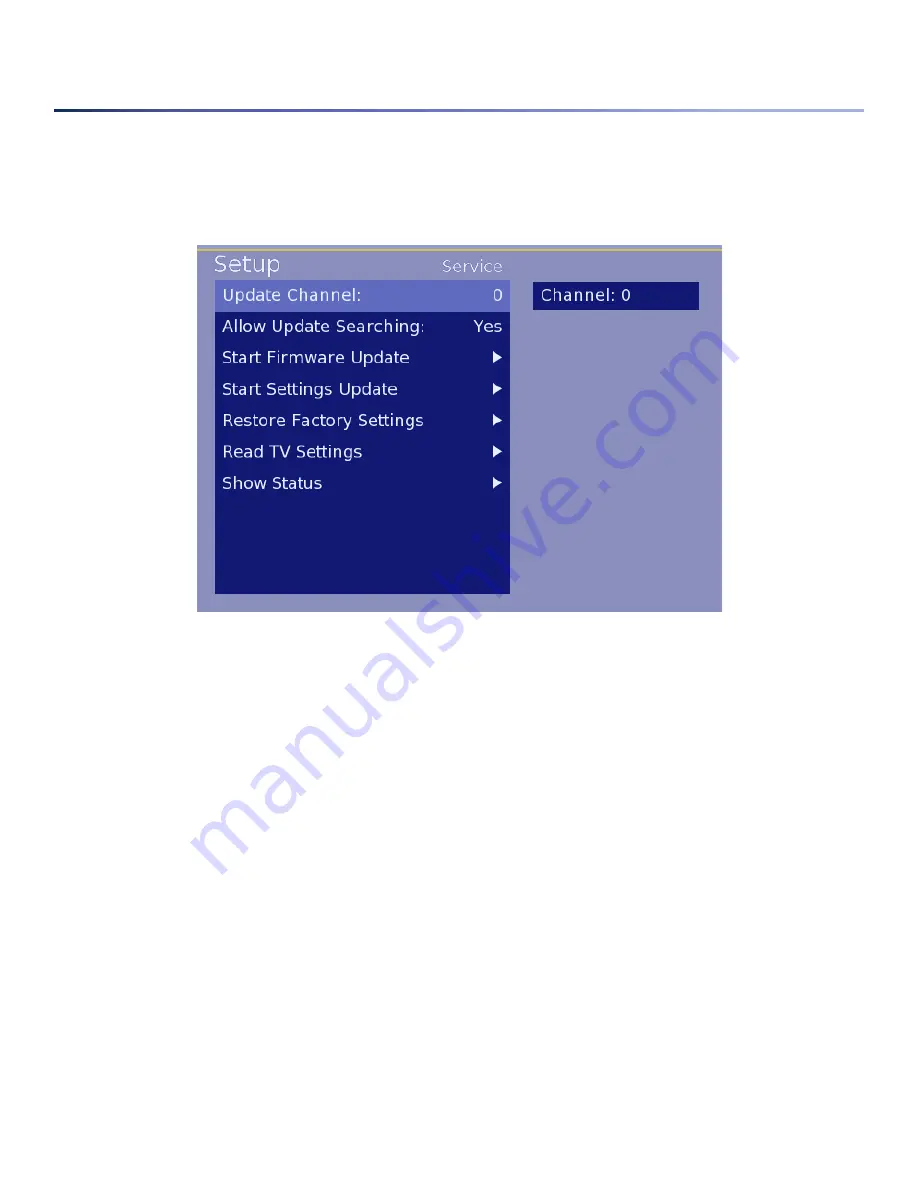
page 21
Service Menu
The HD tuner is an advanced media device with the ability of communicating through an RF network to maintain up-
dated firmware and control. The features outlined below are advanced functions designed for an integrated RF system.
This menu area is used to set up parameters for servicing the tuner or performing service functions.
1.
Update Channel
- This feature is used for setting a channel to perform firmware updates. Using the numeric
keys on the remote, enter the channel that has been identified by your system administrator for firmware up-
dates. Requires a re-updater, consult your sales representative.
2.
Allow Update Searching
- This YES / NO selection either allows or prohibits the display from searching for
an update channel for firmware updates. Having this selected as YES will allow updates when the Update Chan-
nel needs to be changed for some reason, and eliminates the need for setting up the update channel at installa-
tion.
3.
Start Firmware Update
- To manually initiate a firmware update, press the Right arrow button on the remote
from this menu line. By selecting this item, the tuner will immediately begin the firmware update process and
reboot when complete.
Note: During a firmware update, the Display MUST NOT be unplugged or turned off. Doing so while firmware is
being downloaded and upgraded on the device could damage the unit and make it unusable. If the firmware
update was initiated by mistake, it will time out after 3 to 5 minutes.
• Start Firmware Update by USB - The HD2000RF can be updated using a USB stick and firmware provided
by Enseo for the purpose of updating the device. Please contact Enseo technical support for details
related to the update of the HD2000RF.
Image 22 – Service Options Menu
Summary of Contents for Hd2000 RF
Page 1: ...page 1 ...





















