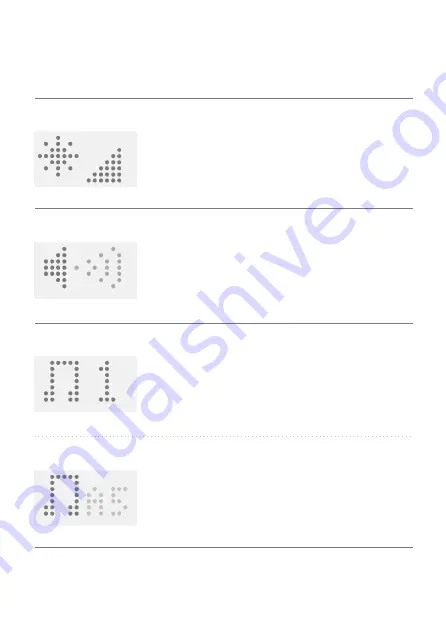
20
DISPLAY BOX MENU GUIDE
Use the
O
button to scroll throu
g
h the menu options. To chan
g
e the user preferences
for a menu option, use the
<
or
>
buttons.
Bri
g
htness
The sun icon allows users to chan
g
e the
bri
g
htness settin
g
of the Display Box.
You can chan
g
e the level of bri
g
htness by
usin
g
the
<
>
buttons.
Volume
The speaker icon allows users to chan
g
e the
volume level of the sound that plays when a
fencer scores.
Use the
<
>
buttons to cycle throu
g
h to
the desired volume level or to mute the
sound.
Sound style
The music note icon allows users to chan
g
e
the sound that’s tri
gg
ered when a fencer has
scored.
Use the
<
>
buttons to cycle throu
g
h the
options.
You can choose a custom pitch by selectin
g
O
when the screen displays the music note
icon in the sound style menu.
Use the
<
>
buttons to adjust the pitch
from C4 to C8.
Custom pitch
Display Box menu
g
uide






























