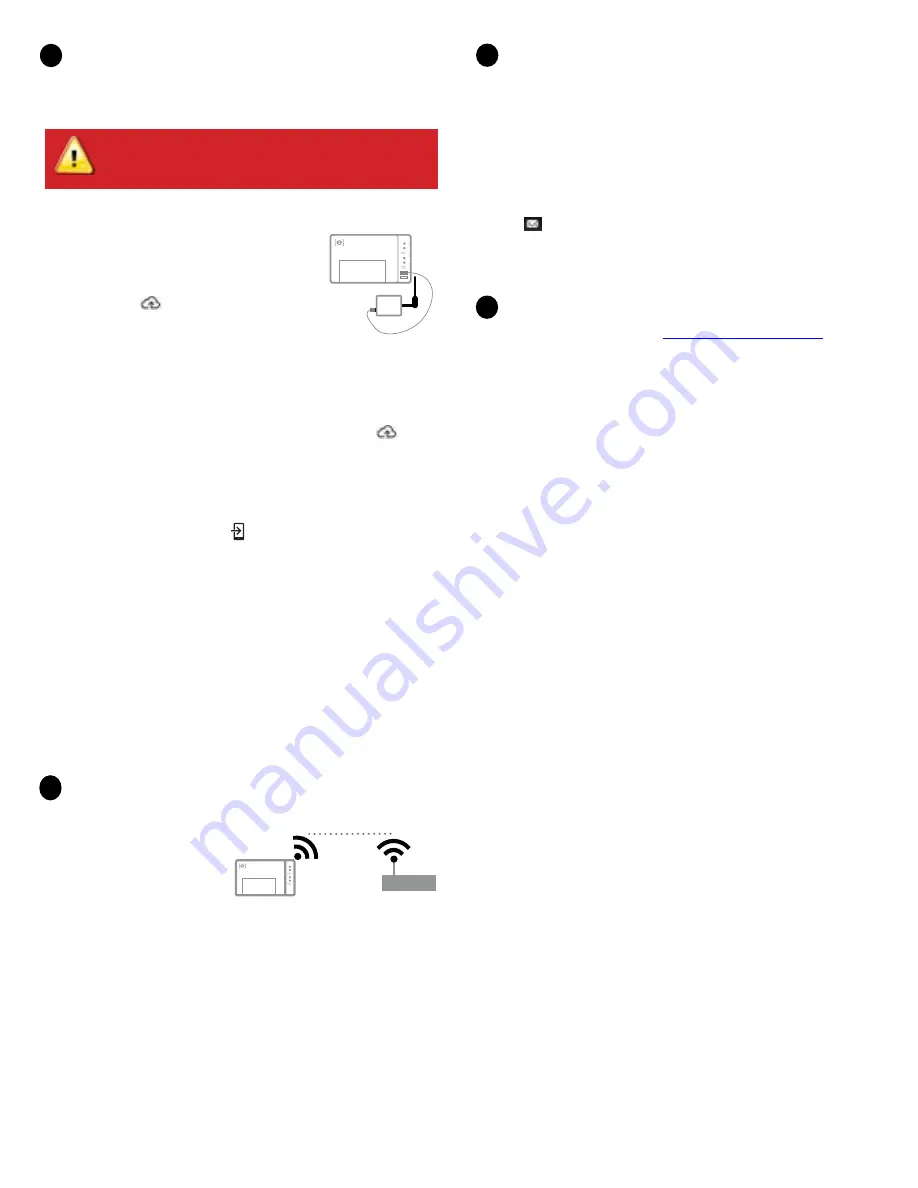
Connect to Enlighten over Wi-Fi (optional)
To configure Wi-Fi, the cellular modem must not be connected. To use Wi-Fi,
you need a wireless router with an
Internet connection.
A) On the Envoy, verify that no
Ethernet cable is plugged into
the RJ45 port.
B) On the Envoy, verify that no
cellular modem is plugged into the USB port.
C) If the router supports WPS, press and hold the WPS button on the wire-
less router for a few seconds. On most routers, a WPS indicator begins
flashing.
D) If you are using the Installer Toolkit mobile app, tap the Network
button, tap Wi-Fi, and then tap your network from the list of available
net-works. If the wireless router does not support WPS, you may be
prompted to enter a password.
The Network Communications LED begins flashing green. Within three
minutes the same LED lights solid green, indicating a successful connec-
tion to Enlighten. If the Network Communications LED remains off or lights
solid amber, see Troubleshooting.
E ) Close the Three-Phase NPR cover and
lock it
.
11
10
12
Connect to Enlighten Over Cellular
The Three Phase NPR includes a cell modem and data plan. The Enphase
Mobile Connect LTE-M cell modem connects to AT&T’s LTE-M cellular
network. Refer to AT&T’s LTE coverage maps, if needed.
A ) Confirm that the USB cable between IQ Envoy and the cell modem is
connected at both ends. Use either of the two
USB ports on the IQ Envoy.
•
If receiving power from the IQ Envoy, the
modem power LED lights.
•
Within three minutes the Network Communi-
cations LED
lights solid green, indicating a
successful connection to Enlighten.
•
If the Network Communications LED remains
off or lights solid amber, see Troubleshooting in
the
Enphase Mobile Connect Installation Guide
.
B ) Check the connection status and cellular signal strength:
•
An Envoy with Mobile Connect automatically reports to Enlighten.
When the Envoy establishes an Internet connection through the
cellular modem, the Envoy Network Communications LED
lights
solid green.
•
You can use the Enphase Installer Toolkit to check the modem sta-
tus and cellular signal strength. The Envoy’s AP (Access Point) Wi-Fi
network allows you to connect your mobile device (smart phone or
tablet) to the IQ Envoy.
C ) On the Envoy, the AP Mode LED
lights solid green when the network
is available. If the AP Mode LED is not lit, press the
AP Mode
button.
D ) On your mobile device, go to
Settings
and join the Wi-Fi network
“Envoy_nnnnnn” (where “nnnnnn” represents the final six digits of the
IQ Envoy serial number).
E ) Launch Installer Toolkit and tap
Connect to Envoy
.
F ) Tap
Network
.
G ) Under
Network Configuration
, tap
Cellular
. The app displays Connec-
tion Status and an indication of signal strength.
H ) Check the connection status and verify that signal strength is at least
two bars for adequate data transmission.
I ) Close the Three-Phase NPR cabinet and
lock it with padlocks
.
9
Warning! If you have already installed and connected the
cellular modem to the Envoy,
do NOT move the modem to
another Envoy. This will deactivate the modem.
Send System Summary Report
When you have completed your system setup, you can generate and email
a summary report.
A ) From Installer Toolkit, tap
Done
in the upper-right corner of the screen
to disconnect from the Envoy. Installer Toolkit will ask if you want to
view a summary report.
B ) Tap
View Report.
The report displays IQ Envoy and system informa-
tion with a list of device serial numbers, their last power reports, and
information about the grid profile applied to the microinverters.
C ) Tap
to email the report to your office as a record of successful
system installation or to the utility for evidence of grid profile settings.
Activate Monitoring
Register the IQ Envoy in Enlighten (
.
Then use one of the following methods to activate system monitoring in
Enphase Enlighten.
Method A: If the IQ Envoy IS associated with a system in
Installer Toolkit
A ) On your mobile device, go to Settings and disconnect from the Envoy’s
AP Wi-Fi network.
B ) Return to the Installer Toolkit app and tap the
Sync
button on the Sys-
tem Overview screen.
C ) When you have access to a computer, log in to Enlighten and select the
system name from the Activation List on the dashboard.
D ) From the activation form, open Array Builder.
If you used Installer Toolkit to build arrays and scan device serial numbers,
the array(s) are built . Make any necessary adjustments in Array Builder.
If you did NOT use Installer Toolkit to build arrays and scan device serial
numbers, create the virtual array in Array Builder using the installation map
as your reference.
Method B: If the IQ Envoy is NOT associated with a system
in Installer Toolkit
A ) Log into Enlighten and click
Add a New System
from the dashboard.
B ) Enter the System, Installer, Owner, and Location information.
C ) Enter the IQ Envoy serial number.
D ) Click
Save
to submit the form.
E ) After the devices have reported to Enlighten, open Array Builder from
the activation form, and create the virtual array, using the installation map
as your reference.
Enphase Mobile
Connect
modem
IQ Envoy
wireless router
IQ Envoy








