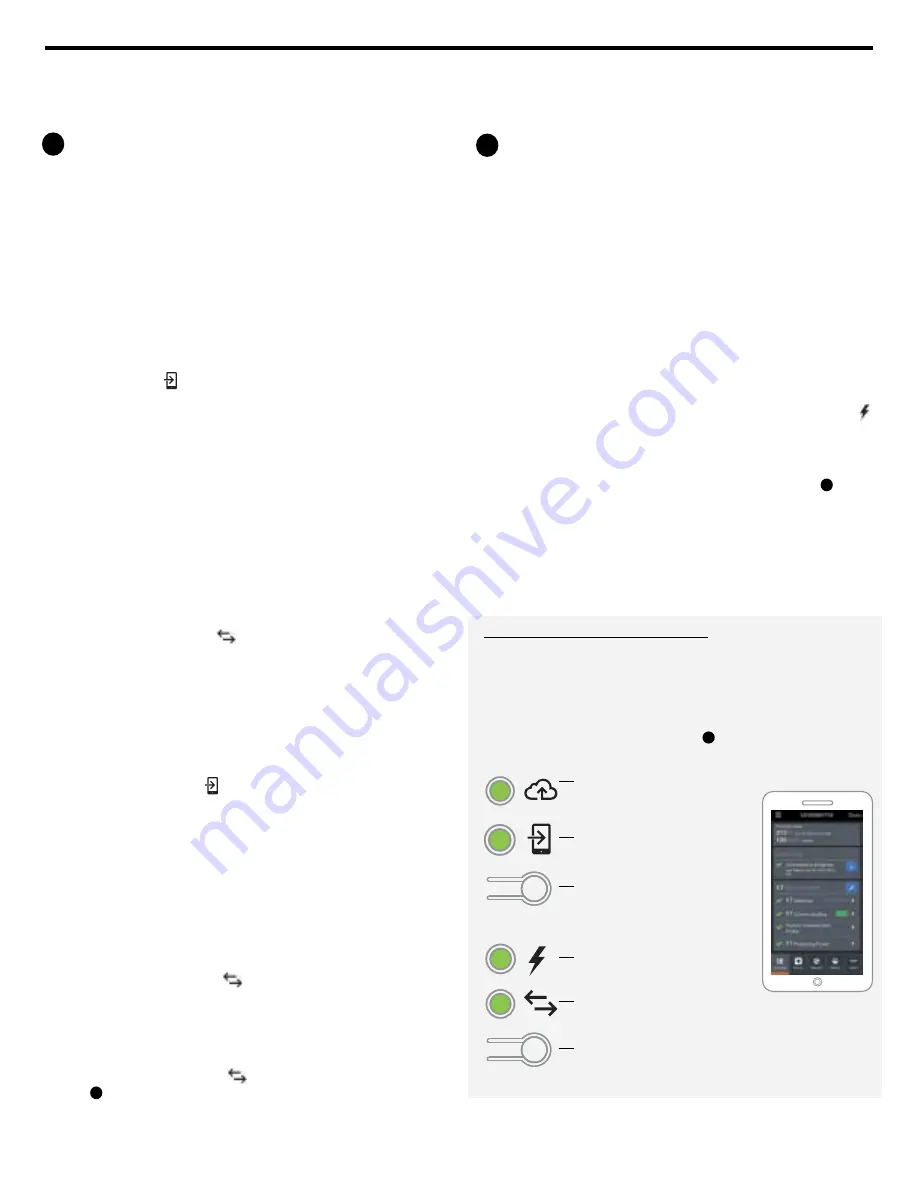
Verify System Configuration
While still connected to the IQ Envoy with Installer Toolkit, check the Over-
view screen for the following:
A ) Confirm that the expected number of devices are detected and communi-
cating.
B ) Check that the new profile is set on all the devices. Setting the profile
may take up to 5 minutes for a typical system.
C ) Tap the
Meters
button.
D ) Tap
Production Meter
and follow the on-screen instructions to enable
the Production Meter.
E ) If you installed consumption metering CT(s), tap
Consumption Meter
and follow the on-screen instructions to enable the Consumption
Meter.
F ) Return to the
Overview
screen and verify the meter reading(s).
If you used Installer Toolkit to detect devices, the Power Production LED
lights solid green when all
expected
microinverters are producing power.
If you did not use Installer Toolkit, it lights solid green if all
communicating
microinverters are producing power. It flashes green when devices are
upgrading. Check Installer Toolkit for production status details. If the
Power Production LED remains solid amber, see
Troubleshooting
c
.
7
INSTALLATION — Part 2
You must complete Installation Part 2 after installing the Enphase IQ
Microinverters.
Detect Devices
A ) Turn on the DG breaker(s).
B ) Unlock and open the Three-Phase NPR cabinet.
C ) Use one of the following methods to detect devices (Enphase IQ Microin-
verters and/or Enphase batteries):
Method A: Provision devices with Installer Toolkit
Use the Installer Toolkit mobile app to configure the IQ Envoy with the
serial numbers of the installed devices.
A ) Launch the Installer Toolkit app and tap
View Systems.
B ) Select the system you are working with, or tap
[+]
to add a system.
C ) Connect to the IQ Envoy with your mobile device (smart phone or tablet).
The AP Mode LED
lights solid green when the network is available.
•
On the Envoy, if the AP Mode LED is not lit, press the
AP Mode
button.
•
On your mobile device, go to Settings and join the Wi-Fi network
“Envoy_nnnnnn” (where “nnnnnn” equals the final six digits of the IQ
Envoy serial number).
D ) If the serial number for the Envoy you are installing is not displayed on
the System Overview screen, tap the
[+]
next to the word “Envoys”. When
the app displays the serial number of the Envoy, tap it to add it to the
system.
E ) Following the on-screen instructions to create the arrays and scan the
serial numbers from the installation map.
F ) Tap the
Connect
button. This provisions the scanned devices on the
Envoy.
G ) When prompted, confirm the number of devices that you installed.
H ) If your system is in Hawaii or in a region that does not use the
Factory-
Installed Grid Profile
, select and apply a grid profile to the devices.
The Device Communications LED
lights solid green if all provisioned
devices are communicating or solid amber if any devices are not communi-
cating.
Method B: Discover devices with Installer Toolkit
Use the Installer Toolkit mobile app to set the number of devices the IQ
Envoy should search for on the power line.
A ) Connect to the IQ Envoy with your mobile device (smart phone or
tablet). The AP Mode LED
lights solid green when the network is
available.
•
On the Envoy, if the AP Mode LED is not lit, press the AP Mode but-
ton.
•
On your mobile device, go to Settings and join the Wi-Fi network
“Envoy_nnnnnn” (where “nnnnnn” equals the final six digits of the IQ
Envoy serial number).
B ) Launch Installer Toolkit and tap
Connect to an Envoy.
C ) When prompted, enter the number of devices that you installed.
D ) If your system is in Hawaii or in region that does not use the
Factory-
Installed Grid Profile
, select and apply a grid profile to the devices.
E ) When prompted to start a device scan, tap
OK
.
The Device Communications LED
flashes green while scanning, solid
green when all the devices you installed are communicating, or solid amber
if any devices are not communicating.
With both methods
If the Device Communications LED
remains solid amber, see
Trouble-
shooting
b
.
8
IQ Envoy display and controls
Network Communications LED
Green when IQ Envoy is connected
to Enlighten.
AP Mode LED
Green when IQ Envoy’s AP Wi-Fi
network is available.
AP Mode Button
Press to enable IQ Envoy’s AP Mode
for connecting with a mobile device.
Hold for 5 seconds to start WPS
connection to a router.
Power Production LED
Green when microinverters are
producing power.
Device Communications LED
Green when devices are
communicating with IQ Envoy.
Device Scan Button
Press to start/stop 15 minute scan for
devices over the power line.
Track system installation progress with the Enphase Installer Toolkit mobile app.
The LEDs on the IQ Envoy PCB (printed circuit board) are solid green when a
function is enabled or performing as expected, flashing when an operation is in
progress, or solid amber when troubleshooting with Installer Toolkit is required. For
a legend of all LED states, see Troubleshooting
a
.
Enphase Installer
Toolkit mobile app








