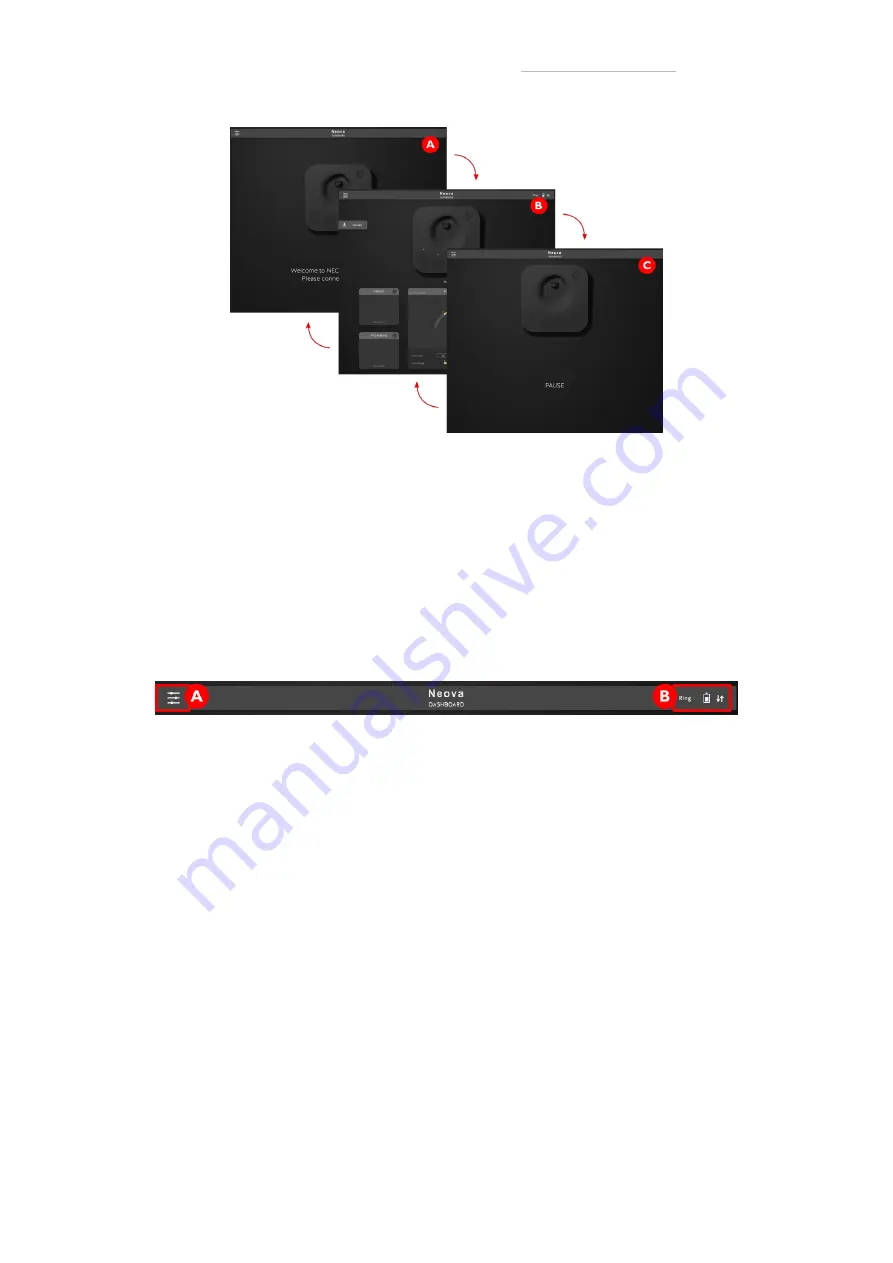
p. 17
E N H A N C I A
01. Getting Started
02. Introducing Neova
03. The Dashboard
04. Support
figure 17: The interface goes back and forth between its 3 states
• A: Welcome screen (Disconnected HUB)
• B: Default screen (Connected HUB)
• C: Pause screen (Pause button pressed on the HUB)
3.1.3. Header
The Header possesses a button to display the options and a ring information display, as dis-
played in figure 18:
figure 18: The Dashboard Header
• A: Options button: Press to display software information and access several options. This
option menu lets you update your HUB and Ring Firmware and contact the enhancia team.
• B: Ring Information Display: Shows the current ring battery, and the connection info. Visible
white arrows mean that the ring is connected and in range of the HUB.
3.1.4. Hub Visualiser
The HUB visualiser is a mirror to your Neova HUB. It has the same buttons and LED display, as
well as a indicator telling you which gesture set -or slot- you are using, as shown in figure 19.
v







































