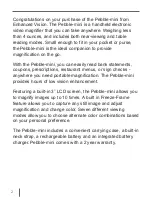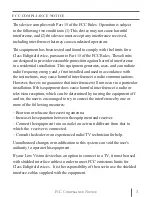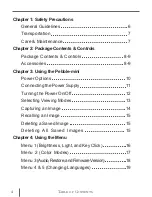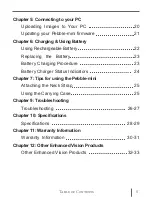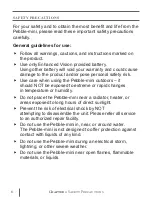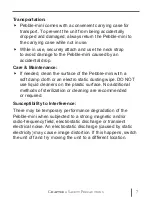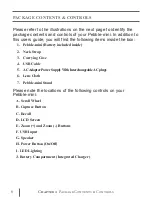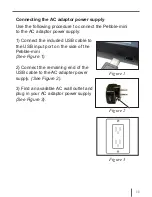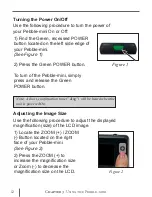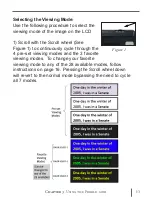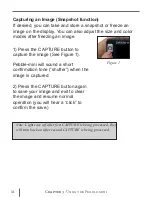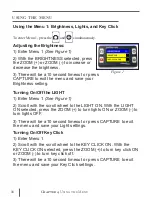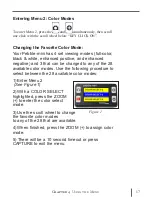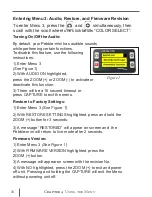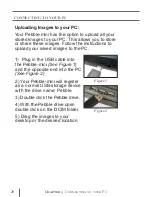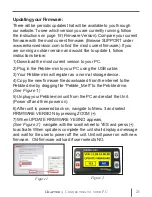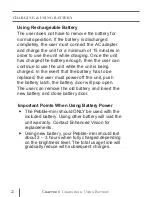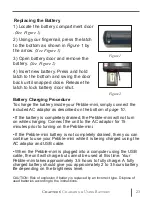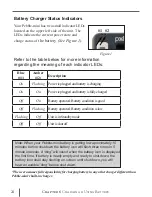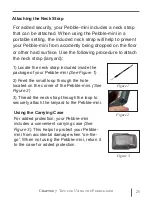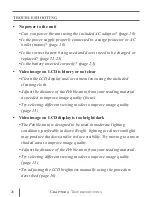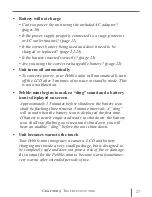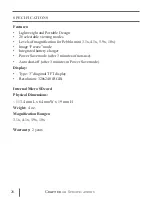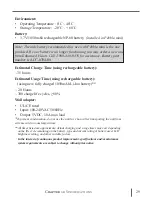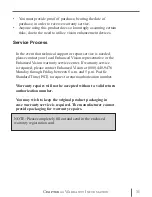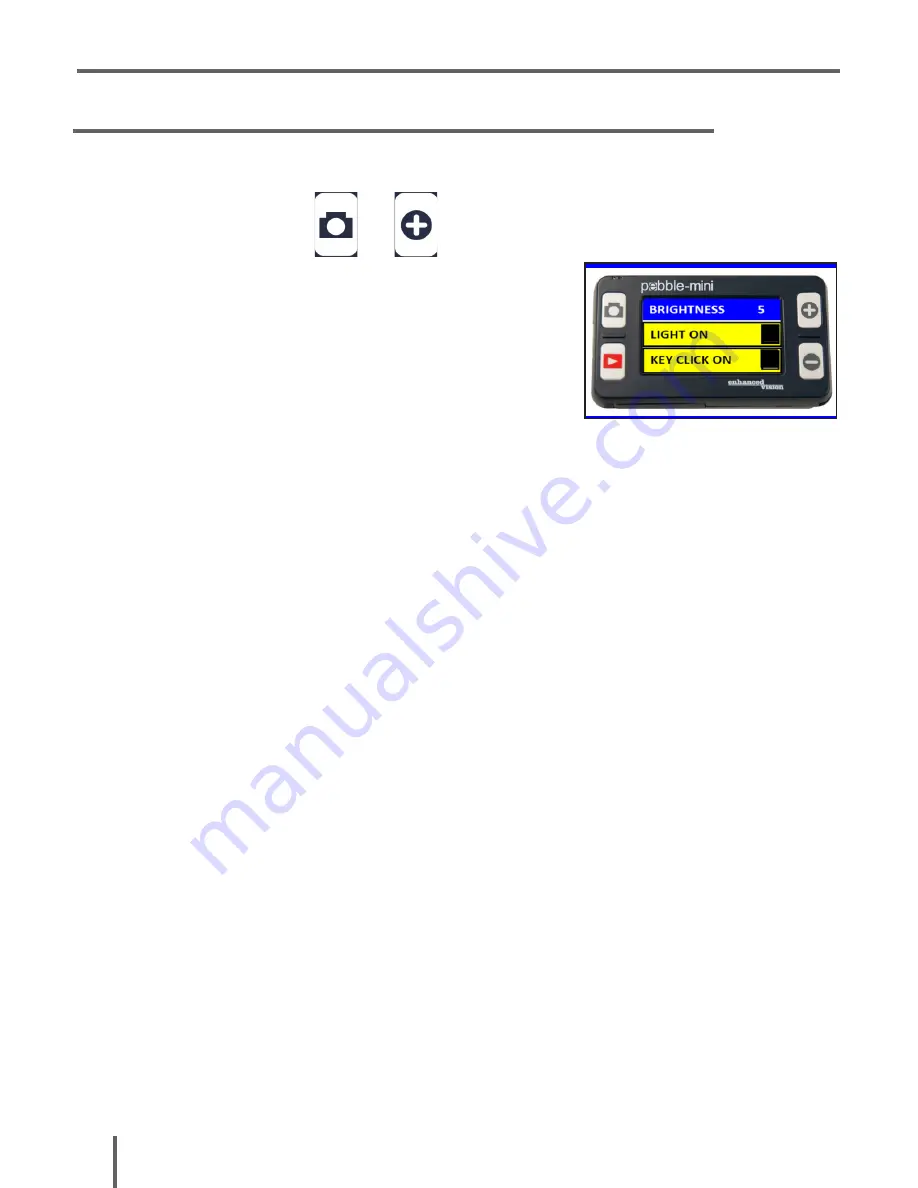
16
Chapter 4
Using the Menu
Using the Menu 1: Brightness, Lights, and Key Click
To enter Menu 1, press the and simultaneously.
Adjusting the Brightness:
1) Enter Menu 1
(See Figure 1)
2) With the BRIGHTNESS selected, press
the ZOOM (+) or ZOOM (-) to increase or
decrease the brightness.
3) There will be a 10 second timeout or press
CAPTURE to exit the menu and save your
Brightness setting.
Turning On/Off the LIGHT
1) Enter Menu 1
(See Figure 1)
2) Scroll with the scroll wheel to the LIGHT ON. With the LIGHT
ON selected, press the ZOOM (+) to turn lights ON or ZOOM (-) to
turn lights OFF.
3) There will be a 10 second timeout or press CAPTURE to exit
the menu and save your Light settings.
Turning On/Off Key Click
1) Enter Menu 1
2) Scroll with the scroll wheel to the KEY CLICK ON. With the
KEY CLICK ON selected, press the ZOOM (+) to turn key click ON
or ZOOM (-) to turn key click off.
3) There will be a 10 second timeout or press CAPTURE to exit
the menu and save your Key Click settings.
Figure 1
USING THE MENU