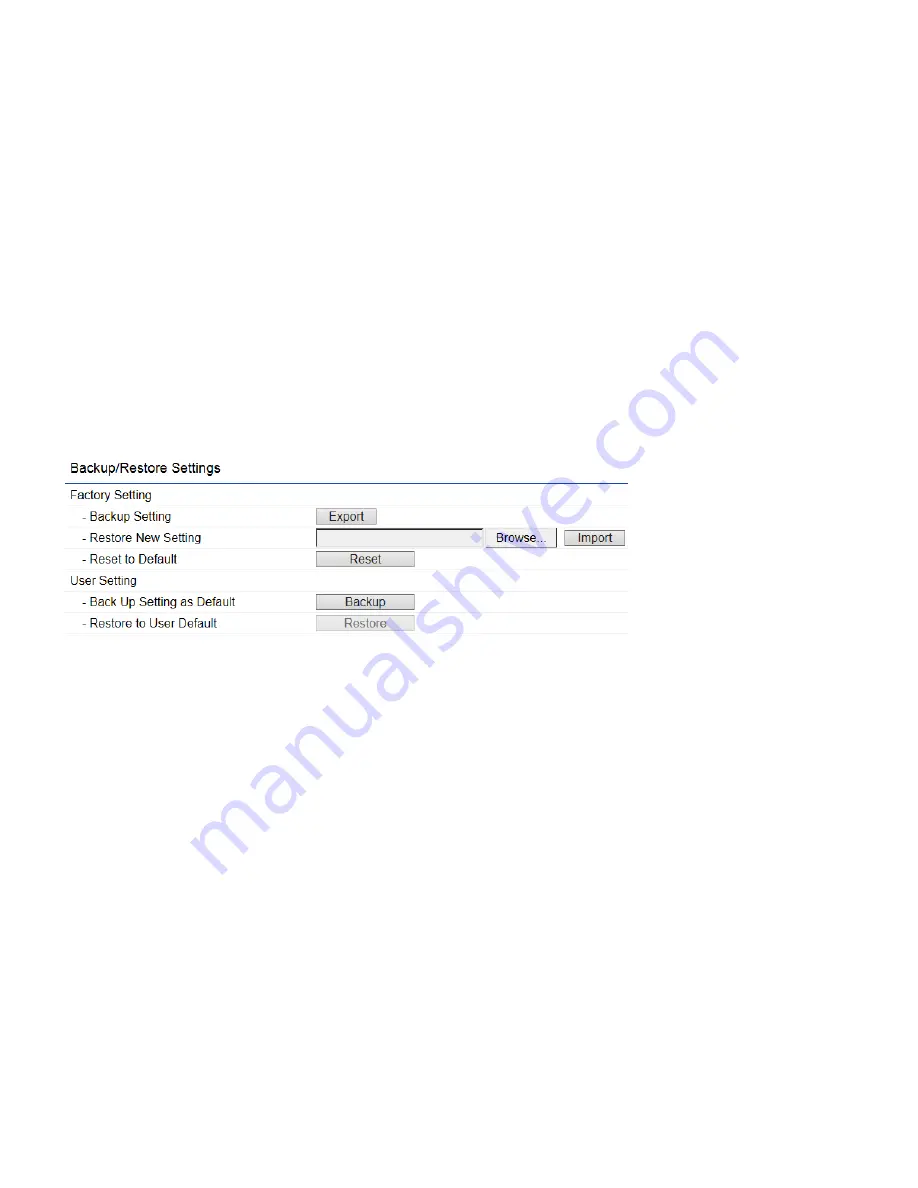
Backup/Restore
This page allows you to save the current device configurations. When you save the configurations, you can also reload the
saved configurations into the device through the
Restore New Settings
from a file folder. If extreme problems occur, or
if you have set the EWS310AP/EWS320AP incorrectly, you can use the
Reset
button in the
Reset to Default
section to
restore all the configurations of the EWS310AP/EWS320AP to the original default settings. To Configure the
Backup/Restore Settings, click
Firmware
under the
Systems Manager
tab.
Factory Setting
Backup Setting:
Click
Export
to save the current device configurations to a file.
Restore New Setting:
Choose the file you wish restore for settings and click
Import
.
Reset to Default:
Click the
Reset
button to restore the EWS310AP/EWS320AP to its factory default settings.
User Setting
Back Up Setting as Default:
Click
Backup
to backup the user settings you would like to use as the default settings.
Restore to User Default:
Click
Restore
to restore the EWS310AP/EWS320AP to user’s default settings.
Summary of Contents for EW310AP
Page 1: ......
Page 4: ...Appendix B IC Interference Statement 72 Appendix C CE Interference Statement 74...
Page 5: ...Chapter 1 Product Overview...
Page 12: ...Chapter 2 Before You Begin...
Page 22: ...Chapter 3 Configuring Your Access Point...
Page 25: ......
Page 26: ...Chapter 4 Overview...
Page 29: ......
Page 31: ...Chapter 5 Network...
Page 35: ...Chapter 6 2 4GHz 5GHz Wireless...
Page 49: ...Chapter 7 Management...
Page 63: ...Chapter 8 System Manager...
Page 69: ...Logout Click Logout it will pop up a warning window Click OK to logout...
Page 70: ...Appendix...
Page 72: ...Appendix B IC Interference Statement Industry Canada Statement Caution Avertissement...
Page 74: ...Appendix C CE Interference Statement Europe EU Declaration of Conformity...
Page 75: ...0560...
Page 76: ......

























