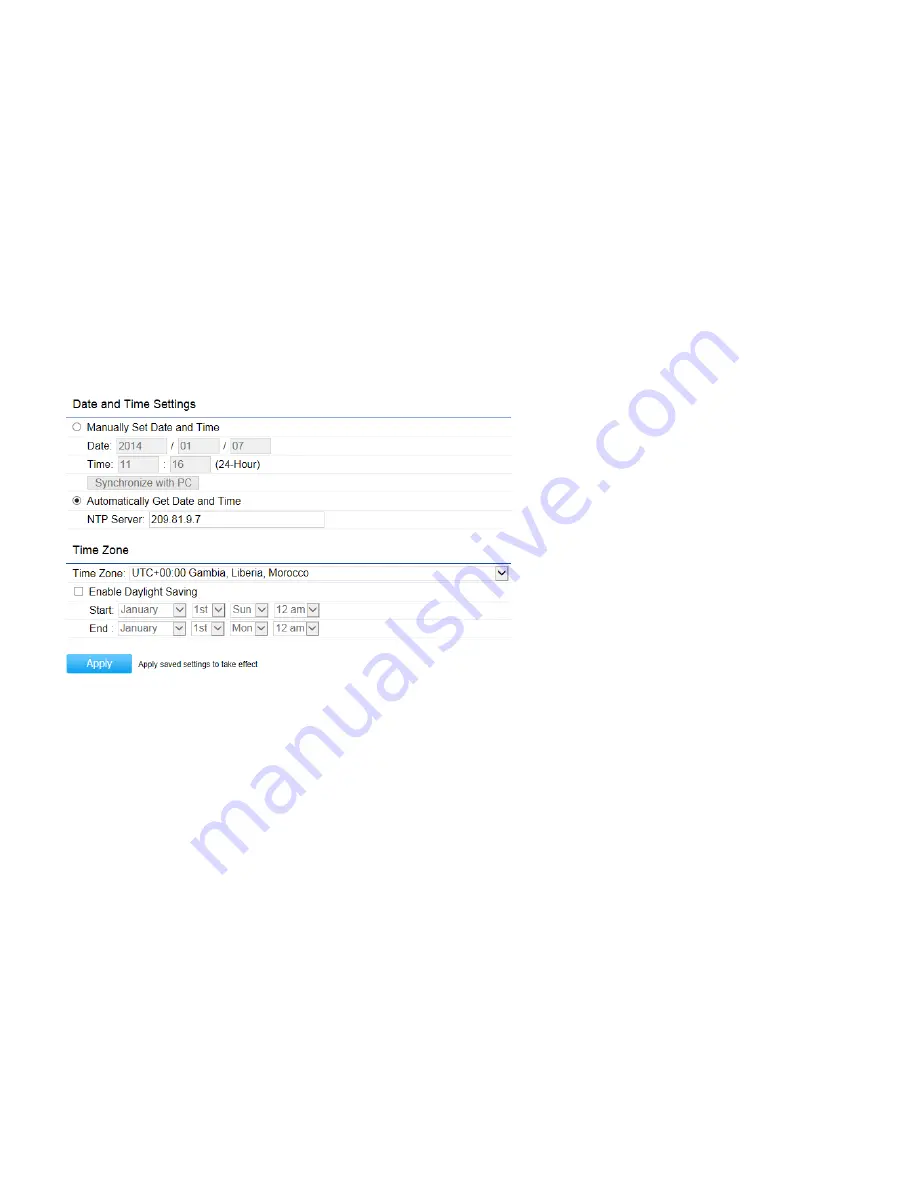
Date and Time Settings
This page allows you to set the internal clock of the EWS310AP/EWS320AP. To access the Date and Time settings, click
Time Zone
under the
Management
tab on the side bar.
Manually Set Date and Time:
Manually specify the date and time.
Synchronize with PC:
Click to Synchronize the EWS310AP/EWS320AP with the computer’s internal clock.
Automatically Get Date and Time:
Enter the IP address of an NTP server or use the default NTP server to have the
internal clock set automatically.
Time Zone:
Choose the time zone you would like to use from the drop-down list.
Enable Daylight Savings:
Check the box to enable or disable daylight savings time for the EWS310AP/EWS320AP. Next,
enter the dates that correspond to the present year’s daylight savings time.
Click
Apply
to save the changes.
Summary of Contents for EW310AP
Page 1: ......
Page 4: ...Appendix B IC Interference Statement 72 Appendix C CE Interference Statement 74...
Page 5: ...Chapter 1 Product Overview...
Page 12: ...Chapter 2 Before You Begin...
Page 22: ...Chapter 3 Configuring Your Access Point...
Page 25: ......
Page 26: ...Chapter 4 Overview...
Page 29: ......
Page 31: ...Chapter 5 Network...
Page 35: ...Chapter 6 2 4GHz 5GHz Wireless...
Page 49: ...Chapter 7 Management...
Page 63: ...Chapter 8 System Manager...
Page 69: ...Logout Click Logout it will pop up a warning window Click OK to logout...
Page 70: ...Appendix...
Page 72: ...Appendix B IC Interference Statement Industry Canada Statement Caution Avertissement...
Page 74: ...Appendix C CE Interference Statement Europe EU Declaration of Conformity...
Page 75: ...0560...
Page 76: ......






























