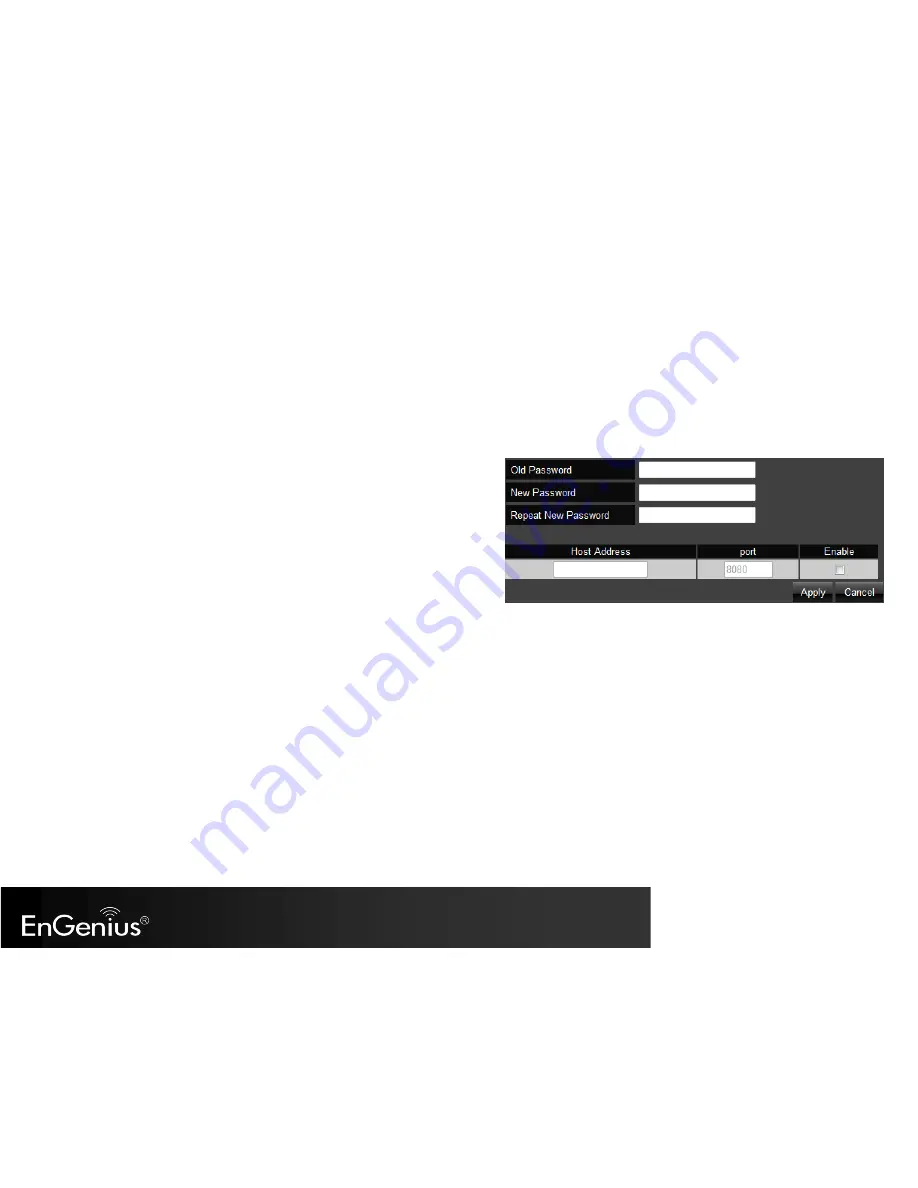
[ pg. 97]
15.
Tools
15.1.
Admin
In the
Admin
option of the Tools section, you can change the password used to log in to the router at the login screen by entering the old
password, followed by the new password twice. You can also allow only one computer to edit the settings on the
ESR350H
by supplying its static IP
address.
Remote Management
: This allows you to designate a host on the Internet to
configure the Broadband router and check the router’s status from a remote site.
Select
Enable
to enable remote management.
Host Address
: Enter the designated host IP Address in the Host IP Address field.
Port
: Enter the port number for remote accessing management web interface.
The default Port for remote management is 8080.
Click
Apply
to save the settings.
To access the settings of the ESR350H remotely, enter the router’s WAN IP address and port number of the ESR350H. For example, if your router’s
WAN IP address is 24.24.247.100, and the default port number for remote access is selected, type in http://24.24.247.100:8080 in the address bar of
your browser and click Enter to start the remote access.
Summary of Contents for ESR350H
Page 1: ...pg 1 ESR350H 11N X TRA RANGE Wireless Gigabit Router V1 0...
Page 24: ...pg 24 5 If you would like to proceed to the advanced Networking Setting please click...
Page 33: ...pg 33 6 6 Monitor Displays the bandwidth utilized on LAN WAN and WLAN...
Page 34: ...pg 34 6 7 Language ESR350H supports multiple languages Please select your preferred language...

























