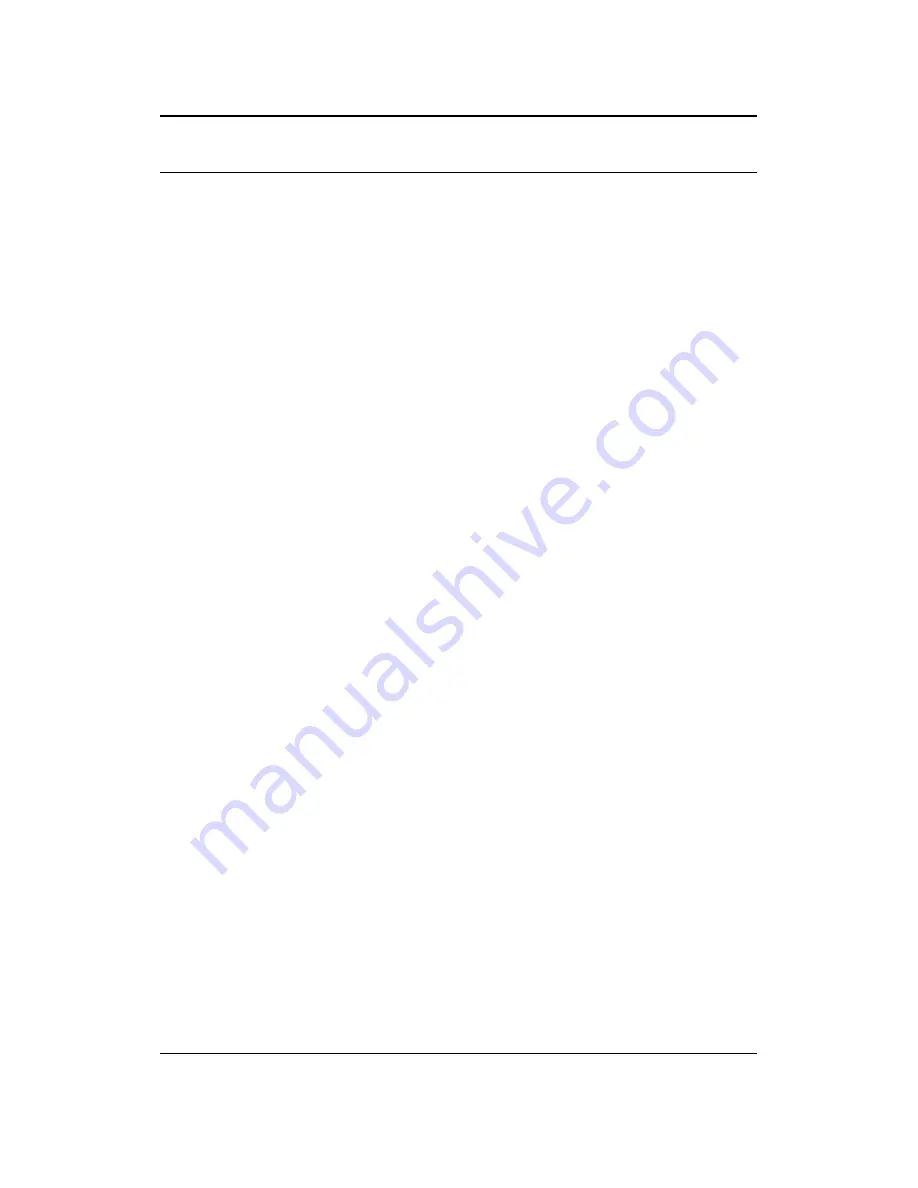
Long Range Wireless Access Point / Client Bridge
Version 1.0
2
Table
of
Contents
1
INTRODUCTION
..............................................................................................................................
5
1.1
F
EATURES
.......................................................................................................................................
5
1.2
P
ACKAGE
C
ONTENTS
.........................................................................................................................
6
1.3
S
AFETY
G
UIDELINES
..........................................................................................................................
6
1.4
S
YSTEM
R
EQUIREMENTS
....................................................................................................................
7
1.5
A
PPLICATIONS
..................................................................................................................................
7
2
UNDERSTANDING
THE
HARDWARE
.................................................................................................
9
2.1
H
ARDWARE
I
NSTALLATION
.................................................................................................................
9
2.2
H
ARDWARE
D
ESCRIPTION
..................................................................................................................
9
2.3
M
OUNTING
K
ITS
............................................................................................................................
10
2.4
IP
A
DDRESS
C
ONFIGURATION
...........................................................................................................
10
3
SWITCHING
BETWEEN
OPERATING
MODES
...................................................................................
12
3.1
L
OGGING
I
N
..................................................................................................................................
12
4
ACCESS
POINT
OPERATING
MODE
.................................................................................................
13
4.1
L
OGGING
I
N
..................................................................................................................................
13
4.2
S
TATUS
.........................................................................................................................................
14
4.2.1
M
AIN
...........................................................................................................................................
14
4.2.2
W
IRELESS
C
LIENT
L
IST
.....................................................................................................................
15
4.2.3
S
YSTEM
L
OG
..................................................................................................................................
15
4.3
S
YSTEM
........................................................................................................................................
16
4.3.1
S
YSTEM
P
ROPERTIES
.......................................................................................................................
16
4.3.2
IP
S
ETTINGS
..................................................................................................................................
17
4.3.3
S
PANNING
T
REE
S
ETTINGS
................................................................................................................
17
4.4
W
IRELESS
.....................................................................................................................................
18
4.4.1
W
IRELESS
N
ETWORK
.......................................................................................................................
18
4.4.1.1
W
IRELESS
S
ECURITY
‐
WEP
.........................................................................................................
19
4.4.1.2
W
IRELESS
S
ECURITY
–
WPA
‐
PSK,
WPA2
‐
PSK,
WPA
‐
M
IXED
..........................................................
20
4.4.1.3
W
IRELESS
S
ECURITY
–
WPA,
WPA2
............................................................................................
21
4.4.2
W
IRELESS
MAC
F
ILTER
...................................................................................................................
22
4.4.3
W
IRELESS
A
DVANCED
S
ETTINGS
........................................................................................................
22
4.5
M
ANAGEMENT
..............................................................................................................................
23
4.5.1
A
DMINISTRATION
...........................................................................................................................
24
4.5.2
SNMP
S
ETTINGS
...........................................................................................................................
24
4.5.3
B
ACKUP
/R
ESTORE
SETTINGS
,
R
ESET
TO
FACTORY
DEFAULT
SETTINGS
........................................................
25
4.5.4
F
IRMWARE
U
PGRADE
......................................................................................................................
26
4.5.5
T
IME
S
ETTINGS
..............................................................................................................................
26
4.5.6
L
OG
..............................................................................................................................................
27
5
CLIENT
BRIDGE
OPERATING
MODE
................................................................................................
28
5.1
L
OGGING
I
N
..................................................................................................................................
28
5.2
S
TATUS
.........................................................................................................................................
29
5.2.1
M
AIN
...........................................................................................................................................
29
5.2.2
C
ONNECTION
S
TATUS
......................................................................................................................
30
5.2.3
S
YSTEM
L
OG
..................................................................................................................................
31
5.3
S
YSTEM
........................................................................................................................................
31
5.3.1
S
YSTEM
P
ROPERTIES
.......................................................................................................................
31



































