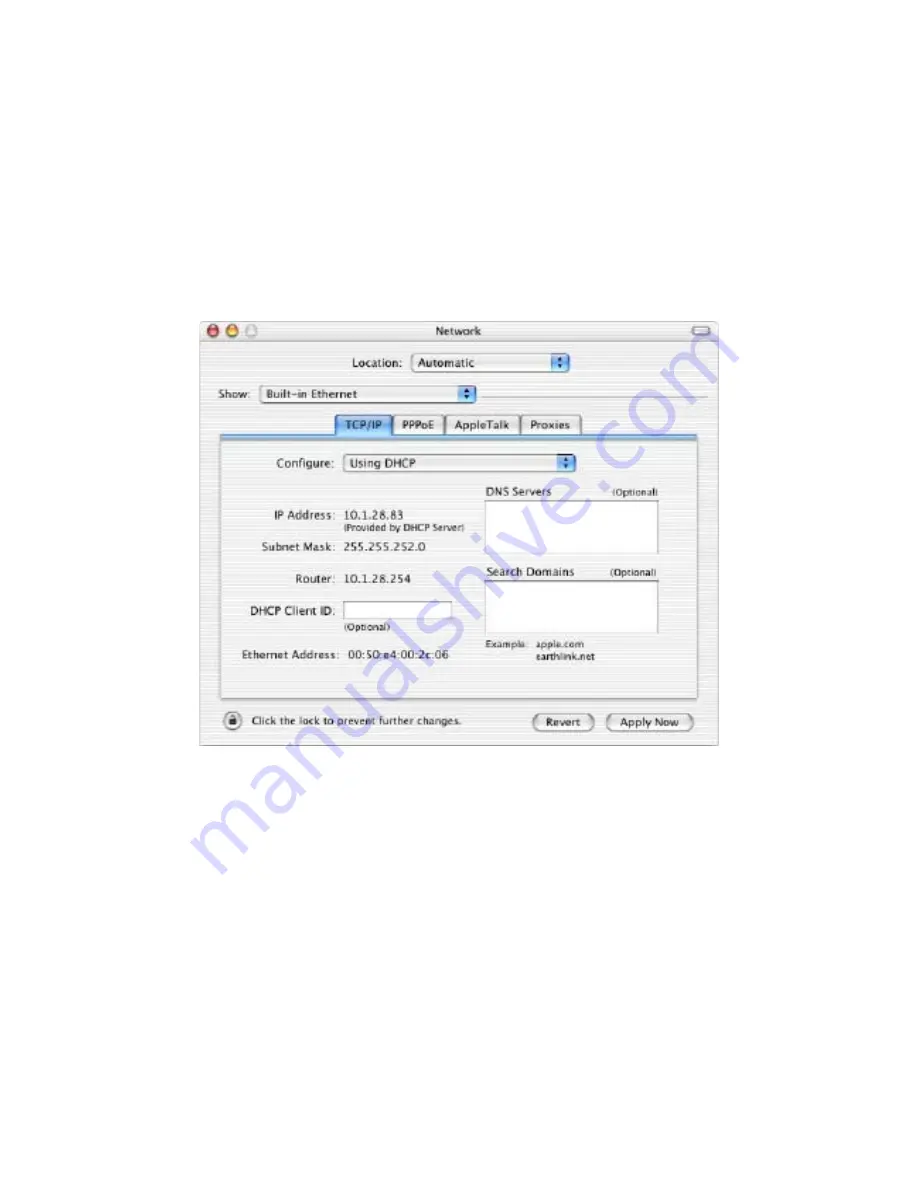
1.
Pull down the Apple Menu, click
System Preferences
, and select
Network
.
2.
Verify that the NIC connected to the ENH202 is selected in the
Show
field.
3.
In the
Configure
field on the
TCP/IP
tab, select
Manually
.
4.
Click
Apply Now
to apply your settings and close the TCP/IP dialog box.
5.
Enter an
IP address
(i.e. 192.168.1.10), the
subnet mask
of the ENH202, and the
Router
which is the ENH202’s IP address, 192.168.1.1. Note: the subnet mask must match that of
the ENH202 and the IP address must be on that subnet.
6.
Click
Apply Now
to apply your settings and close the TCP/IP dialog box.
4.5 Logging into the ENH202
After completing the TCP/IP settings from the beginning of the Chapter, you can now access
the web-based configuration menu.






























