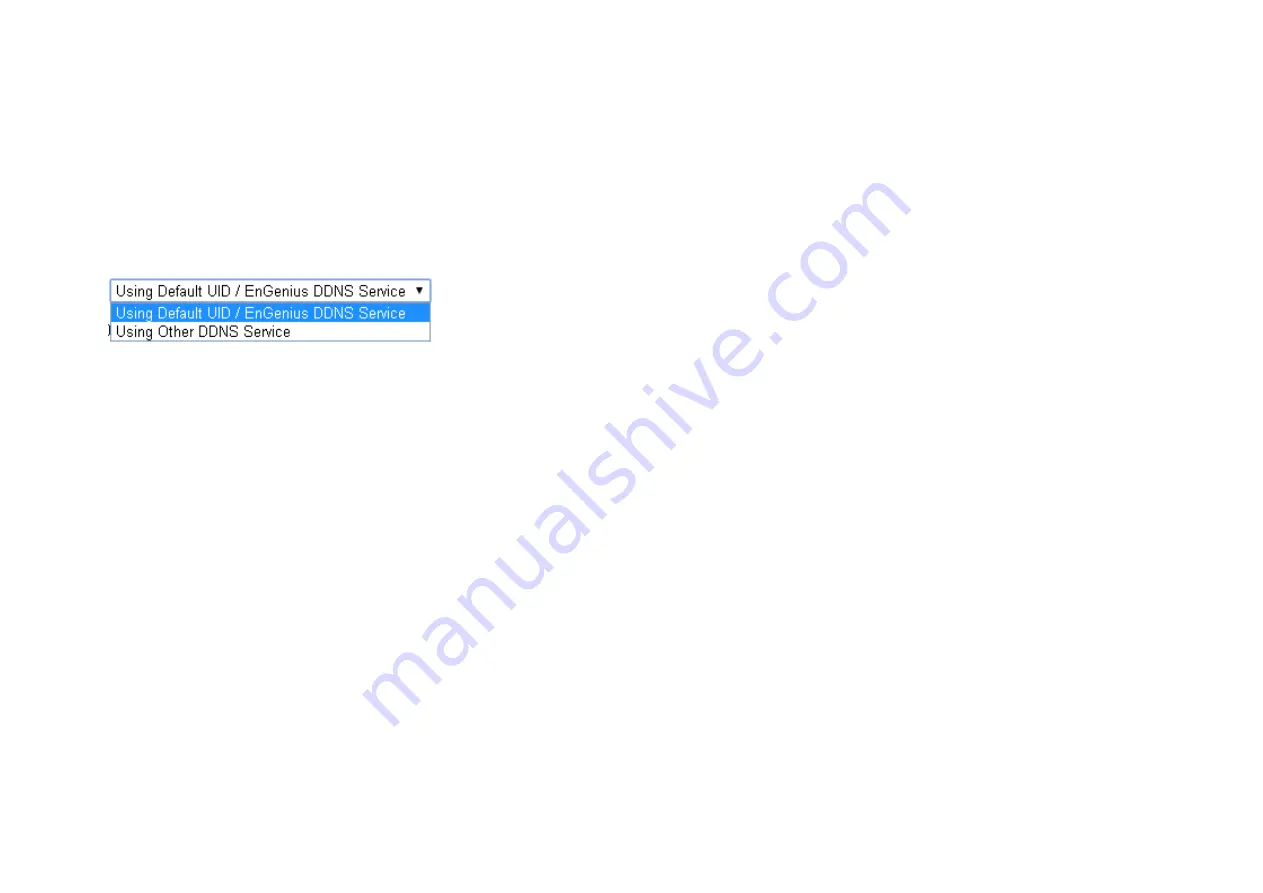
80
A key part about EnGenius Cloud Service is DDNS. Dynamic DNS (DDNS) is a type of DNS that works with dynamic IP address. DDNS
keeps update its mapping regularly and ensures a consistent matching so that your device can be accessed over the Internet using a fixed DDNS
name. You can either use the default EnGenius DDNS Service or other 3
rd
party Service you prefer.
Users are recommended to use the free DDNS address printed on the label enclosed in the package. This is because ISP often leases
dynamic WAN IP address that changes from time to time. DDNS domain name will always be the same even if the WAN IP address changes.
The domain name can also be found on your
System
Status
page.
Summary of Contents for EDS6255
Page 1: ...0 Business Solutions 2Megapixel Full HD Wireless Dome Network Camera EDS6255...
Page 10: ...9 1 4 Package Contents The package should contain all of following items shown below...
Page 11: ...10 1 5 Physical Description...
Page 13: ...12...
Page 24: ...23 EnViewer Finder Network...
Page 29: ...28 3 1 1 1 EnViewer Finder DDNS...
Page 31: ...30 3 1 1 2 EnViewer Finder Config...
Page 47: ...46 Hostname Enter a new name into this field Click Apply to change the camera name...
Page 52: ...51 5 1 Navigation Panel...
Page 54: ...53 Logout...
Page 55: ...54 5 2 Live View Settings...
Page 59: ...58...
Page 60: ...59 5 4 System The System setting menu consists of system related configurations...
Page 66: ...65 Select the downloaded new firmware then click on Open...
Page 69: ...68 Click Save to store the file to the chosen location...
Page 70: ...69 Restore Settings Click on Browse to select the backup file...
Page 71: ...70 Choose the configuration file and click on Open Click on Upload to start storing process...
Page 75: ...74 5 5 Network The Network setting menu consists of Network related configurations...
Page 80: ...79 5 5 2 EnGenius Cloud Service You must Enable EnGenius Cloud first and then choose the Type...
Page 98: ...97 5 7 1 Video...
Page 101: ...100 5 7 2 1 Light Setting Brightness Contrast...
Page 102: ...101 Sturation Sharpness...
Page 106: ...105 None Mirror Flip Vertical None Flip Both Horizontal and Vertical None Both...
Page 117: ...116 5 8 1 1 Motion Detection...
Page 119: ...118 Therefore you can have a combination of three different detection window sizes...
Page 154: ...153 5 12 4 Synchronize...
Page 157: ...156 Choose Admin and click on Start button Choose the storage device to access the file...
Page 159: ...158 Click the file to download it...
Page 162: ...161 You can access the media files located under ENGENIUS sda1 IP_Camera Lobby...






























