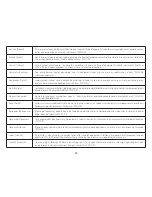50
folder. If extreme problems occur, or if you have set the
EAP1750H incorrectly, you can use the Factory Default
button in the Revert to Factory Default Settings section
to restore all the configurations of the EAP1750H to
the original default settings. To Configure the Backup/
Restore Settings, click
Firmware
under the Systems
Manager tab.
Factory Settings
Backup Settings:
To restore settings that have been
previously backed up, click
Export
, select the file, and
click
Restore
.
Restore New Setting
: Choose the file you wish restore
for settings and click
Import
.
Reset to Default:
Click the
Reset
button to restore the
EAP1750H to its factory default settings.
User Settings
Back Up Setting as Default:
Click
Backup
to backup the
user settings you would like to the device’s memory for the
default settings.
Restore to User Default:
Click
Restore
to restore user
settings to the factory standard settings.
Auto Reboot Settings
You can specify how often you would like to reboot
the EAP1750H. To configure the Auto Reboot settings,
Summary of Contents for EAP1750H
Page 4: ...4 Chapter 1 Product Overview ...
Page 10: ...10 Chapter 2 Before You Begin ...
Page 18: ...18 Chapter 3 Configuring Your Access Point ...
Page 20: ...20 Chapter 4 Building a Wireless Network ...
Page 24: ...24 Chapter 5 Overview ...
Page 27: ...27 Chapter 6 Network ...
Page 31: ...31 Chapter 7 2 4GHz 5GHz Wireless ...
Page 44: ...44 Chapter 8 Management ...
Page 58: ...58 Appendix ...