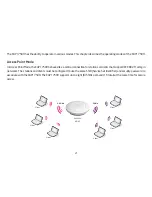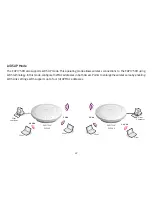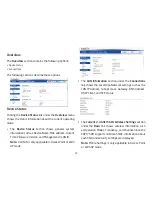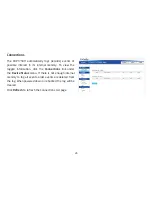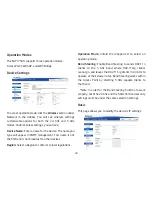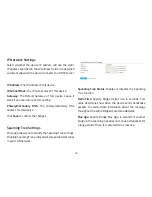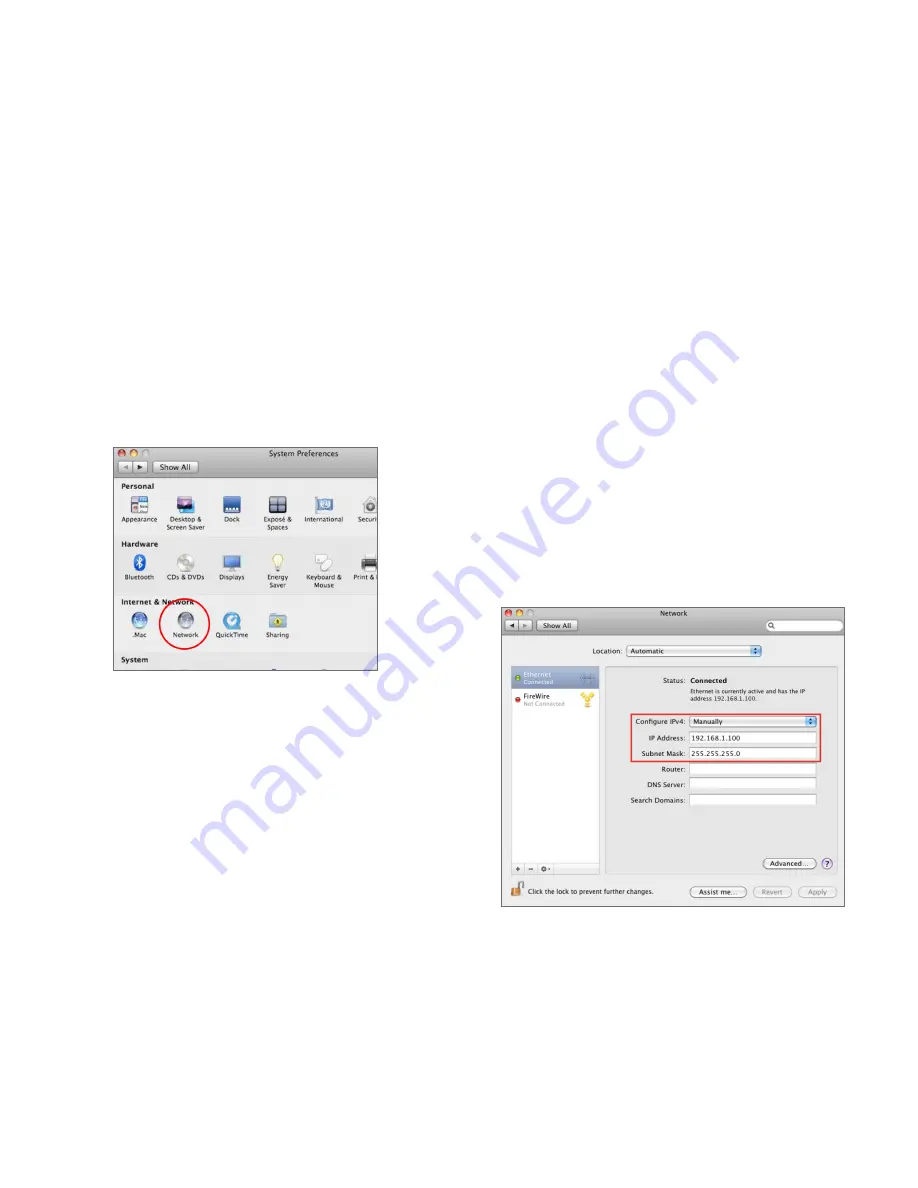
14
Apple Mac OS X
1.
Go to
System Preferences
(it can be opened in the
Applications folder or by electing it in the Apple Menu).
2.
Select
Network
in the
Internet & Network
section.
3.
Highlight
Ethernet.
4.
In
Configure IPv4
, select
Manually.
5.
Enter an IP address that is different from the EAP1750H
and Subnet mask, then click
OK.
Note:
Ensure that the IP address and Subnet mask are
on the same subnet as the device.
For example: EAP1750H IP address: 192.168.1.1
PC IP address: 192.168.1.2 – 192.168.1.255
PC Subnet mask: 255.255.255.0
6.
Click
Apply
when finished.
Summary of Contents for EAP1750H
Page 4: ...4 Chapter 1 Product Overview ...
Page 10: ...10 Chapter 2 Before You Begin ...
Page 18: ...18 Chapter 3 Configuring Your Access Point ...
Page 20: ...20 Chapter 4 Building a Wireless Network ...
Page 24: ...24 Chapter 5 Overview ...
Page 27: ...27 Chapter 6 Network ...
Page 31: ...31 Chapter 7 2 4GHz 5GHz Wireless ...
Page 44: ...44 Chapter 8 Management ...
Page 58: ...58 Appendix ...