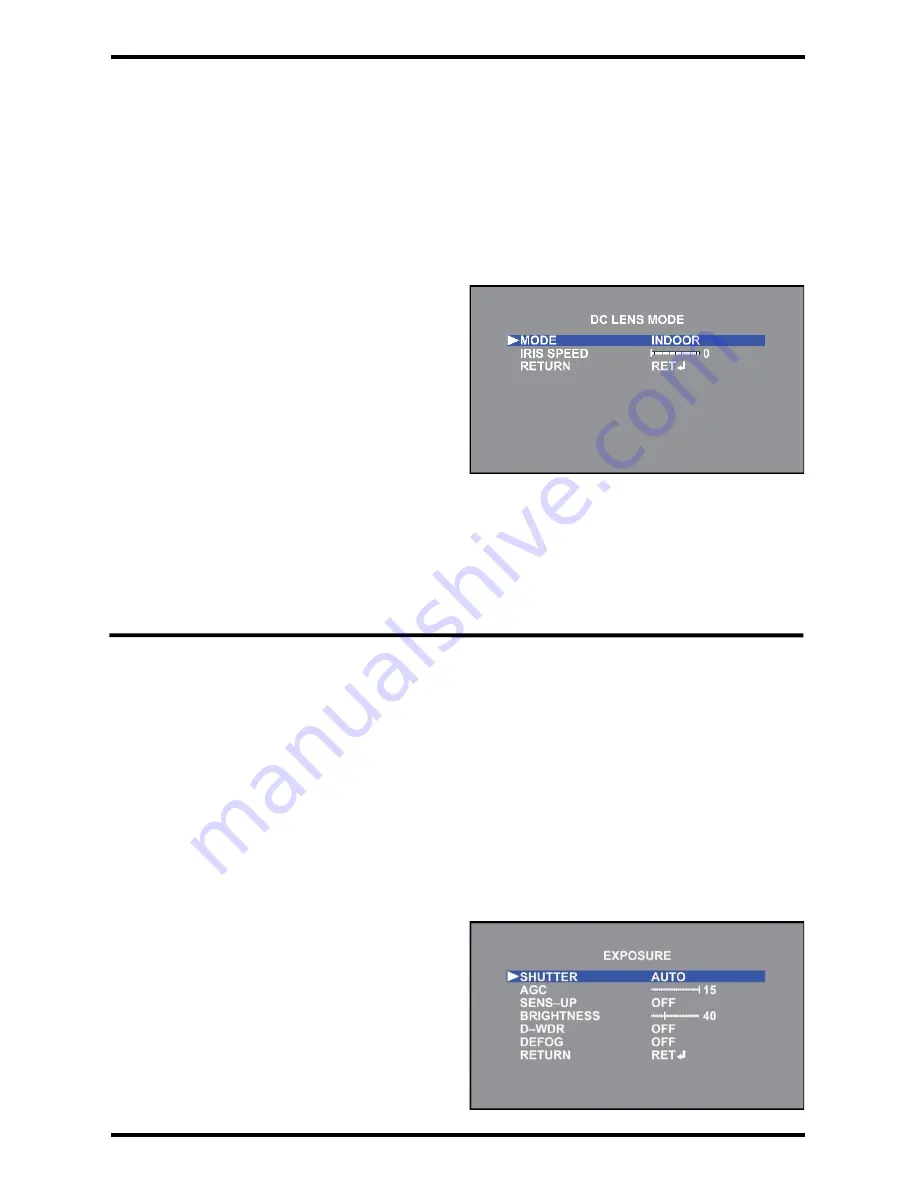
ENFORCER 4-in-1 HD Cameras (TVI, CVI, AHD, Analog)
SECO-LARM U.S.A., Inc.
7
Exposure:
This function is used to select the camera’s lens operation.
1.
Select LENS on the Main Menu screen.
2.
Select the desired Lens operation by moving the joystick to the left or right and pressing enter
to enter the sub-menu (if applicable).
3.
Use the joystick to adjust the settings.
4.
Select RETURN to return to the Main Menu screen.
-
MANUAL: Select MANUAL mode for manual
or fixed lens.
-
DC: Select DC mode for DC Auto Iris lens.
o
MODE: Select INDOOR or OUTDOOR
mode
INDOOR: Use for indoor installations.
OUTDOOR: Use for outdoor
installations. Enter menu to adjust
settings.
MIN SHUT: The minimum shutter speed is preset to 1/30.
MAX SHUT: Set the maximum shutter speed to FLK, 1/60~1/50000 (Default:
1/5000).
o
IRIS SPEED: Set the reaction speed of the iris from 0~15 (Default: 0).
o
RETURN: Return to the Main Menu screen.
Lens:
This function is used to select the camera’s exposure settings, including shutter speed, AGC,
Sens-Up, brightness, WDR, and defog settings.
1.
Select EXPOSURE on the Main Menu screen.
2.
Press enter to enter the Exposure menu screen.
3.
Select the desired Exposure operation by moving the joystick up or down, and select the
desired setting by moving the joystick left or right and pressing enter to enter the sub-menu (if
applicable).
4.
Select RETURN to return to the Main Menu screen.
-
SHUTTER: Set the shutter speed to AUTO,
1/30~1/5000, x2~x30 (Default: AUTO).
NOTE: If LENS is set to DC AUTO IRIS then
SHUTTER is not available in this menu.
-
AGC: Adjust the Auto Gain Control (AGC) for
better picture brightness in low light
conditions. Adjust from 0~15 (Default: 15).




















