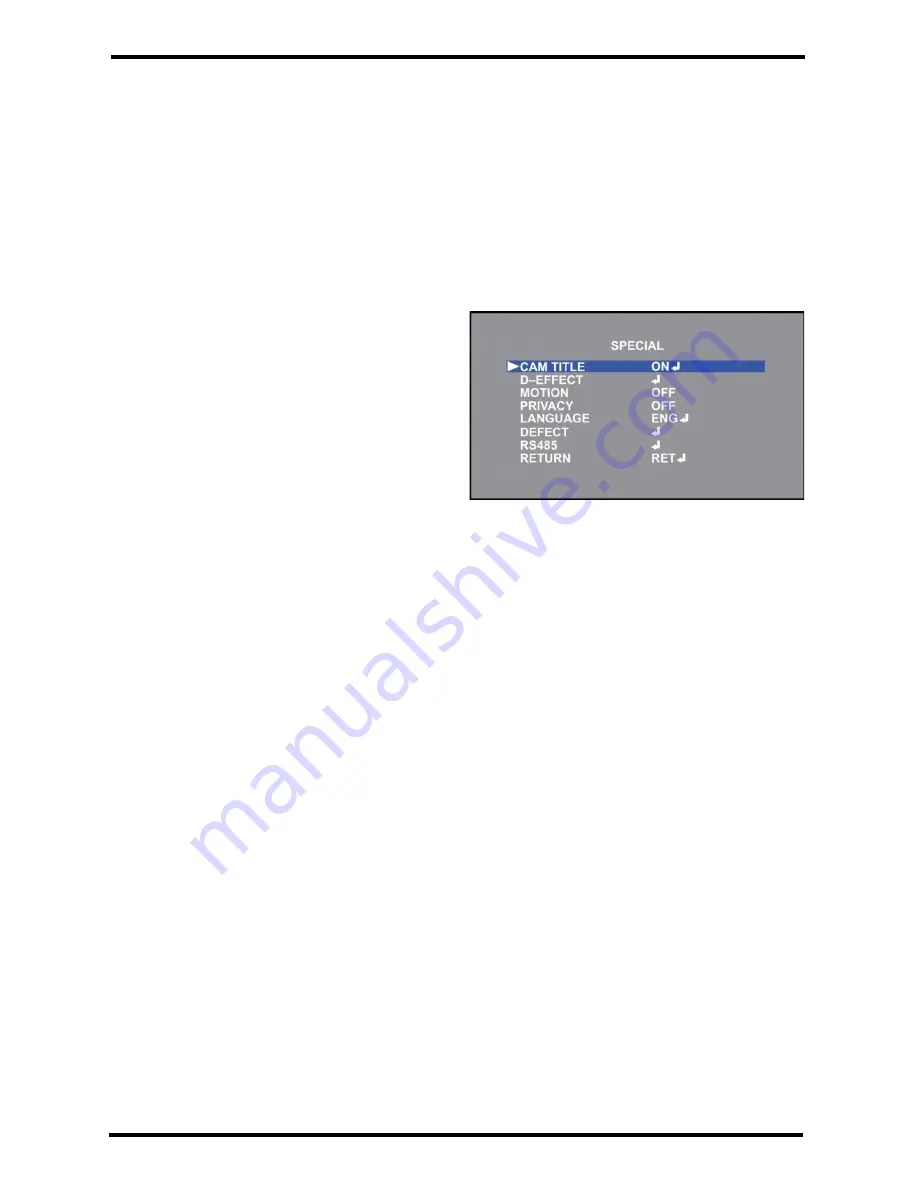
ENFORCER 4-in-1 HD Cameras (TVI, CVI, AHD, Analog)
14
SECO-LARM U.S.A., Inc.
Special:
This function accesses the special features of the camera including the camera title, digital effects,
motion detection, privacy masks, OSD language, and defective pixel correction (DPC).
1.
Select SPECIAL on the Main Menu screen.
2.
Select the desired menu operation by moving the joystick to the left or right and pressing enter
to enter the sub-menu (if applicable).
3.
Use the joystick to adjust the settings.
4.
Select RETURN to return to the Main Menu screen.
-
CAM TITLE: Set the camera title to on or off.
The default camera title is the firmware
version.
o
OFF: Camera title off.
o
ON: Camera title on. Use the joystick to
select the camera title. Up to 15
alphanumeric characters can be used.
-
D-EFFECT: Select to choose a digital effect to
apply to the camera.
o
FREEZE: Freeze the camera image at the
selected moment.
o
MIRROR: Flip the camera image horizontally, vertically, or horizontally and vertically.
o
NEG IMAGE: Invert the camera image colors.
o
RETURN: Return to the SPECIAL menu screen.




















