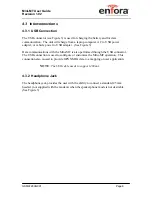Enfora shall not be liable for consequential or incidental damages, injury to any
person or property, anticipated or lost profits, loss of time, or other losses
incurred by Customer or any third party in connection with the installation of the
Products or Customer's failure to comply with the information and instructions
contained herein.