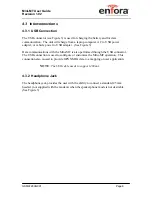applicable warranty period. Enfora shall not have any obligation to provide any
software bug fixes, upgrades or new releases except as necessary to correct any
covered defect of which purchaser notifies Enfora during the applicable warranty
period.
Enfora shall have no obligation under this limited warranty for (a) normal wear
and tear, (b) the cost of procurement of substitute products or (c) for any defect
that is (i) discovered by purchaser during the warranty period but purchaser does
not notify or request an RMA number from Enfora, as required above, until after
the end of the warranty period, (ii) caused by any accident, misuse, abuse,
improper installation, handling or testing, or unauthorized repair or modification of
the product, (iii) caused by use of any software other than any software supplied
by Enfora, or by use of the product other than in accordance with its
documentation or (iv) the result of electrostatic discharge, electrical surge, fire,
flood or similar causes.
ENFORA’S SOLE RESPONSIBILITY AND PURCHASER’S SOLE REMEDY
UNDER THIS LIMITED WARRANTY SHALL BE TO REPAIR OR REPLACE
THE PRODUCT HARDWARE, SOFTWARE OR SOFTWARE MEDIA (OR IF
REPAIR OR REPLACEMENT IS NOT POSSIBLE, OBTAIN A REFUND OF THE
PURCHASE PRICE) AS PROVIDED ABOVE. ENFORA EXPRESSLY
DISCLAIMS ALL OTHER WARRANTIES OF ANY KIND, EXPRESS OR
IMPLIED, INCLUDING WITHOUT LIMITATION THE IMPLIED WARRANTIES
OF NON-INFRINGEMENT, MERCHANTABILITY, SATISFACTORY
PERFORMANCE AND FITNESS FOR A PARTICULAR PURPOSE. IN NO
EVENT SHALL ENFORA BE LIABLE FOR ANY INDIRECT, SPECIAL,
EXEMPLARY, INCIDENTAL OR CONSEQUENTIAL DAMAGES (INCLUDING
WITHOUT LIMITATION LOSS OR INTERRUPTION OF USE, DATA,
REVENUES OR PROFITS) RESULTING FROM A BREACH OF THIS
WARRANTY OR BASED ON ANY OTHER LEGAL THEORY, EVEN IF ENFORA
HAS BEEN ADVISED OF THE POSSIBILITY OR LIKELIHOOD OF SUCH
DAMAGES.
Some jurisdictions may require a longer warranty period than specified above and, accordingly,
for products sold in those jurisdictions the applicable warranty period shall be extended as
required under the law of those jurisdictions. Furthermore, some jurisdictions may not allow the
disclaimer of implied warranties or the exclusion or limitation of incidental or consequential
damages, so the above disclaimer, limitation or exclusion may not apply to products sold in those
jurisdictions. This limited warranty gives the purchaser specific legal rights and the purchaser
may have other legal rights which vary from jurisdiction to jurisdiction.
In some instances, the product may also be covered by another limited warranty contained in a
separate written agreement between Enfora and the distributor or reseller, if any, from whom
purchaser purchased the product. That other limited warranty may provide, for example, a longer
warranty period or a different product return procedure that may also be available to purchaser.
This limited warranty shall be governed by the laws of the State of Texas, United States of
America, without regard to conflict of laws principles. This limited warranty shall not be governed
in any respect by the United Nations Convention on Contracts for the International Sale of Goods.