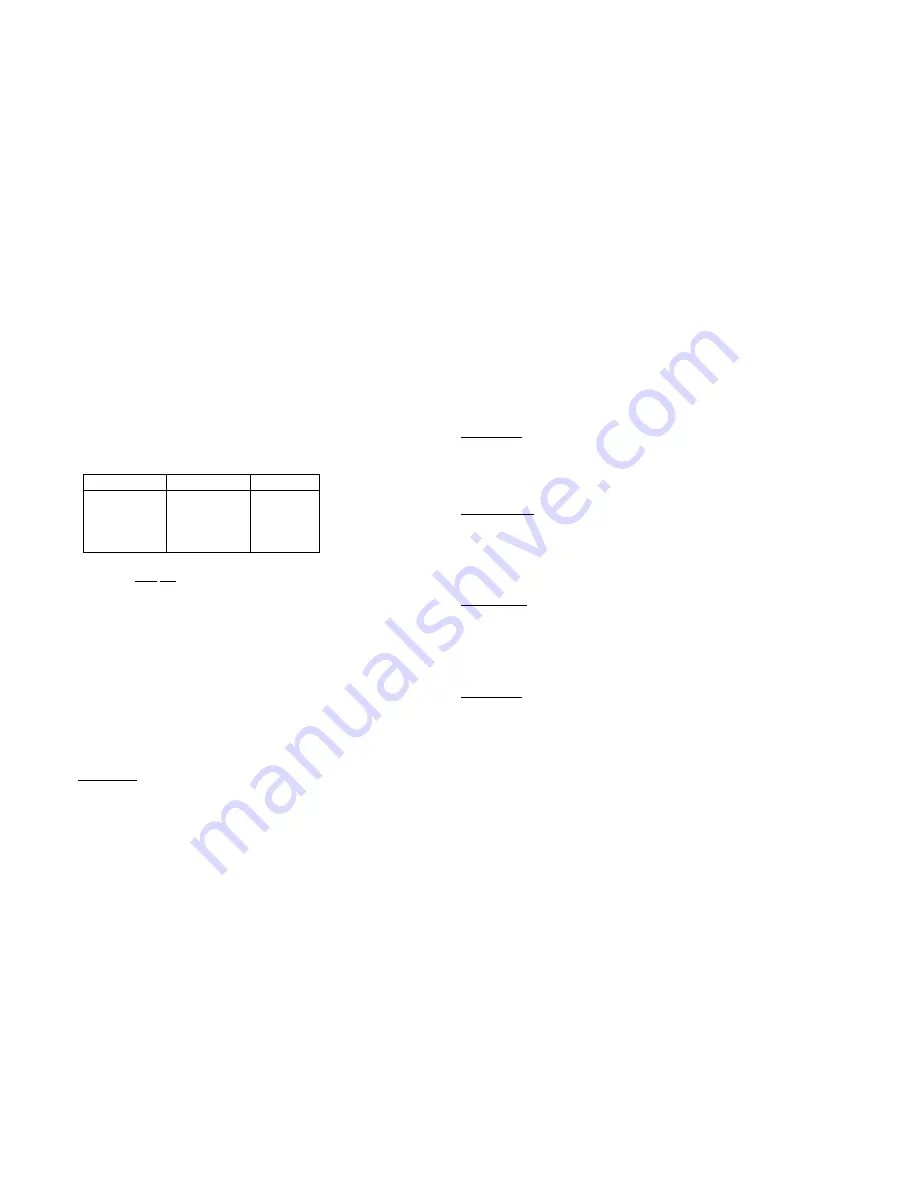
January, 2005 – Operators Manual
ENERNET Corporation
5
PROGRAMMING YOUR THERMOSTAT
Your T9000 provides you with four program periods:
Morning
,
Day
,
Evening,
and
Night
. You can set the time and temperature
of each period, corresponding to the time you wake-up, leave for
the day, return home, and sleep. For example:
PERIOD
TIME
TEMP.
MORNING
6:30 AM
70
°
DAY
8:30 AM
64
°
EVENING
4:15 PM
70
°
NIGHT
11:30 PM
60
°
The T9000
does not
allow separate heating and cooling programs.
Whatever you program for times and temperatures will apply to
heating or cooling. Check the program when switching over from
heating to cooling and back. What is comfortable in the cooling
season may not be in the heating season. During summer months
for example, when air conditioning your home, an indoor air
temperature of 75
º,
or even warmer feels comfortable. However,
in the winter, 75
º
will likely feel too warm. You should check
your thermostat program seasonally and adjust as needed.
To program your thermostat, you will use the
PROGRAM,
HEAT/COOL
,
UP,
and
DOWN
buttons.
STEP ONE:
Press the
PROGRAM
button to put the thermostat into the
programming mode. The display will blink all of the day of the
week icons. Pressing the
UP
or
DOWN
button will toggle
between (weekday) icons and the (weekend) icons. Ensure the
display is blinking the one you want to program. Press
HEAT/COOL
.
STEP TWO:
The
Morning
period will be blinking. Use the
UP
or
DOWN
button to toggle through
Morning
,
Day
,
Evening
, or
Night
,
stopping at the period you want. Press
HEAT/COOL.
STEP THREE:
Next, the hour of the day will blink on the display. This is the
starting hour of the period you have selected. Use the
UP
or
DOWN
button to change the selected hour start time. Press
HEAT/COOL.
STEP FOUR:
The minute of the day will blink next. This is the starting minute
in the hour. Use the
UP
or
DOWN
button to change the minute
digits to the desired setting. (Note that minutes change in five-
minute increments.) Press
HEAT/COOL.
STEP FIVE:
The desired set point will now be blinking. This is the temperature
you want the thermostat to bring the heated or cooled space to at
the time of day you have selected. Press the
UP
or
DOWN
button
to change the set point temperature to what you want. Press
HEAT/COOL.
This completes the programming of the first period of the day.
Summary of Contents for T9000
Page 15: ...January 2005 Operators Manual ENERNET Corporation 12 Figure 1 PTAC RCN Connection Diagram ...
Page 16: ...January 2005 Operators Manual ENERNET Corporation 13 Figure 2 J Box RCN Electric Heat Example ...
Page 17: ...January 2005 Operators Manual ENERNET Corporation 14 Figure 3 J Box RCN Fan Coil Example ...
Page 18: ...January 2005 Operators Manual ENERNET Corporation 15 Figure 4 Plug RCN Fan Coil Example ...


















