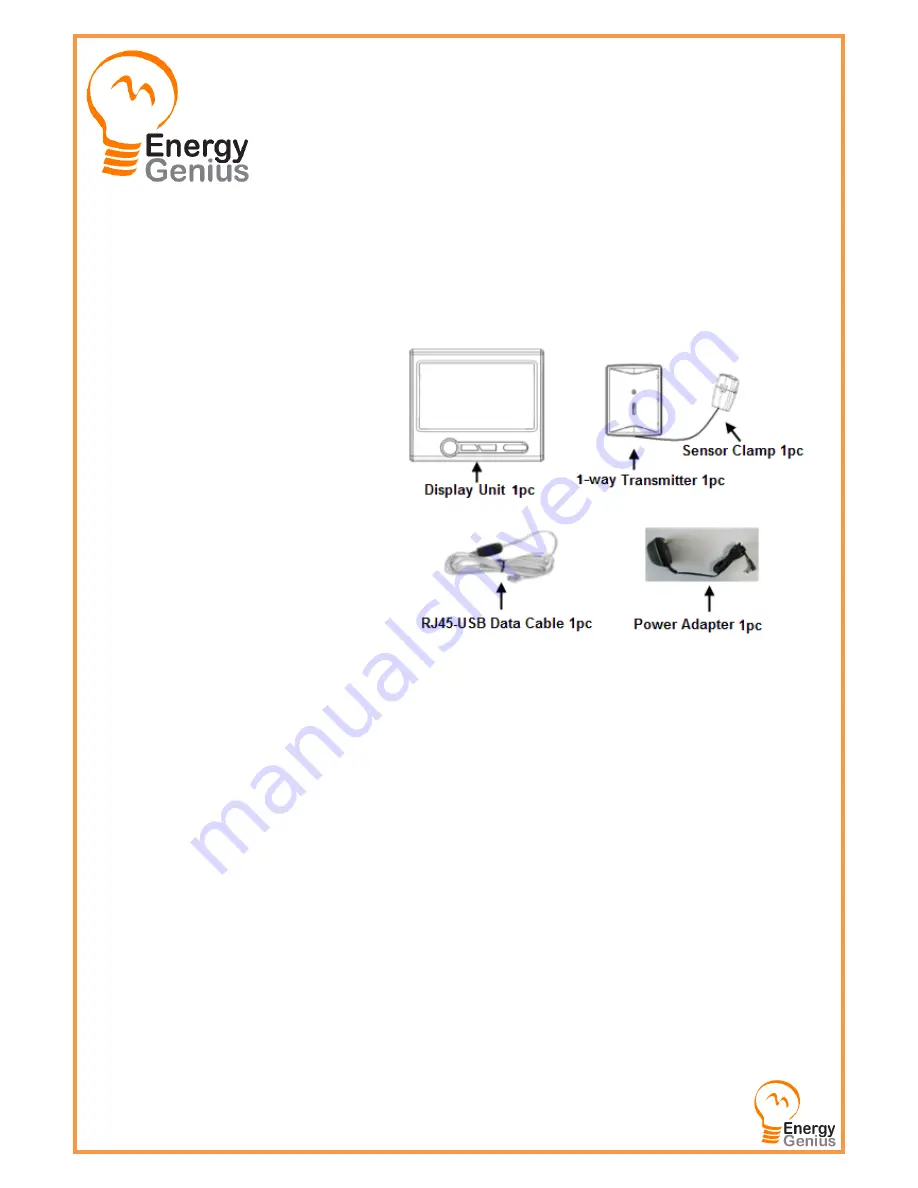
User Manual
Energy Genius Basic RTD
Thank you for purchasing this Energy Genius wireless electricity monitor. This guide will help you set up the wireless
monitoring system quickly and easily.
What are included in the standard package?
Your package should contain:
1pc of Display Unit
1pc of Power Adapter for the Display Unit
1pc of 1-way Power Transmitter
1pc of Sensor Clamp fixed on the transmitter
1pc of RJ45-USB Data Cable (3m) - Optional
as displayed in the right photo
and 1pc of the User Manual
The monitor can support up to 15pcs of 1-way
power transmitters and each transmitter can
support up to 3pcs of sensor clamps.
If you’ve bought extra transmitters and sensor clamps, please put them in appropriate place before installation.
If any parts are missing, please contact your seller immediately.
Before installation, please pay attention to following information:
1)
Please read all instructions before you use the monitoring system
2)
Please shake the Display Unit and the Power Transmitter first before installation. In case you hear any sound from
inside of the part, please don’t use it. Please replace it with your seller.
3)
Do not allow children or people unfamiliar with these instructions to use your monitoring system.
4)
Keep the monitor, transmitter and sensor clamp away from sources of heat, water or any other liquid.
5)
Place the monitor, transmitter and sensor clamp where children can not touch or pull.
6)
Don’t try to disassemble or modify any parts of the monitoring system. In case of problem, please consult your seller
or contact…..
7)
Don’t use the monitoring system if you find your electric wire in abnormal conditions, such as loose wire, exposed
copper wire, burnt mark on wire insulation layer, holes on wire layer or damage on electric meter. In case of such
abnormalities, please consult a professional electrician immediately.
8)
Periodically check all wires and components to ensure there is no damage.
9)
Use a dry cloth to clean. Don’t use solvent, abrasive cleaners or water.






























