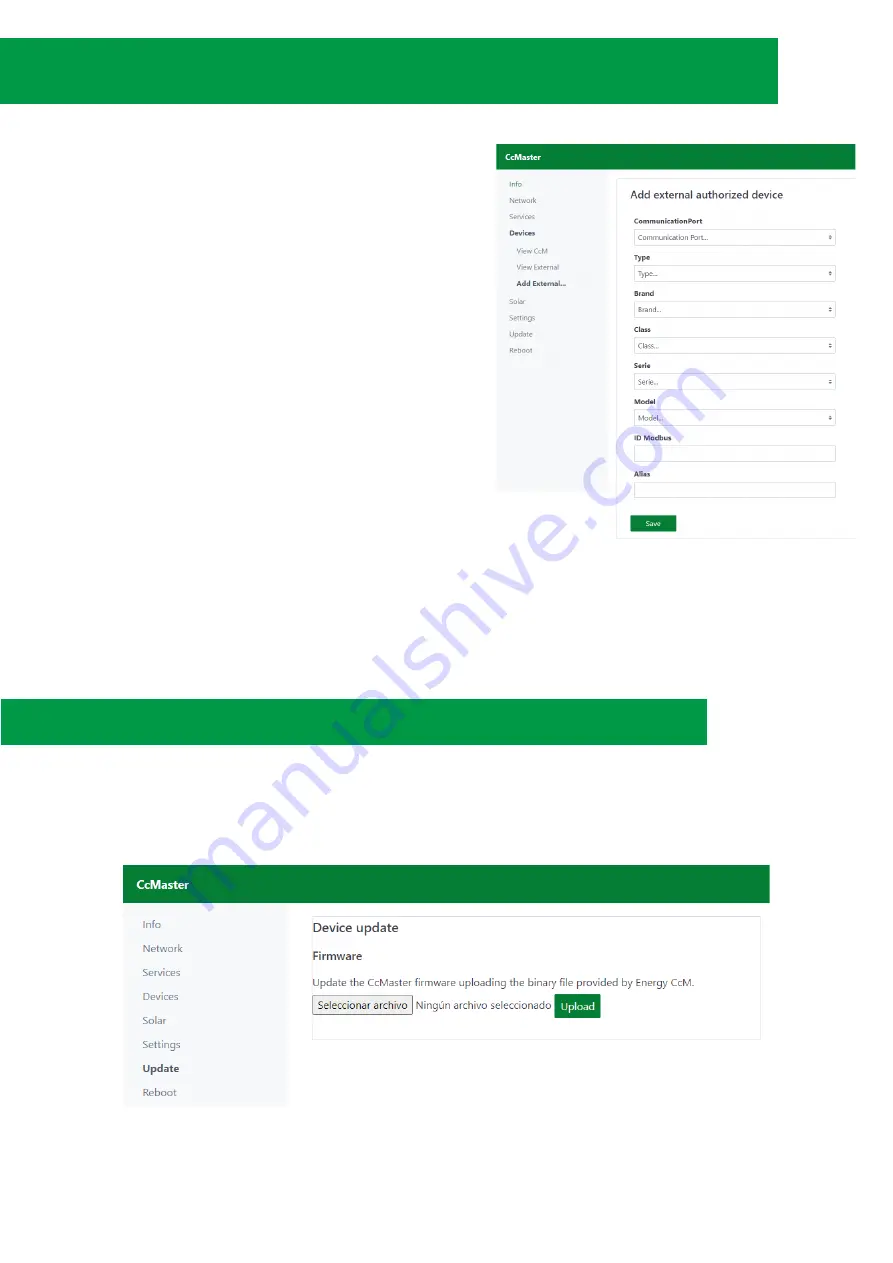
5. CONNECT AND LINK EXTERNAL "AUTHORIZED" DEVICES TO THE
CCMASTER
The CcMaster is able to communicate not only with native
CcM devices, but also with external devices that are autho-
rized by Energy CcM. Click here to consult the list of autho-
rised external devices.
It will be possible to connect external devices through the
following communication ports:
- RS-485
: Using the external RS-485 port on the right side,
and the green terminals supplied.
- TCP/IP
: Via WiFi or Ethernet, by connecting a network
cable to the RJ-45 connector on the front.
Once physically connected, the user must configure the
CcMaster through the web server, entering the sub-menu
“Devices > Add External”.
The device in question shall be selected by filling in the
form, from the list of authorised devices.
1.
If the selected port is RS-485, the user shall indicate the
provide Modbus ID.
2.
If the selected port is TCP/IP, the user shall indicate the
provide Modbus ID, as well as the IP and port.
Pressing the "Save" button will add the device and it will
automatically appear in the “Devices -> View External”
sub-menu.
6. FIRMWARE UPDATE
It is possible to update the firmware of the CcMaster locally, through the web server.
Select the sub-menu “Update” from the left side menu. A screen like the one below shall appear:
8









