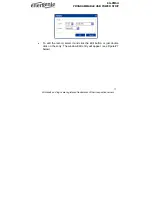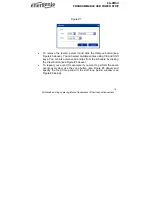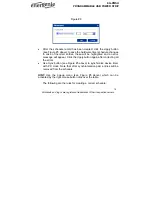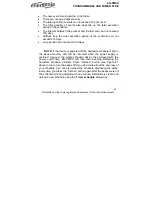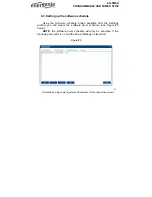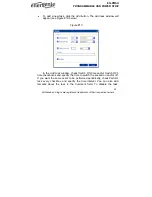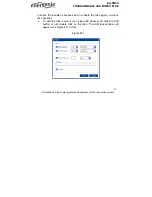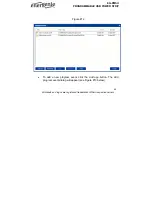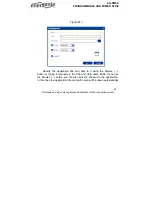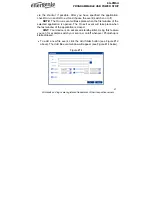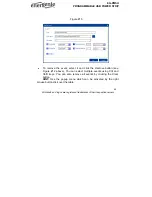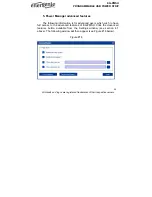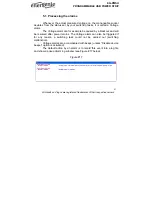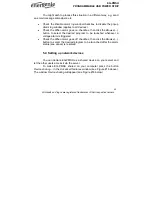Reviews:
No comments
Related manuals for EG-PMSU

MD40 Series
Brand: UHV Design Pages: 56

TS-DOUBLE
Brand: Siser Pages: 76

31753
Brand: Eastwood Pages: 8

55 58 05
Brand: Westfalia Pages: 23
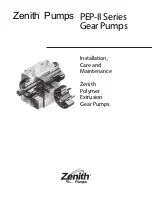
PEP-II Series
Brand: Zenith Pages: 12

ASW 12-16
Brand: Fein Pages: 95

385161 2107
Brand: Parkside Pages: 38

PAT 4 B2
Brand: Parkside Pages: 109

EL 24V Series
Brand: Ingersoll-Rand Pages: 8

WOOD MILL G9959
Brand: Grizzly Pages: 52

3700597610008
Brand: HORN'UP Pages: 20

17 98 93
Brand: NOVIPRO Pages: 64

Allen-Bradley ControlLogix 1756-L Series
Brand: Rockwell Automation Pages: 307

PolySprint NPS-1210A-1
Brand: Nitta Pages: 22

BSEL0003
Brand: Maker Life Pages: 3

A1720
Brand: Anker Pages: 10

BW65
Brand: QTORQ Pages: 4

5.0600.65.15
Brand: Wibre Pages: 2