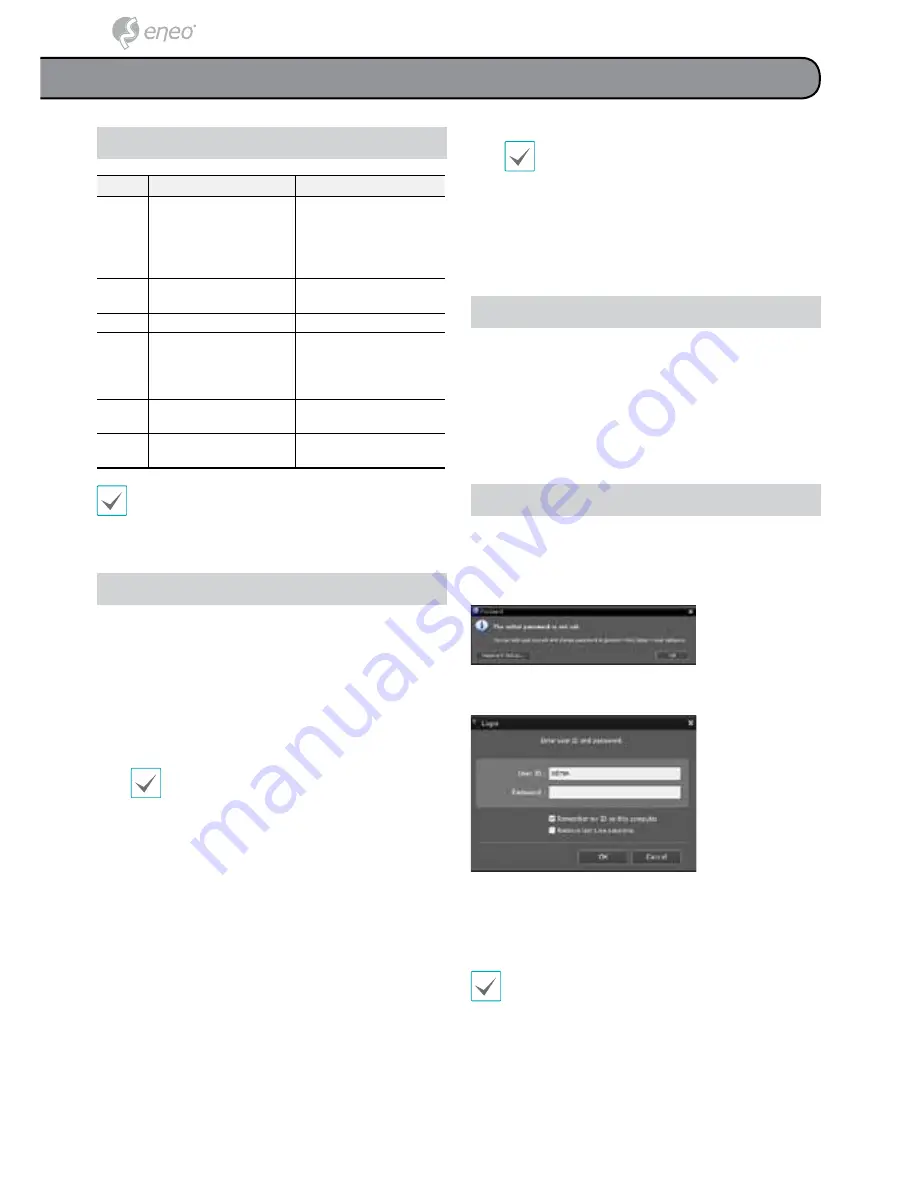
System Requirements
Recommended
Minimum
OS
Microsoft
®
Windows
®
7 x86
(64bit) (Home Premium,
Professional, Ultimate)
Microsoft
®
Windows
®
8 (pro,
Enterprise)
Microsoft
®
Windows
®
XP
Home SP3
CPU
Intel CoreTM i5-2550 3.30GHz
or better
Intel CoreTM 2 Duo E7200
2.53GHz or better
RAM
2GB or more
1.5GB or more
VGA
ATI RadeonTM HD 3650 or
NVIDIA GeForce 8400GS or
better (1280x1024, 32bpp or
better), multiple monitors
ATI RadeonTM HD 2400 or
NVIDIA GeForce FX5500 or
better (1024x768, 24bpp or
better)
HDD
6GB or more of available
space
1GB or more of available
space
LAN
Gigabit Ethernet or better
10/100 Mbps Ethernet or
better
• iRAS program runs on 32-bit OS.
• On 64-bit versions of Microsoft
®
Windows
®
Vista or
later, iRAS installs and runs in 32-bit compatibility
mode.
Installation
Prior to installing the software, click on to the Windows
Start
menu, open Control Panel, click on
Power
Management
, and set options for
Turn off monitor
and
Turn off hard disks
as
Never
.
1
Please enter the software installation CD into the PC.
2
Browse to the
Setup
folder in the CD and run
setup.
exe
.
On
Microsoft
®
Windows
®
Vista
or
User
Account Control
window may pop-up.
Click
Allow
and follow the instructions in
the installation window to proceed with the
installation.
3
When the installation window appears, click
Next
.
4
Select an installation path for the program, and click
Next
.
5
When the install confirmation window appears, click
Next
.
NET Framework and Visual C++ Runtime
Libraries will be installed automatically, and
it may take a few minutes. If NET Framework
and Visual C++ Runtime Libraries are already
installed on the system, this step will be
skipped automatically.
6
When the Installation Completed window appears,
click
Close
and finish the installation.
Start Program
When iRAS software is installed,
iRAS
and
iRAS Run
as administrator
shortcut icons will be created on the
desktop. Run iRAS software by double-clicking on
iRAS
or
iRAS Run as administrator
shortcut icon. If a removable
eSATA HDD or SD (SDHC) memory card are connected to
the iRAS system, you must double-click on
iRAS Run as
administrator
.
Login
This program does not have a password set by default.
Leaving the admin account unassigned with a password
poses a security risk. Please assign a password at your
earliest convenience.
Once the program is running, you must login.
Enter a User ID and Password.
●
Remember my ID on this computer
: Remembers the ID
used to login.
●
Restore last Live sessions
: Restores the previous Live
session on the current Live panel.
• Default User ID is "admin" without a password.
• You can change User ID and Password in the User
menu.
iRAS Program
24
















































