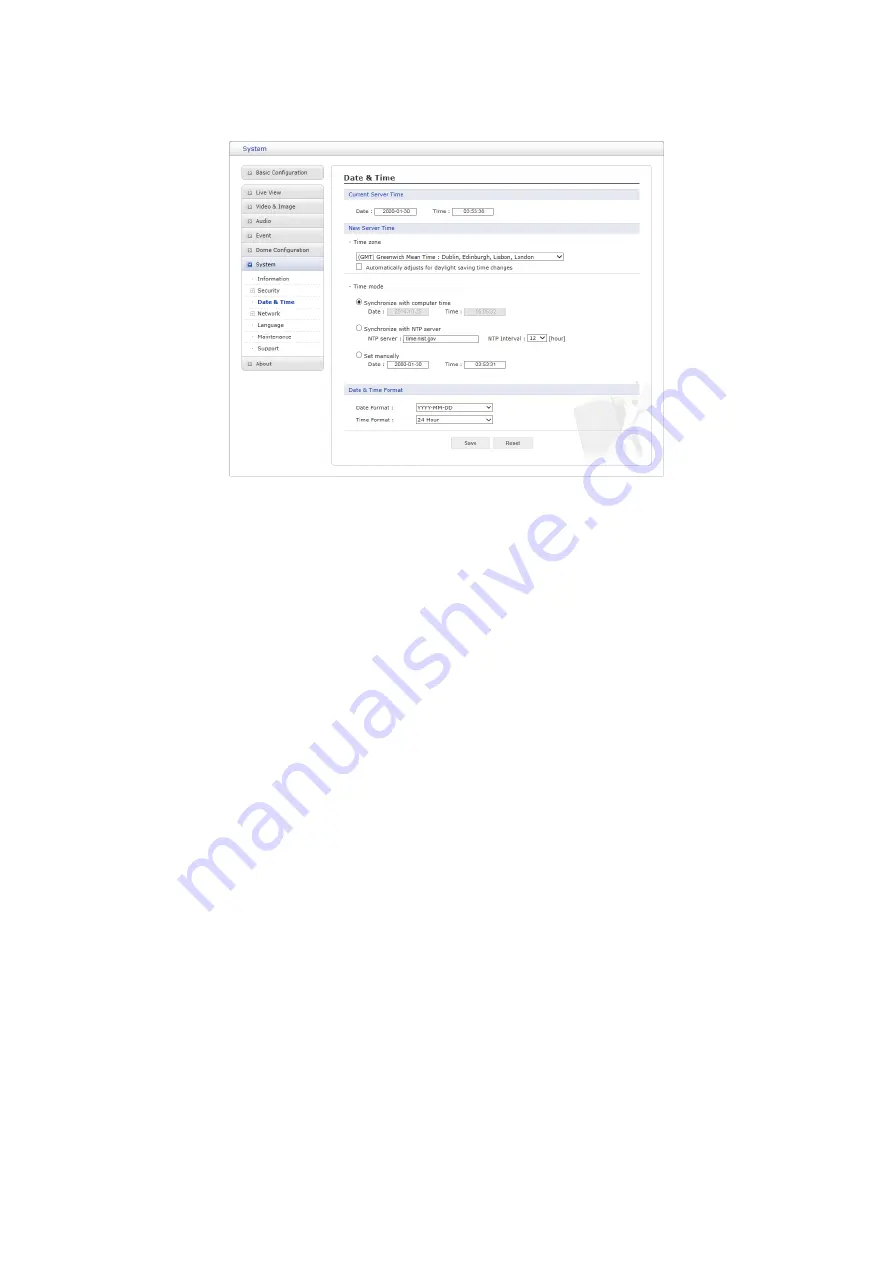
3) Date & Time
•
Current Server Time
This displays the current date and time (24h clock). The time can be displayed in 12h
clock format (see below).
•
New Server Time
– Time zone
Select your time zone from the drop-down list. If you want the server clock to
automatically adjust for daylight savings time, check the box ”Automatically adjust
for daylight saving time changes”.
– Time mode:
Select the preferred method to use for setting the time:
∗
Synchronize with computer time:
Sets the time from the clock on your
computer.
∗
Synchronize with NTP Server:
The network camera will obtain the time from
an NTP server every 60 minutes.
∗
Set manually:
Allows you to manually set the time and date.
•
Date & Time Format
Specify the formats for the date and time (12h or 24h) displayed in the video streams.
Select Date & Time format from the drop-down list.
– Date Format:
Specify the date format. YYYY: Year, MM: Month, DD: Day
– Time Format:
Specify the date format. 24 Hours or 12 Hours
NOTE:
If using a host name for the NTP server, a DNS server must be configured under
TCP/IP settings.
When the settings are complete, click
Save
button to save the settings, or click
Reset
button
to clear all of the information you entered without saving it.
74
















































