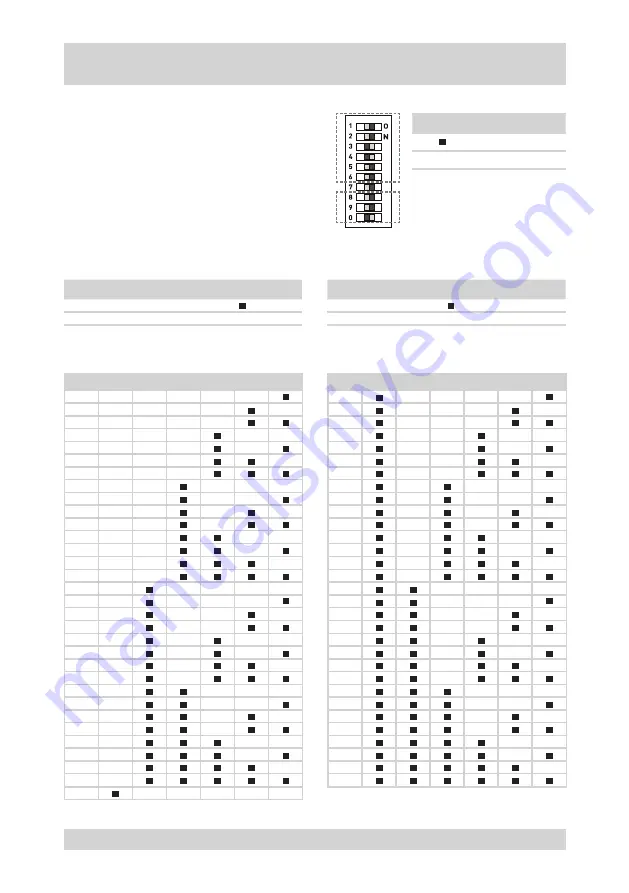
18
NTD-4101
The settings on the camera are made via DIP switches.
Requirements:
Camera separated from the power supply.
DIP switches accessible.
Network connection configuration known.
●
●
●
Icon
Meaning
ON
-
OFF
Selecting the colour standard
Selecting the control protocol
Requirement: Colour standard known.
Requirement: Control protocol known.
Colour standard
DIP No. 8
NTSC
PAL
-
Protocol
DIP No. 9
DIP No. 0
Fastrax-II
-
PELCO-D
-
-
Setting the ID address
The following table shows the settings of the DIP switches for networks:
ID
6
5
4
3
2
1
ID
6
5
4
3
2
1
1
-
-
-
-
-
33
-
-
-
-
2
-
-
-
-
-
34
-
-
-
-
3
-
-
-
-
35
-
-
-
4
-
-
-
-
-
36
-
-
-
-
5
-
-
-
-
37
-
-
-
6
-
-
-
-
38
-
-
-
7
-
-
-
39
-
-
8
-
-
-
-
-
40
-
-
-
-
9
-
-
-
-
41
-
-
-
10
-
-
-
-
42
-
-
-
11
-
-
-
43
-
-
12
-
-
-
-
44
-
-
-
13
-
-
-
45
-
-
14
-
-
-
46
-
-
15
-
-
47
-
16
-
-
-
-
-
48
-
-
-
-
17
-
-
-
-
49
-
-
-
18
-
-
-
-
50
-
-
-
19
-
-
-
51
-
-
20
-
-
-
-
52
-
-
-
21
-
-
53
-
-
22
-
-
-
54
-
-
23
-
-
55
-
24
-
-
-
-
56
-
-
-
25
-
-
-
57
-
-
26
-
-
58
-
-
27
-
-
59
-
28
-
-
-
60
-
-
29
-
61
-
30
-
-
62
-
31
-
63
32
-
-
-
-
-
Camera Settings
Summary of Contents for NTD-4101
Page 1: ...Operating Instructions 1 4 Network Colour Mini Dome Camera Model NTD 4101 ...
Page 2: ......
Page 4: ......
Page 47: ...47 NTD 4101 Dimensional Drawings Dimensions in mm ...
Page 51: ......
















































