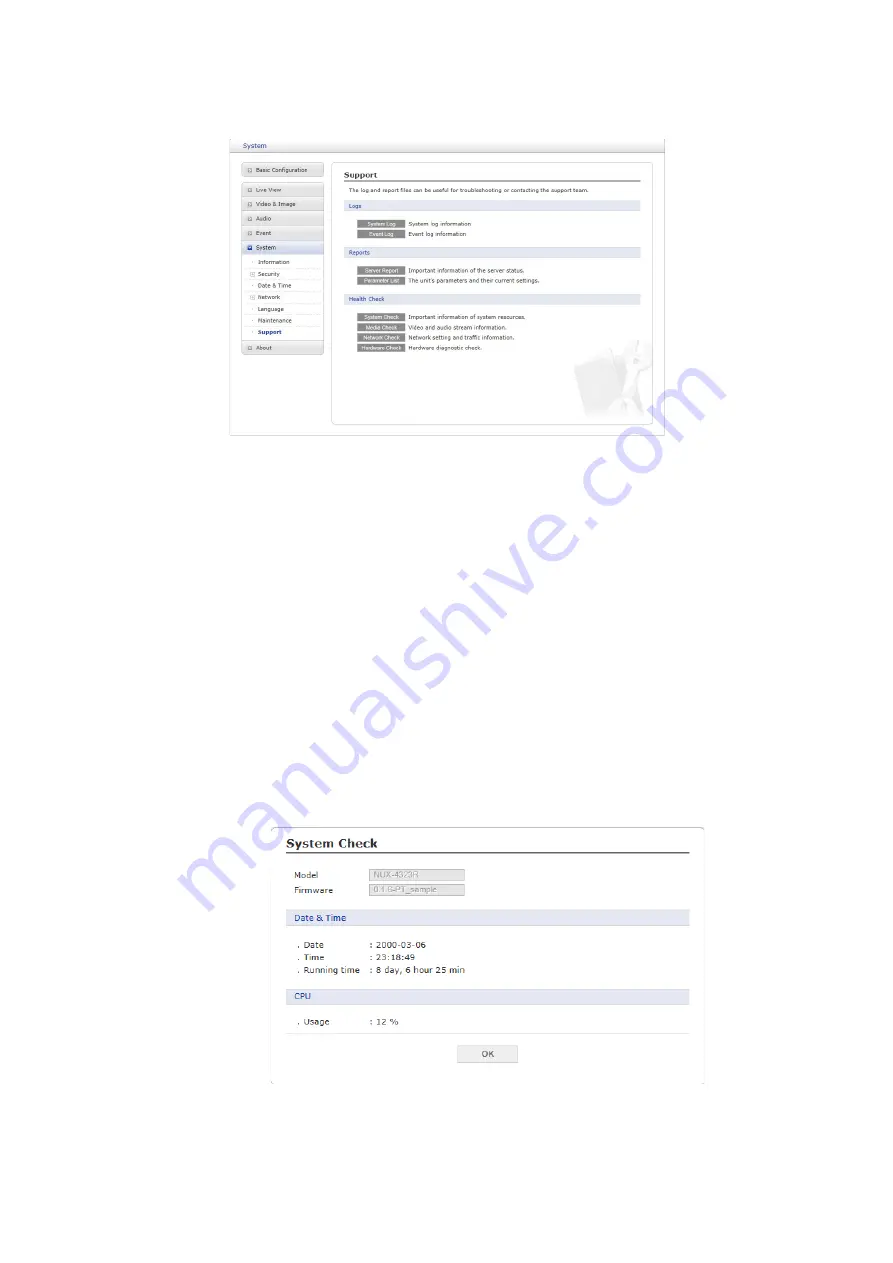
78
7) Support
The support page provides valuable information on troubleshooting and contact information, should
you require technical assistance.
•
Logs:
The network camera supports system and event log information. Click the
Sys-
tem Log
button to get the system log data or the
Event Log
button to get information
on events.
•
Reports:
– Server Report:
Click the
Server Report
button to get the important information
about the server’s status; this should always be included when requesting sup-
port.
– Parameter List:
Click the
Parameter List
button to see the unit’s parameters and
their current settings.
•
Health Check:
– System Check:
Click the
System Check
button to get the important information
about the cameras system resources. You can see the pop-up window below.
– Media Check:
Click the
Media Check
button to get the information about the
cameras video and audio stream. You can see the pop-up window below.











































