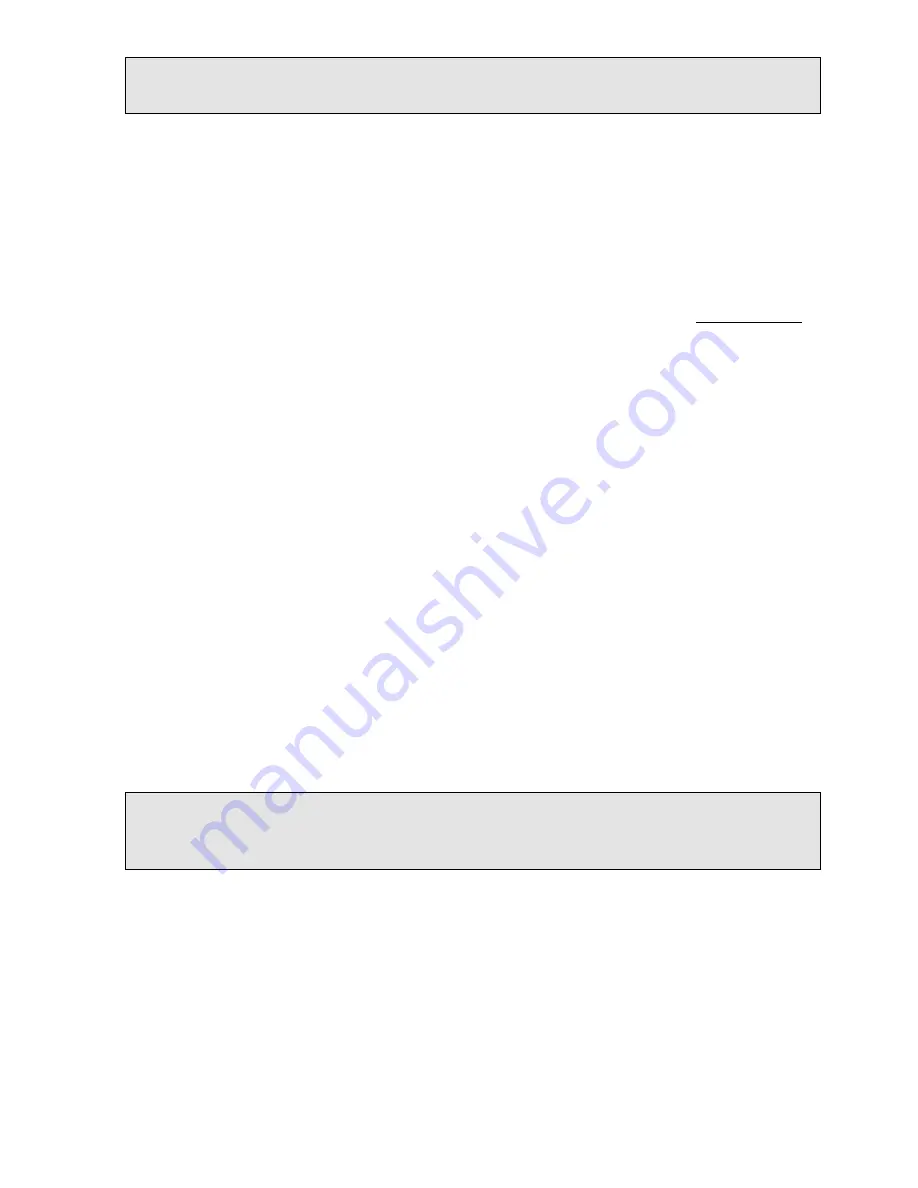
53
Question 2:
How to use the DynDNS to connect the Video Server by using its Sub Hostname via the Intranet ?
• Set the DDNS function
. Click the
Network
button in the home page.
. Click the
DDNS
button on the left side of the page to enter the „DDNS SETTING” page.
3. Tick on the „Enable DDNS Function” to activate it.
4. Choose one of the DDNS Types from the drop-down list.
If you didn’t register for a DDNS before, please choose one of the DDNS Type then press „Apply” button to its
registering homepage and register as a member.
5. Enter the DDNS Host Name, DDNS Account and DDNS Password which you created in the www.dyndns.com
website.
6. Click the
Submit
button to submit the setting.
NOTE: Please refer to the APPENDIX 2 for more details.
• Set the PPPoE function
. Click the
Network
button in the home page.
. Click the
PPPoE
button on the left side of the page to enter the „PPPoE SETTING” page.
3. Choose „ON” from the „PPPoE mode” list to activate it.
4. Enter the Account and the Password which are provided from your ISP.
5. Click the
Submit
button to submit the setting.
NOTE: Please refer to section 5.1.8 for more details.
• Use the Sub Hostname to view the Video Server
. Click the URL block at the top of the PC screen.
. Type in the DDNS Host Name of the Video Server into the URL block and press the
„Enter”
button to enter the
login page.
3. Enter the user name and fill in the password.
4. Click the
„OK”
button and enter the home page of the Video Server.
Question 3:
How to set the scheduled record on from, say, 6:00 PM to 7:00 PM with the recording rate of 1F/8S and
upload the recorded file to the FTP server ?
• Set the scheduled recording time
. Click the
Application
button in the home page.
. Click the
Schedule
button on the left side of the page to enter the „SCHEDULE” page.
3. Select one of the schedules and set the recording time period.
4. Tick the schedule on to activate it.
For example, if you want to set the schedule record on from 6:00 PM to 7:00 PM, please choose
„FROM 8:00 to 9:00” on the drop-down list. Then tick on the schedule which you just set.
5. Click the
Submit
button to submit the setting.






























