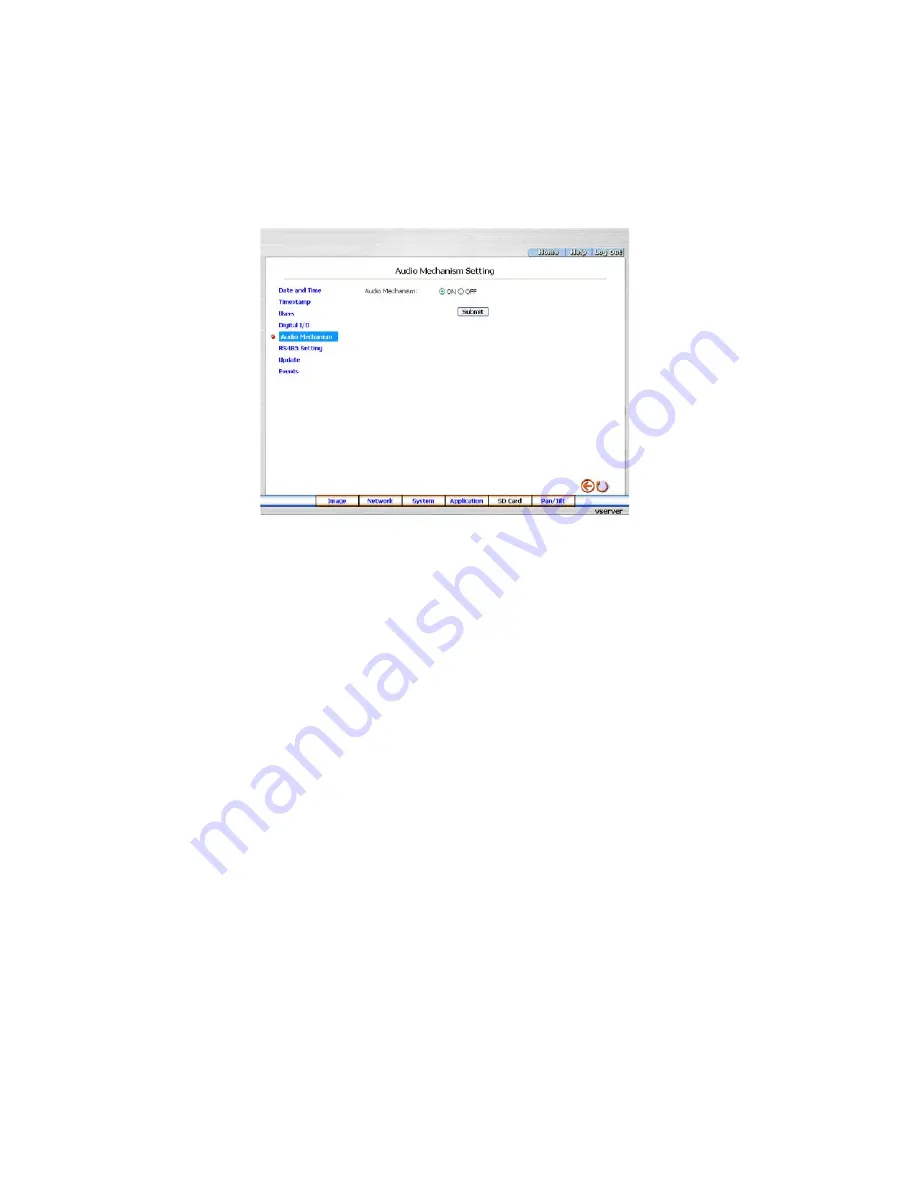
38
• Change the System Setting - Audio Mechanism
Please follow the steps below to change the Audio Mechanism through the network if necessary.
. Click the
Audio Mechanism
button on the left side of the „System” page to enter the „Audio Mechanism Setting”
page.
. Mark „Audio Mechanism” „ON” or „OFF”.
3. Click the
Submit
button to submit the new user’s setting.
4. Click the
Home
button to return to the home page.
NOTE: This setting is for turning the audio mechanism of the Videor Server on/off automatically.
Description of function keys
Audio Mechanism:
Select „ON” or „OFF” to activate or deactivate the function.






























