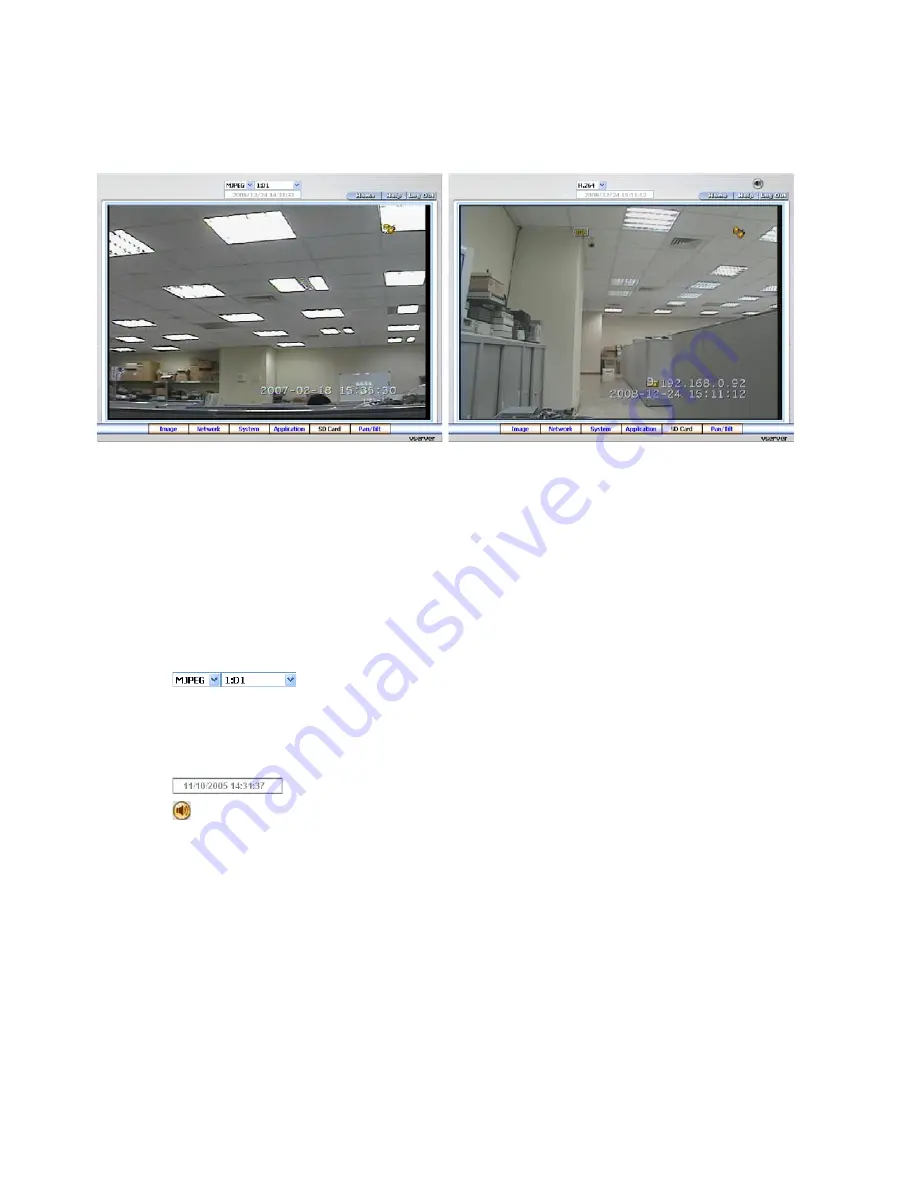
Browsing images from the Video Server
The images from the Video Server will be displayed on the home page while going online with the Video Server.
Some buttons of the home page are provided for further setting.
• Click the
Image
button to enter the image-setting page.
• Click the
Network
button to enter the network-setting page.
• Click the
System
button to enter the system-setting page.
• Click the
Application
button to enter the application-setting page.
• Click the
SD Card
button to open the FILELIST of the MEMORY CARD window, if the SD card is inserted.
• Click the
Pan/Tilt
button to change the Pan/Tilt/Zoom settings.
• Click the
to change the six pairs of resolution and quality which you already arranged in the
„Multi Profile” setting page (MJPEG mode only).
NOTE: The maximum video capture resolution of CIF for PAL is 352x288 pixels. The maximum video
capture resolution of HALF D1 is 720 x 288 pixels. The maximum video capture resolution of D1 is
720 x 576 pixels.
•
Click the
button to change the time/date display mode.
• Click the button to play the live audio. Click once again to deactivate.
•
Digital zoom
function: Click the left mouse button on the video display area, and it will show the zoom-in images.
Double click the left mouse button to see the maximum size. Click the right mouse button on the video display
area, and it will show the zoom-out images. Double click the right mouse button to come back to the normal size.
Homepage of MJPEG mode
Homepage of H.264 mode
















































