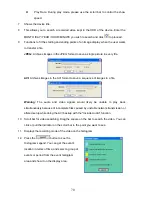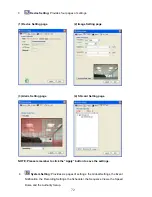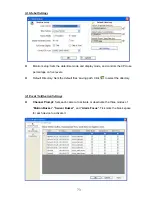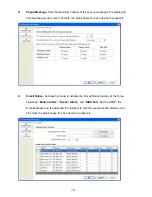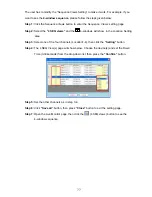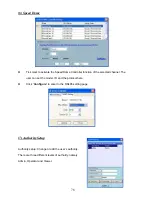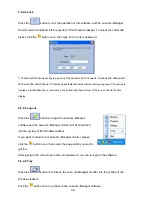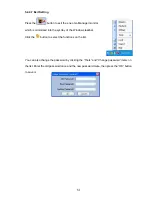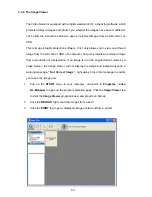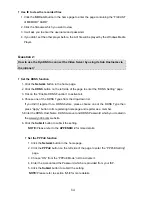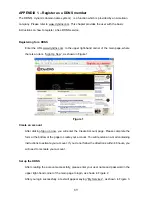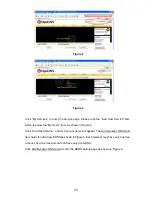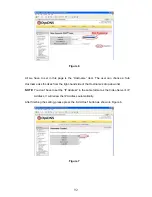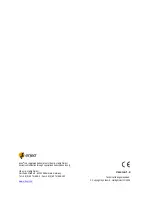84
?
Use IE to view the recorded files
1. Click the
SD Card
button in the home page to enter the page containing the “FILELIST
of MEMORY CARD”.
2. Click the filename which you want to view.
3. It will ask you to enter the username and password.
4. If you didn’t set the other player before, the AVI file will be played by the Windows Media
Player.
Question 2:
How to use the DynDNS to connect the Video Server by using its Sub Hostname via
the intranet?
?
Set the DDNS function
1. Click the
Network
button in the home page.
2. Click the
DDNS
button on the left side of the page to enter the “DDNS Setting” page.
3. Tick on the “Enable DDNS Function” to activate it.
4. Choose one of the DDNS Types from the drop-down list.
If you didn’t register for a DDNS before, please choose one of the DDNS Type then
press “Apply” button to its registering homepage and register as a member.
5. Enter the DDNS Host Name, DDNS Account and DDNS Password which you created in
the www.dyndns.com website.
6. Click the
Submit
button to submit the setting.
NOTE:
Please refer to the
APPENDIX 2
for more details.
?
Set the PPPoE function
1. Click the
Network
button in the home page.
2. Click the
PPPoE
button on the left side of the page to enter the “PPPoE Setting”
page.
3. Choose “ON” from the “PPPoE Mode” list to activate it.
4. Enter the Account and the Password which are provided from your ISP.
5. Click the
Submit
button to submit the setting.
NOTE:
Please refer to section
5.1.8
for more details.