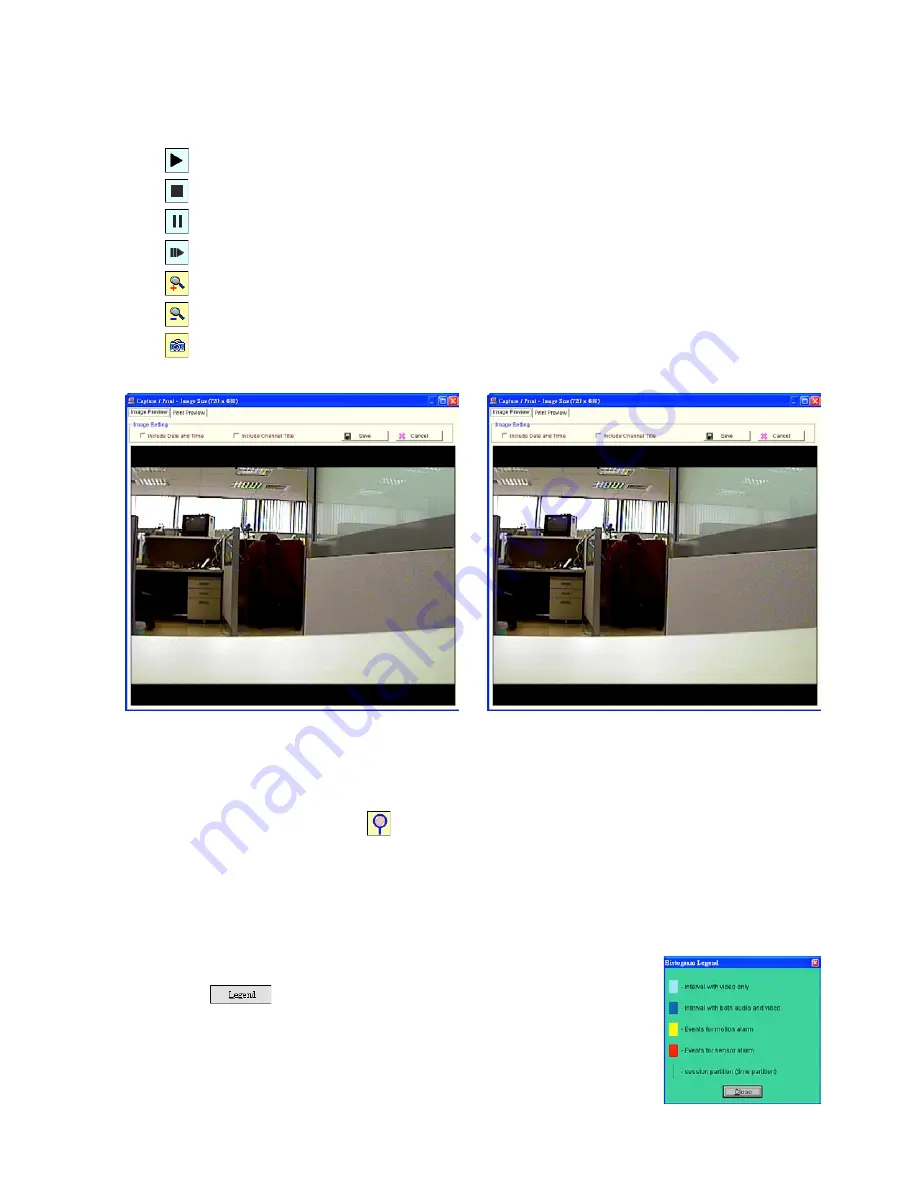
57
4. Move to left/right area.
5. Recorded video list box. This box allows you to access all recorded video, which are stored in the HDD of the
connected devices.
6. Playback function bar
•
Play - Click to a recorded video from the PLAY LIST
•
Stop - Click to stop playing back a recorded video or cease recording
•
Pause - Click to freeze the image
•
Step - Click to view images picture-by-picture
•
Zoom in - Enlarges the displaying image
•
Zoom out - Narrows the displaying image
•
Capture / Print: Provides the image capturing and printing functions
• Play Rate: During play mode, please use the scroll bar to control the show speed.
7. Shows the device title
8. This allows you to search a recorded video kept in the HDD of the device. Enter the MONTH/DAY/YEAR/HOUR/
MINUTE you wish to search and click
to proceed.
9. Functions to fit the starting and ending points of an image display, when the user wants to transfer a file.
JPEG:
Archives images in the JPEG format to save a single picture in every file.
AVI:
Archives images in the AVI format to save a sequence of images in a file.
10. Scroll bar for video searching: Drag the square on the bar to search the video. You can click or pull the indicator
on the scroll bar to the point you want to see.
11. Displays the recording mode of the video on the histogram
12. Press the
button to see the Histogram Legend. You can get the event’s
location in terms of time, and select a group of events or period from the event
histogram area and show it on the display area.






























