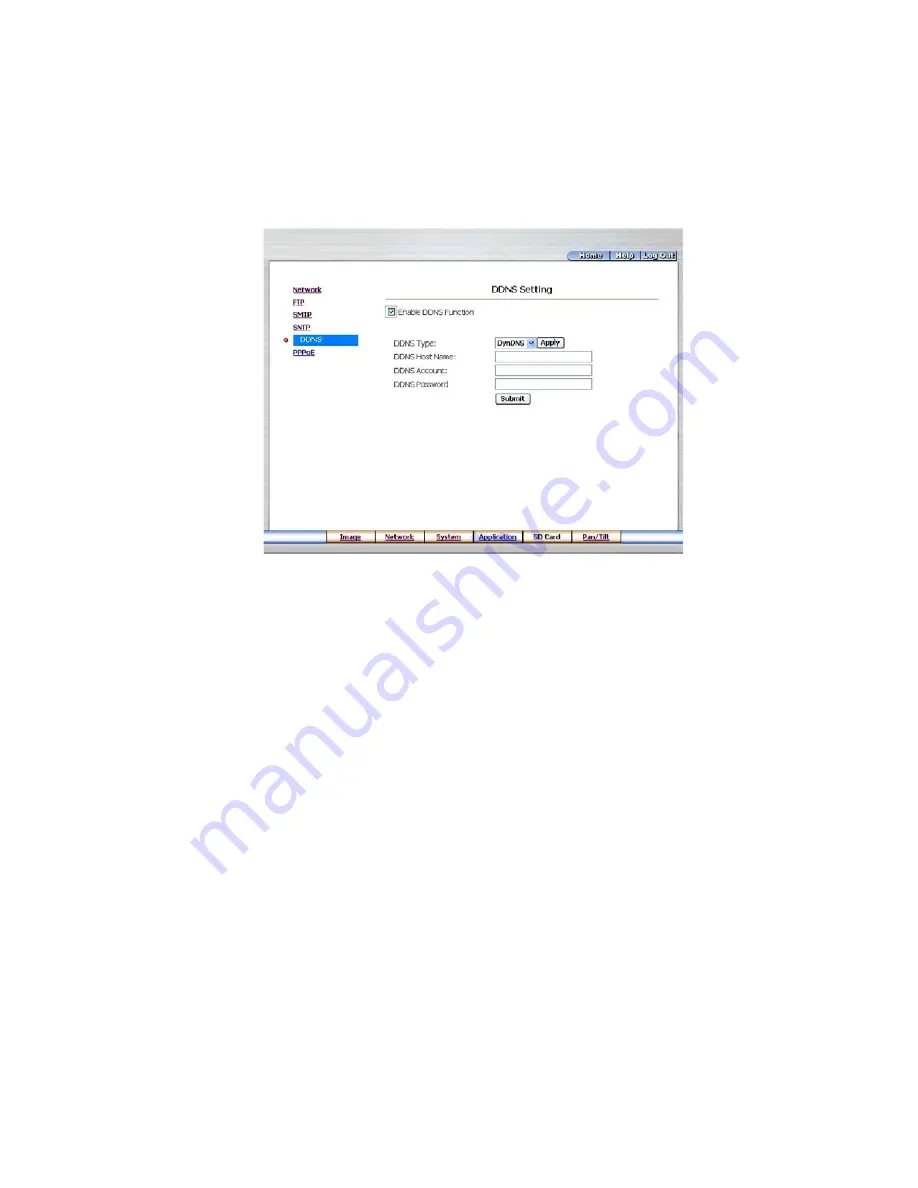
31
• Change the Network Setting - DDNS
The „Network” page has, on its upper left, the „DDNS” icon. Please follow the steps below to change the DDNS
setting through the network if and as necessary.
1. Click the
DDNS
button at upper left above to enter the „DDNS SETTING” page.
2. Click the „Enable DDNS Function” to checkmark the attached box and activate the function.
3. Click „DDNS Type” to open the list of three DDNS modes to choose from: „DynDNS”, „hn”, and „adsldns”.
Click the „Apply” button and connect their website automatically and visit it. Type in your dynamic IP Address and
Email Address. If they are accepted by the website, you will get an Email containing your DDNS Account and DDNS
Password in your Email box.
4. Type in the „DDNS Host Name”, the „DDNS Account” and the „DDNS Password”.
5. Click the
Submit
button to submit the new setting.
6. Click the
Home
button to return to the home page.
NOTE: Please refer to 5.1.8 PPPoE & DDNS section for more details.
Description of function keys
Enable DDNS Function:
Checkmark to activate the function
DDSN Type:
Click to open the list of three DDNS modes to choose from: „DynDNS”, „hn”, and „adsldns”.
Click the „Apply” button and connect this website automatically and enter it. Type in your dynamic IP Address and
Email Address. If they are accepted by the Website, you will get an Email containing your DDNS Account and DDNS
Password in your Email box.
DDNS Host Name:
Type in your host name in the attached space.
DDNS Account:
Enter it in the given space.
DDNS Password:
Enter it in the required space).
Submit:
Click to set.






























