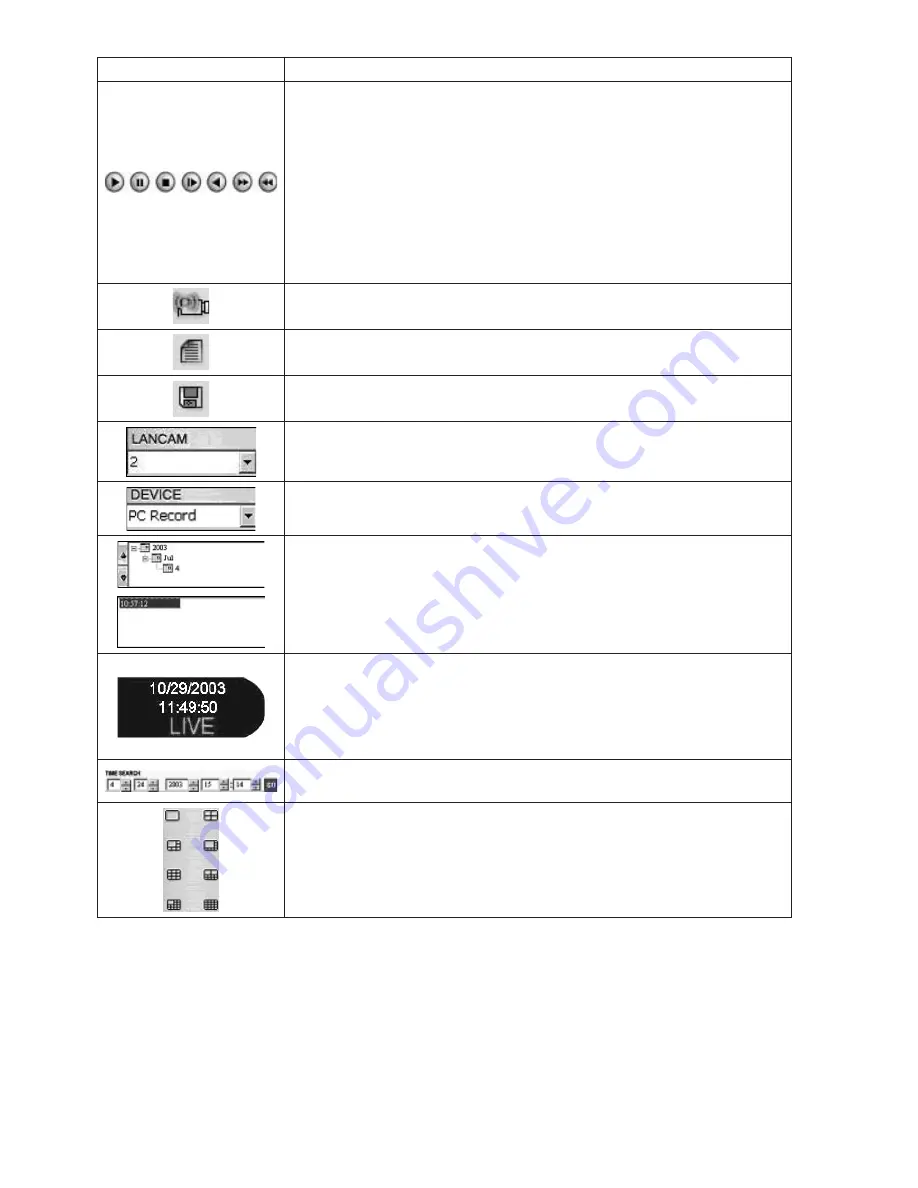
50
51
Function Buttons
Description
Playback function bar
• Play – Click to a recorded video from the PLAY LIST.
• Pause – Click to freeze the image.
• Stop – Click to stop playing back a recorded video or cease recording.
• Step – Click to view images picture-by-picture.
• Reverse Step – Click to reverse viewed images picture-by-picture.
• FWD – Click to play a recorded video in the forward direction at speeds which
are faster than the recorded speed.
• REV – Click to play a recorded video in the reverse direction at speeds which
are faster than the recorded speed.
Click to return to the Multi-Device mode.
Click to enter the Event View page, which allows you to select the starting date.
Click to save a viewed image in the local computer.
LANCAM selection box. Select a desired LANCAM from the drop-down list;
the Network Viewer will be able to display the other channels by turn.
Device selection box. Select a desired device from the drop-down list;
the Network Viewer will be able to display the other devices by turn.
Recorded video list box. This box allows you to access all recorded video,
which are stored in the HDD of the connected devices.
▲
/
▼
: To scroll up and down the list.
LAN CAMERA Status Box. This box indicates the selected device status.
PLAY:
The device is in the playback mode
LIVE:
The device is in the live display mode
WAIT:
The device is processing the command.
PAUSE:
Pauses the image
This allows you to search a recorded video kept in the HDD of the device. Enter the
MONTH/DAY/YEAR/HOUR/MINUTE you wish to search and click GO to proceed.
Split-Screen display function bar. This allows you to display the selected device
in multi-format screens of 1, 2x2, 5+1, 7+1,3x3, 12+1, and 4x4.






























