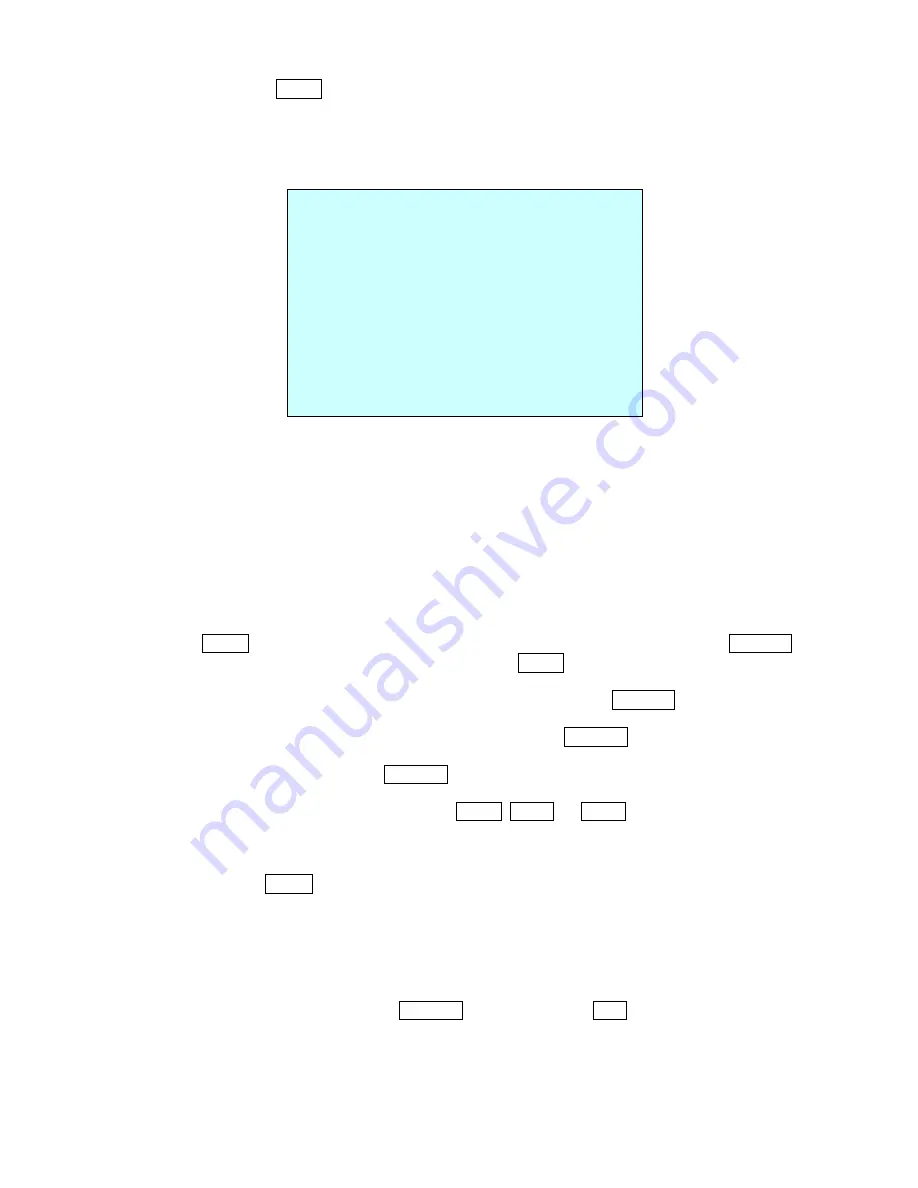
17
3.7 Tour
(Shortcut:
TOUR
)
There are 4 programmable Tours. Each Tour consists of up to 42 Preset positions, Patterns, Scans
or other Tours (second-level). Using second-level tours, it can be expanded to over 150 functions
in a single tour.
---
: blank position
SCAN TYPE
: NORMAL/ VECTOR
DWELL
: 03-99 Sec
003
: Preset (1~160)
A04
: Auto Scan (1~4)
P01
: Pattern (1~4)
T02
: Tour (1~4)
Follow the steps below to program the Tours:
1. Press
MENU
to display the main menu on the monitor. Scroll to Tour and push the
Joystick
to the right to enter the Tour menu. Or just press the
TOUR
key on the keyboard.
2. Select the” NUMBER” and set the desired number by pushing the
Joystick
left or right.
3. Choose a blank position to be programmed by pushing the
Joystick
up, down, right, or left.
4. To add a stored preset, twist the
Joystick
then the stored preset number displays.
5. To place functions other than preset, press
TOUR
,
PTRN
, or
SCAN
for Tour, Pattern or Auto
Scan respectively.
6. You can also overwrite the programmed number and to remove a stored number from the
Tour, press the
HOME
key on the stored number, a blank position mark (---) will be displayed.
7. Repeat Step 2 through 5 for each desired position. Each title will be displayed on top of the
line.
8. To edit the title, follow the procedure of the auto scan above to edit titles
9. Select Save and Exit and push the
Joystick
to the right. Press
ESC
to exit the program
without saving.
You can expand the Tour sequence by calling other programmed tours.
NOTE: The speed applies in the vector mode only.
TOUR SETUP
NUMBER : 01
TITLE : T01
SCAN TYPE : NORMAL
SPEED : 5 STEP
DWELL : -- SEC
003 A04 --- --- --- --- ---
--- --- --- --- --- --- ---
--- --- P01 --- --- --- ---
--- T02 --- --- --- --- ---
--- --- --- --- --- --- ---
--- --- --- --- --- --- ---
SAVE AND EXIT(ESC TO CANCEL)
Summary of Contents for EDCH/143E/C
Page 1: ...ALL IN ONE DOME CAMERA EDCH 143E C Instruction Manual...
Page 43: ......






























