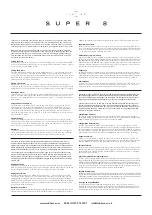M e r i d i a n I I U s e r M a n u a l
84
C H A P T E R S E V E N
85
M e r i d i a n I I U s e r M a n u a l
N E T W O R K T I M E P R O T O C O L ( N T P )
you will see the
ntpq.exe
command prompt:
ntpq>
Use the command
peers
to display the NTP peers which your computer is using. One of them should be the Meridian II
server which you have just configured. You should verify that it is being ‘reached’. (You may have
to continue issuing the peers command for a minute or two before you will see the ‘reach’ count
increment.)
You can verify that authentication is being used by issuing the command
associations
to display the characteristics of the client server associations. In the “auth” column of the display,
you should see “OK” for the row corresponding to the Meridian II server. If you see “bad”, you
should wait a few minutes to be sure that there is a problem since “bad” is the initial state of this
setting. If the “bad” indication persists then you must check your configuration for errors. Typically
this is due to a typing error in creating the
ntp.keys
file on the client that causes a mismatch between
the keys being used by the server and client. (If you transfer the file by
ftp
or
scp
, this shouldn’t be
a problem.) It is also possible to have a typing error in the
ntp.conf
file that causes the needed key to
not be included in the “trustedkey” list.
Windows: Broadcast/Multicast NTP Client Setup
Broadcast/multicast client setup is relatively simple, if:
• You have been able to successfully communicate with the Meridian II on your network.
• Your Meridian II has been configured to perform broadcasts or multicasts by running the
ntp-
config
shell script. (This is not the factory default configuration, so be sure to run
ntpconfig
.) If
you are going to use MD5 authentication, your Meridian II must have been configured to operate with
authentication in the broadcast/multicast mode, and you must know which of the trusted keys it is us-
ing for broadcast/multicast operation. The example Meridian II configuration shown in
Configuring
the NTP Server
above will be assumed in the example configuration commands shown here.
• You have installed NTP on your client computer.
• You have successfully performed the
Windows: MD5 Authenticated NTP Client Setup
on your
client computer, if you plan to use MD5 authentication.
Configure NTP Client for Broadcast
You must edit the
ntp.conf
file. Assuming that your Meridian II server has been configured to use key
2 for broadcast authentication as shown in the example in
Configuring the NTP Server
above, make
sure that key 2 is included in the
trustedkey
line, and add this line to the end of the
ntp.conf
file:
Summary of Contents for Meridian II
Page 2: ......
Page 20: ...M e r i d i a n I I U s e r M a n u a l This page intentionally left blank...
Page 139: ...119 M e r i d i a n I I U s e r M a n u a l R E A R P A N E L I O...
Page 216: ...M e r i d i a n I I U s e r M a n u a l 196 A P P E N D I X J...
Page 235: ...215 M e r i d i a n I I U s e r M a n u a l S P E C I F I C AT I O N S...
Page 236: ...M e r i d i a n I I U s e r M a n u a l 216 A P P E N D I X K...
Page 239: ......