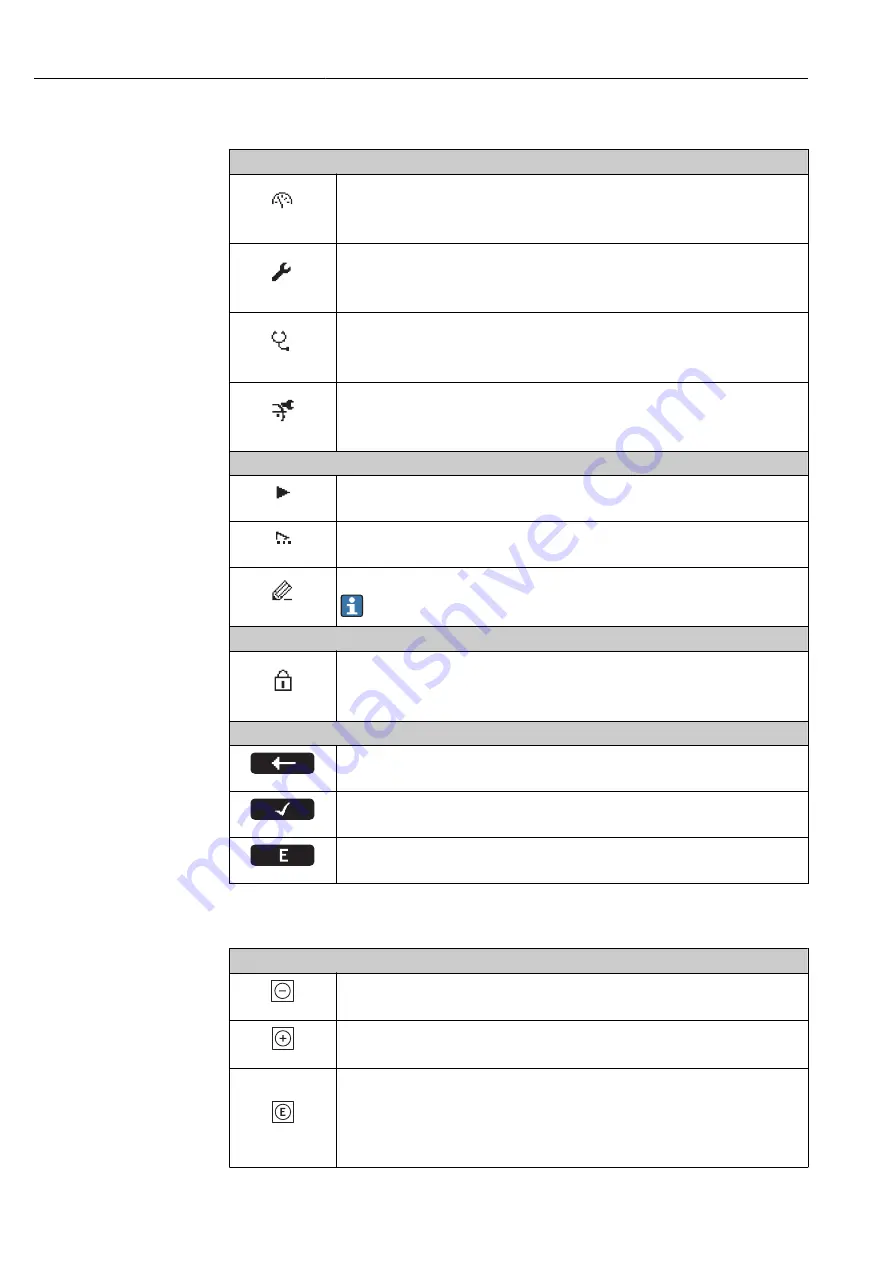
Operation options
Proline Promass E TB2 HART
36
Hauser
Display area
Icons for menus
A0013973
Display/operation
Appears:
• In the menu next to the "Display/operat." selection
• At the left in the navigation path in the "Display/operat." menu
A0013974
Setup
Appears:
• In the menu next to the "Setup" selection
• At the left in the navigation path in the "Setup" menu
A0013975
Diagnostics
Appears:
• In the menu next to the "Diagnostics" selection
• At the left in the navigation path in the "Diagnostics" menu
A0013966
Expert
Appears:
• In the menu next to the "Expert" selection
• At the left in the navigation path in the "Expert" menu
Icons for submenus, wizards, parameters
A0013967
Submenu
A0013968
Wizard
A0013972
Parameters within a wizard
No display symbol exists for parameters in submenus.
Lock symbols
A0013963
Parameter locked
When displayed in front of a parameter name, indicates that the parameter is locked:
• By a user-specific access code (PIN) (
• By the hardware lock switch (
Operating symbols for wizards
A0013978
Switches to the previous parameter.
A0013976
Confirms the parameter value and switches to the next parameter.
A0013977
Opens the editing view of the parameter.
Operating elements
Operating functions in menu, submenu
A0013969
Minus key
Moves the selection bar upwards in a picklist.
A0013970
Plus key
Moves the selection bar downwards in a picklist.
A0013952
Enter key
• Pressing the key briefly
– Opens the selected menu, submenu or parameter.
– Starts the wizard.
• Pressing the key for 2 s for parameter:
If present, opens the help text for the function of the parameter.
















































