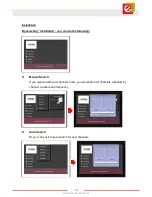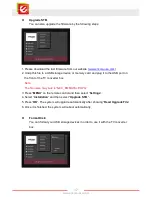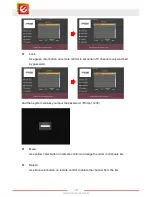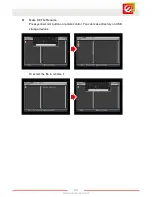9
www.encore-usa.com
Chapter 3: Remote Control
The Remote Control allows you to operate ENXTV-DIT remotely. Aim the front of the
Remote Control at the Remote Control Receiver window and press the control buttons as
you would.
3.1 Installing Batteries
Open the back cover of the remote control and put in two AAA batteries (alkaline battery
recommended).
3.2 Remote controller functions
Menu