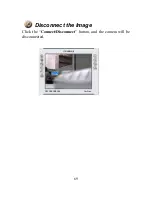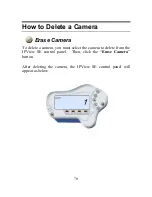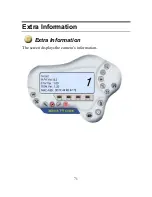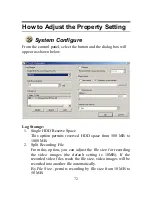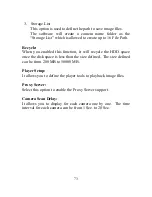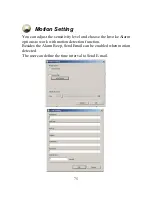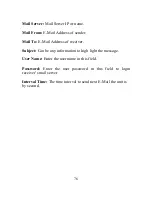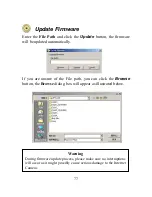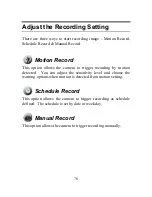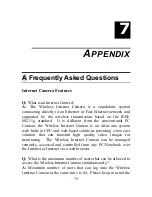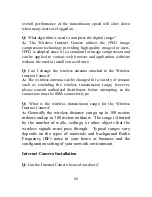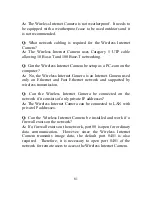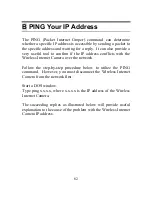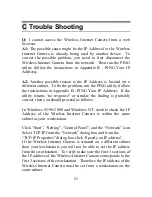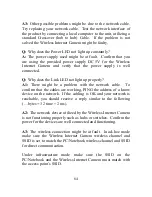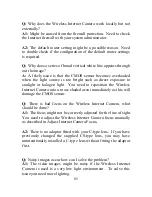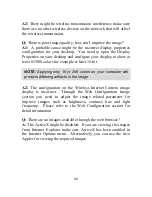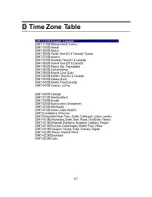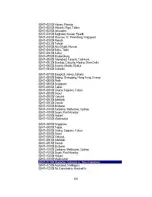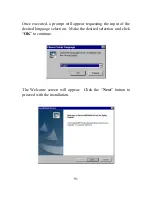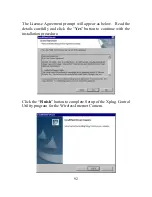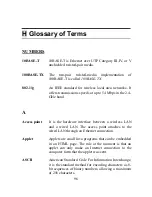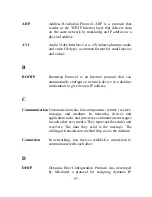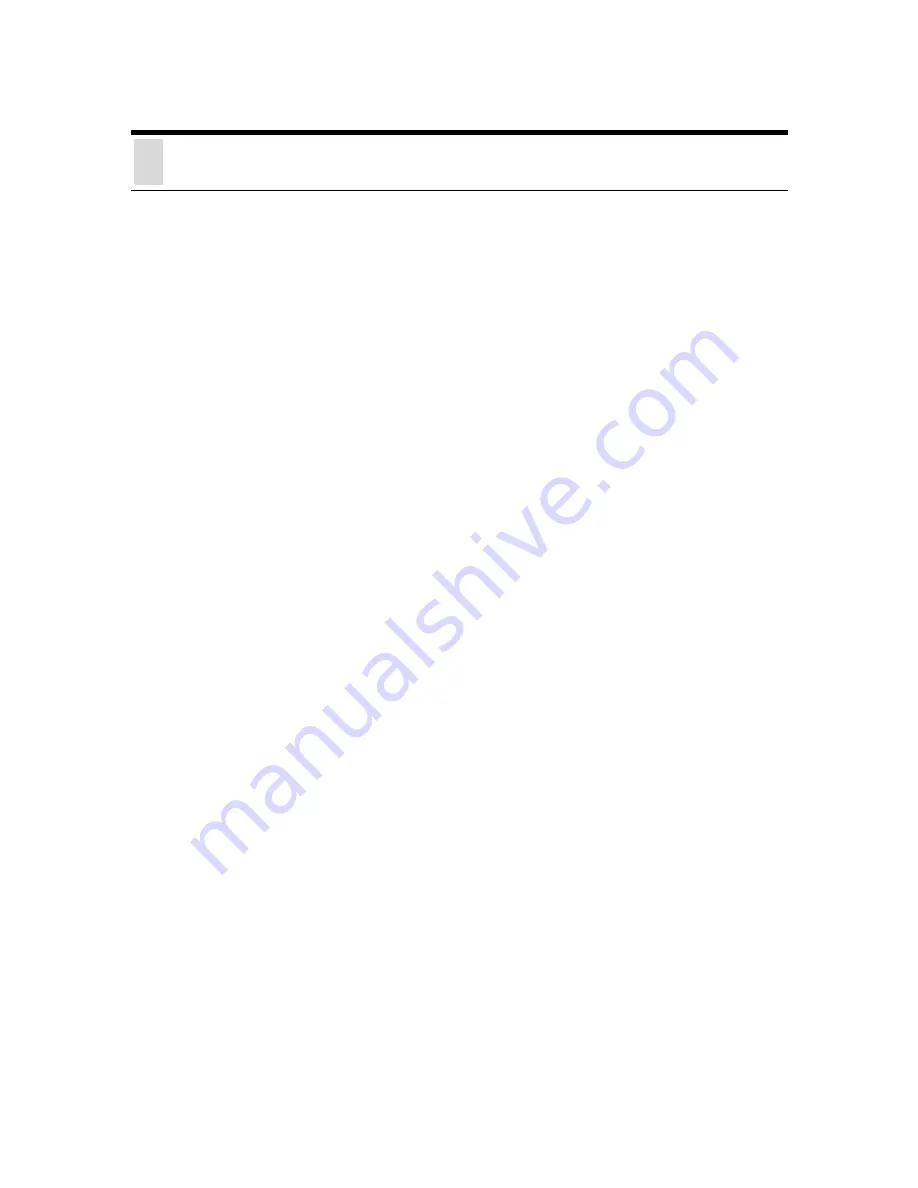
83
C Trouble Shooting
Q:
I cannot access the Wireless Internet Camera from a web
browser.
A1:
The possible cause might be the IP Address for the Wireless
Internet Camera is already being used by another device. To
correct the possible problem, you need to first disconnect the
Wireless Internet Camera from the network. Then run the PING
utility (follow the instructions in Appendix B - PING Your IP
Address).
A2:
Another possible reason is the IP Address is located on a
different subnet. To fix the problem, run the PING utility (follow
the instructions in Appendix B - PING Your IP Address). If the
utility returns “no response” or similar, the finding is probably
correct, then you should proceed as follows:
In Windows 95/98/2000 and Windows NT, double check the IP
Address of the Wireless Internet Camera is within the same
subnet as your workstation.
Click “Start”, “Setting”, “Control Panel”, and the “Network” icon.
Select TCP/IP from the “Network” dialog box and from the
“TCP/IP Properties” dialog box click “Specify an IP address”.
If the Wireless Internet Camera is situated on a different subnet
than your workstation, you will not be able to set the IP address
from this workstation. To verify make sure the first 3 sections of
the IP address of the Wireless Internet Camera corresponds to the
first 3 sections of the workstation. Therefore the IP address of the
Wireless Internet Camera must be set from a workstation on the
same subnet.
Summary of Contents for ENVCWI-G
Page 1: ...SOHO Wireless Internet Camera User s Guide Version 2 0...
Page 2: ...1...
Page 5: ...4...
Page 23: ...22 SOHO Applications SOHO...
Page 72: ...71 Extra Information Extra Information The screen displays the camera s information...
Page 88: ...87 D Time Zone Table...
Page 89: ...88...