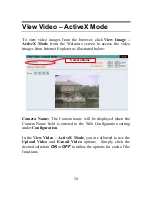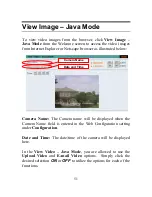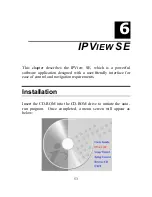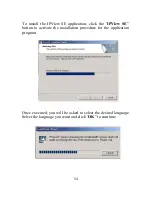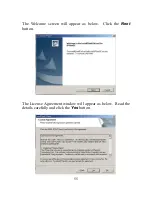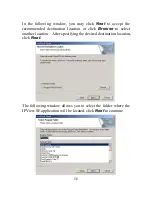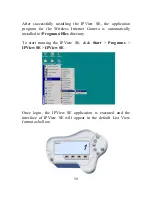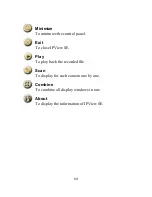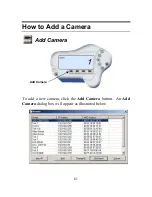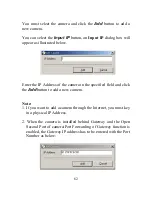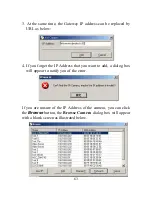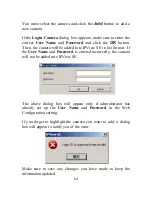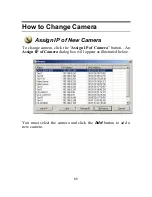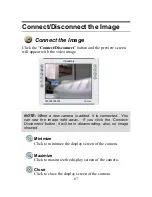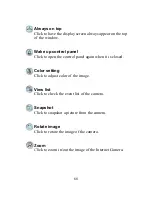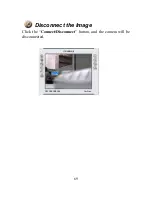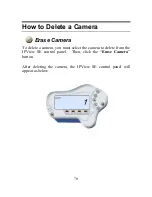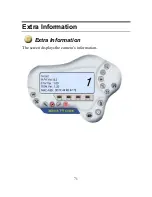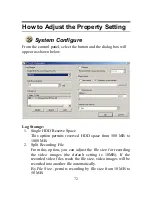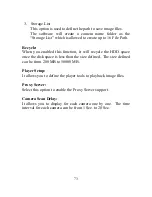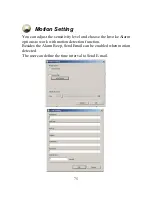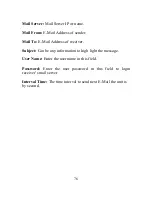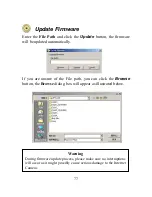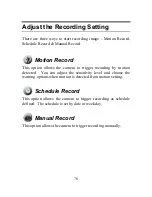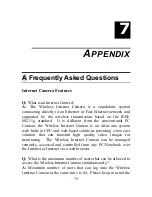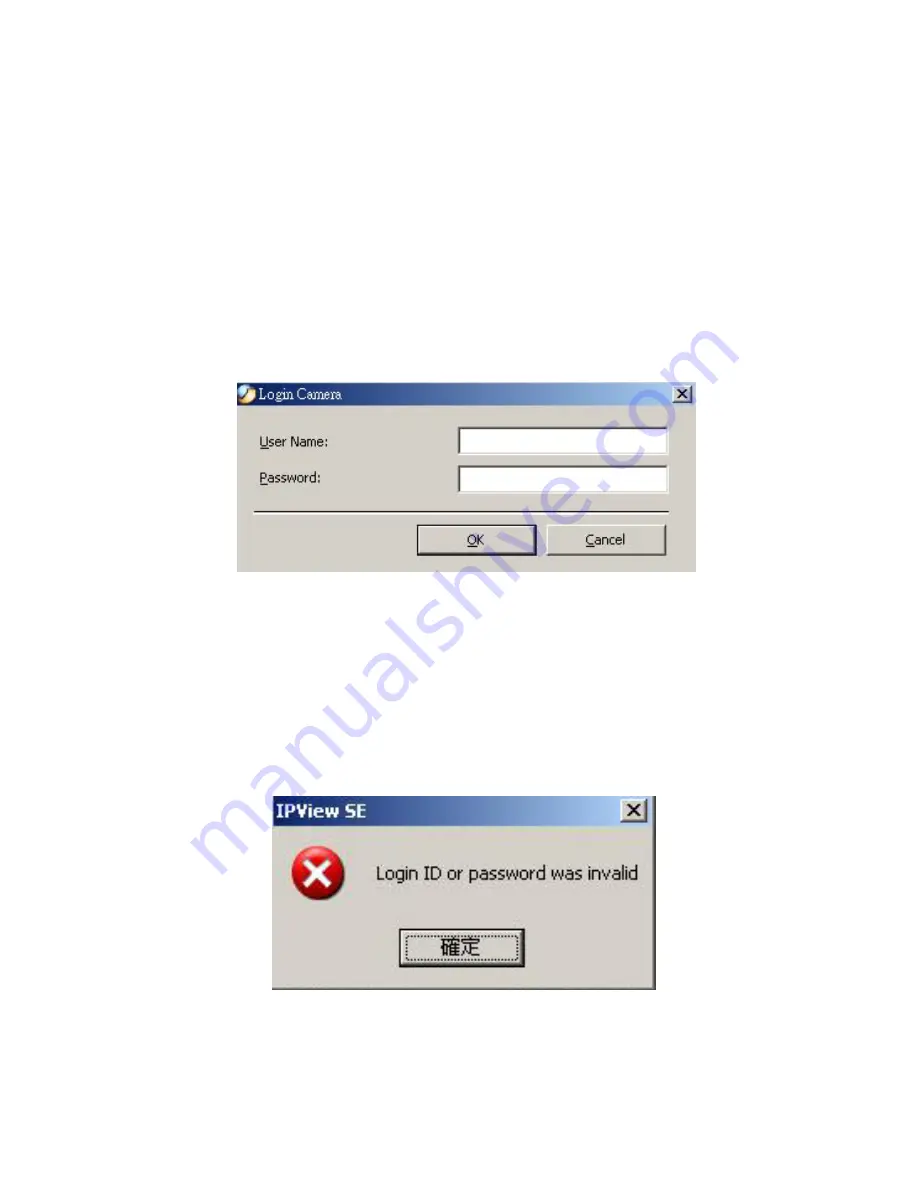
64
You must select the camera and click the
Add
button to add a
new camera.
If the
Login Camera
dialog box appears, make sure to enter the
correct
User Name
and
Password
and click the
OK
button.
Then, the camera will be added into IPView SE in list format. If
the
User Name
and
Password
is entered incorrectly, the camera
will not be added into IPView SE.
The above dialog box will appear only if administrator has
already set up the
User Name
and
Password
in the Web
Configuration setting.
If you forget to highlight the camera you want to add, a dialog
box will appear to notify you of the error.
Make sure to save any changes you have made to keep the
information updated.
Summary of Contents for ENVCWI-G
Page 1: ...SOHO Wireless Internet Camera User s Guide Version 2 0...
Page 2: ...1...
Page 5: ...4...
Page 23: ...22 SOHO Applications SOHO...
Page 72: ...71 Extra Information Extra Information The screen displays the camera s information...
Page 88: ...87 D Time Zone Table...
Page 89: ...88...