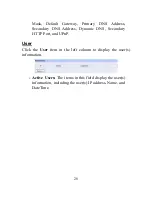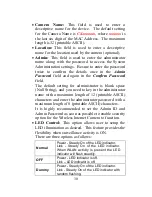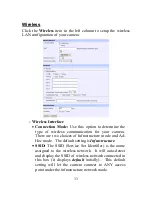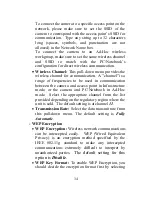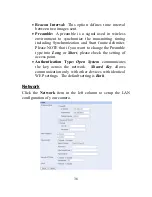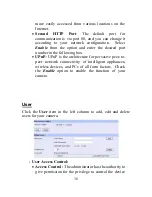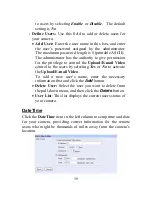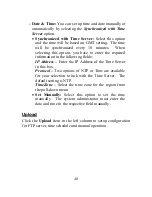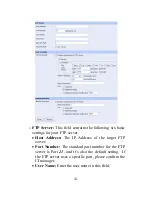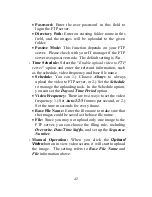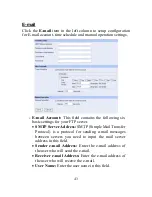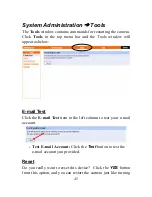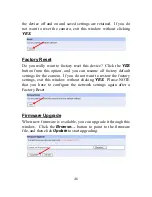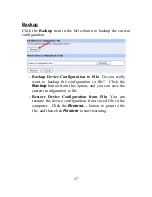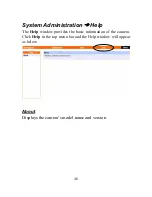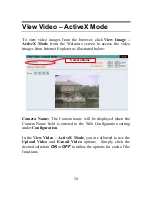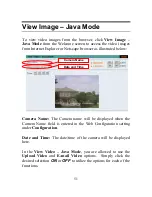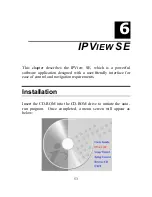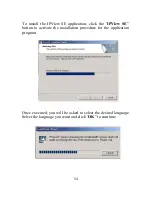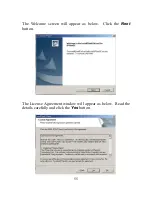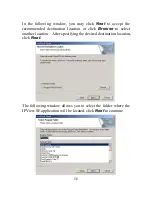42
•
Password:
Enter the user password in this field to
login the FTP server.
•
Directory Path:
Enter an existing folder name in this
field, and the images will be uploaded to the given
folder.
•
Passive Mode:
This function depends on your FTP
server. Please check with your IT manager if the FTP
server uses passive mode. The default setting is
No
.
-
Time Schedule:
Select the “
Enable upload video to FTP
server
” option and enter the relevant information, such
as the schedule, video frequency and base file name.
•
Schedule:
You can 1.) Choose
Always
to always
upload the video to FTP server, or 2.) Set the
Schedule
to manage the uploading task. In the Schedule option,
you can set the
Day
and
Time Period
option.
•
Video Frequency:
There are two ways to set the video
frequency: 1.) Set
Auto/1/2/3
frames per second, or 2.)
Set the time in seconds for every frame.
•
Base File Name:
Enter the file name to make sure that
the images could be saved as the base file name.
•
File:
Since you may not upload only one image to the
FTP server, you can choose the filing rule, including
Overwrite
,
Date/Time Suffix
, and set up the
Sequence
Number
.
-
Manual Operation:
When you click the
Upload
Video
button in view video screen, it will start to upload
the image. The setting refers to
Base File Name
and
File
information above.
Summary of Contents for ENVCWI-G
Page 1: ...SOHO Wireless Internet Camera User s Guide Version 2 0...
Page 2: ...1...
Page 5: ...4...
Page 23: ...22 SOHO Applications SOHO...
Page 72: ...71 Extra Information Extra Information The screen displays the camera s information...
Page 88: ...87 D Time Zone Table...
Page 89: ...88...